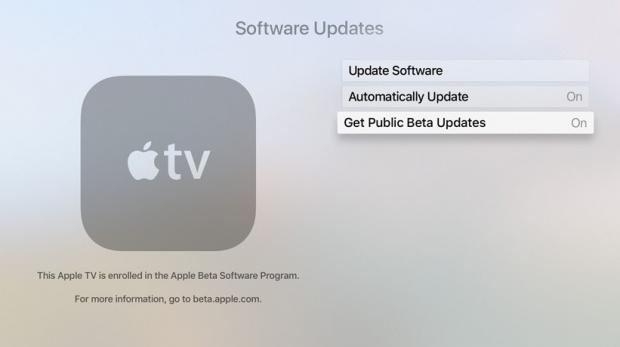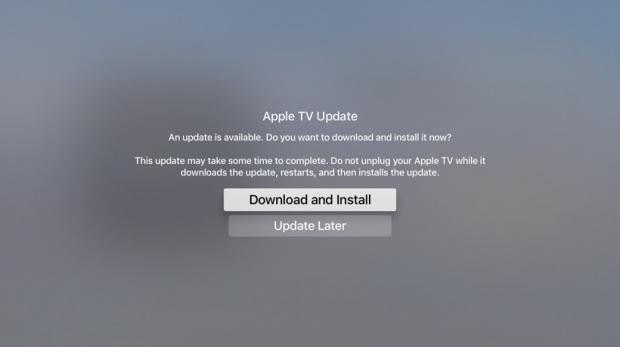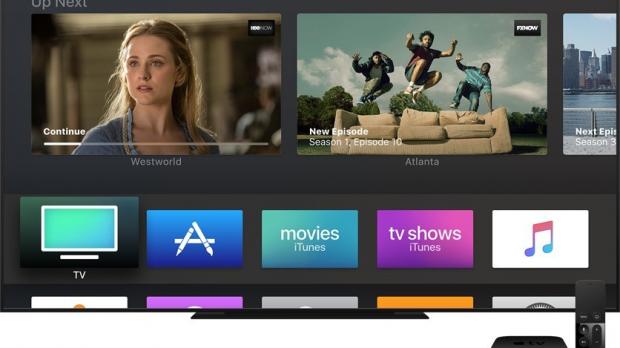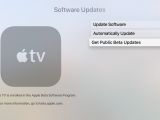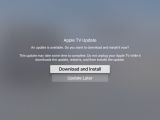Apple's upcoming tvOS 12 operating system for Apple TV devices is available for public beta testing, so we thought it would be a good idea to show our readers how to install it the right way.
We showed you how to install the iOS 12 public beta and the macOS Mojave 10.14 public beta on your devices, so now it's time to learn how to download and install the first public beta of Apple's upcoming tvOS 12 operating system on your 4th generation Apple TV or Apple TV 4K, which Apple released earlier today.
Unveiled during the WWDC (Worldwide Developer Conference) 2018 event earlier this month, the tvOS 12 operating system promises to deliver the highest quality cinematic experiences with support for Dolby Atmos audio, new aerial screensavers shot from space, and a more simplified authentication process with zero sign-on.
tvOS 12 will also let users easily sign in to their Apple TV apps via iPhone and iPad devices thanks to secure automatic filling of passwords in iOS 12, control their Apple TVs through home control systems like Crestron, Control4, and Savant, and quickly access Apple TV controls via Apple TV Remote on iOS 12's Control Center.
Installing the tvOS 12 public beta
Installing the tvOS 12 public beta on either Apple TV 4K or 4th generation Apple TV devices is pretty straightforward, but users should keep in mind that this is a beta software and they may have to re-enter their Apple account information when reinstalling apps or if they decide to downgrade to tvOS 11.
To install the tvOS 12 public beta, visit the Apple Beta Software Program website on your Apple TV, sign in with your Apple ID, the same you're using on your Apple TV, which you'll have to enroll into the tvOS 12 public beta program by clicking on the "enroll your Apple TV" link in the "Get Started" section of the web page.
You will be automatically redirected to another page with more instructions that basically tell you to go to Settings -> Accounts on your Apple TV and sign-in to one of the available account options with your Apple ID. Then go to Settings -> System -> Software Update and choose the "Get Public Beta Updates" from the drop-down list.
Now, you can update your Apple TV like you would normally do to install the new tvOS 12 operating system. You're Apple TV will be rebooted during the installation process, so wait until the entire process is complete. That's it, you're now running tvOS 12 on your Apple TV, so enjoy the new cinematic experience it offers.
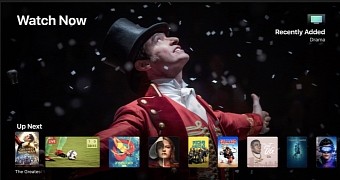
 14 DAY TRIAL //
14 DAY TRIAL //