Apple released earlier the first public beta of iOS 12, as well as macOS Mojave 10.14 and tvOS 12, as part of its Apple Beta Software Program to let users without a developer account to try the new software versions.
iOS 12 is the next major release of Apple's mobile operating system for iPhone, iPad, and iPod touch devices. It was unveiled earlier this month during the WWDC (Worldwide Developer Conference) 2018 event, it's supported on all devices that are capable of running iOS 11, and promises to offer a faster and more responsive experience.
There are numerous other new features coming to iOS 12 this fall, including support for contactless student ID cards in the Wallet app, extended battery information, support for third-party navigation apps in the CarPlay app, automatic strong passwords in Safari, new Apple Books app, as well as redesigned Stocks and Apple News apps.
iOS 12 will securely and automatically share your location with 911 centers during emergency calls in the United States, a feature that could save your life. It also automatically completes one-time security passcodes received via SMS, and brings the Voice Memos comes to iPad, which received numerous enhancements as well.
Installing the iOS 12 public beta
If you want to experience all these new features and much more and you're willing to run beta software on your device(s), we'll show you guys how to install the iOS 12 public beta. First off, you should open iTunes and create a full backup of your device in case you decide to downgrade to iOS 11 at a later time.
The next step after creating a backup of your current installation is to enroll in the public beta program by visiting the Apple Beta Software Program website on the device you want to install iOS 12, sign in with your Apple ID, the same you are using on the device, and download and install the public beta profile on the device.
To download and install the public beta profile, navigate to the "Get Started" section on the Apple Beta Software Program website, then tap on the "enroll your iOS device" link. Tap on the "Download profile" button to download the public beta profile on the device, and then the "Install" button in the upper right corner of the screen.
This will install the iOS 12 public beta profile on your device, so make sure that you read and agree to the license agreement when asked. With the Beta profile is installed, you'll be asked to reboot your device. Then, to install the first iOS 12 public beta, open the Settings app, go to General and access the Software Updates section.
The iOS 12 Public Beta 1 update should appear on the Software Update page, so go ahead and install it by tapping on the "Download and Install" button, but make sure you're device is charged at least 50%. The entire installation process is fully automatic, but keep in mind that it could take a while as it's a major update.
After the installation, you'll continue to receive new public beta versions as they are released by Apple, so update your device regularly as new betas are more stable and reliable. That's it, you're now running iOS 12 so enjoy it and let us know what you think of it in the comments section below.
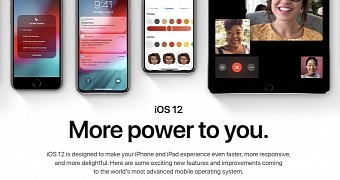
 14 DAY TRIAL //
14 DAY TRIAL //