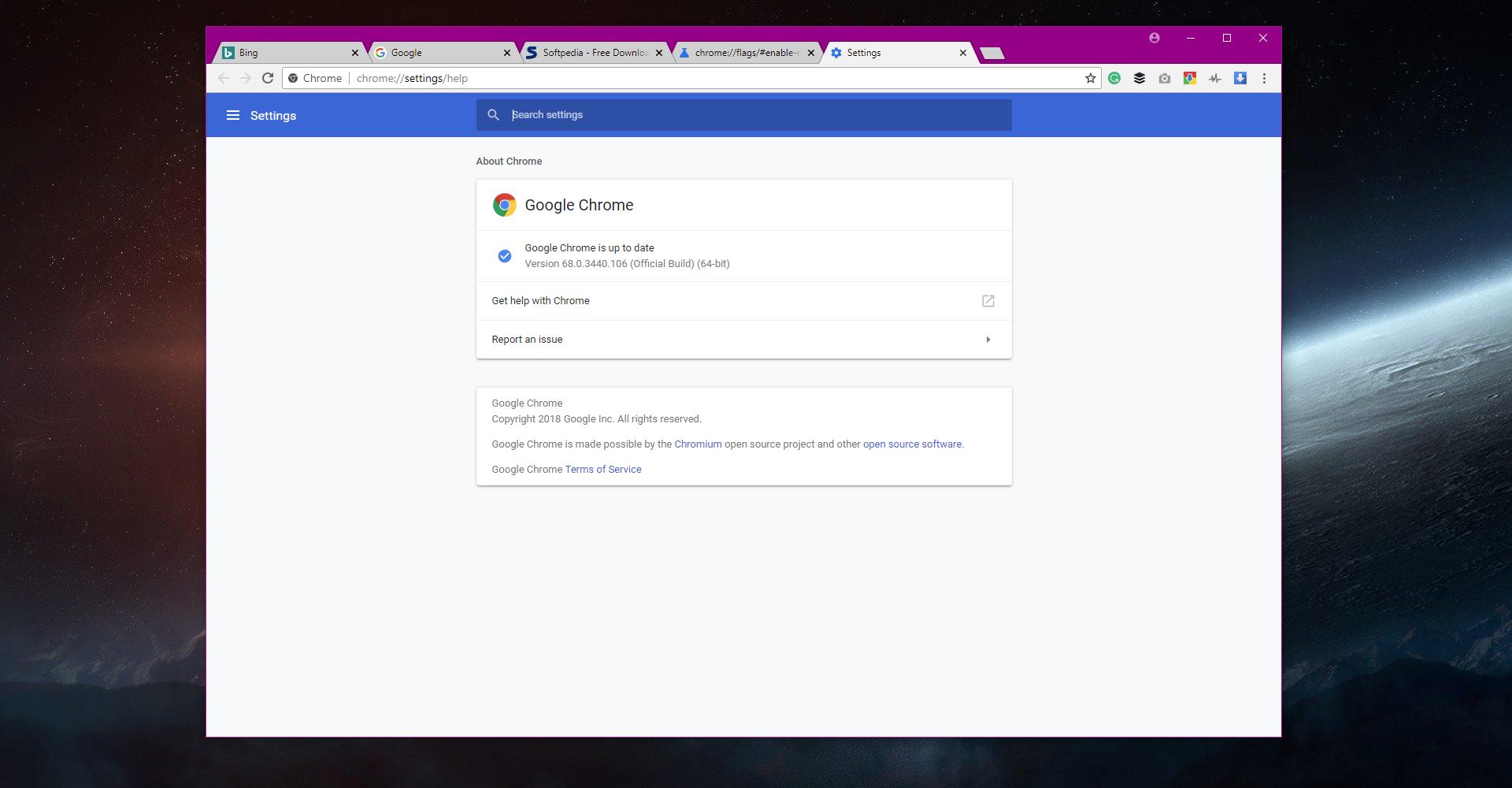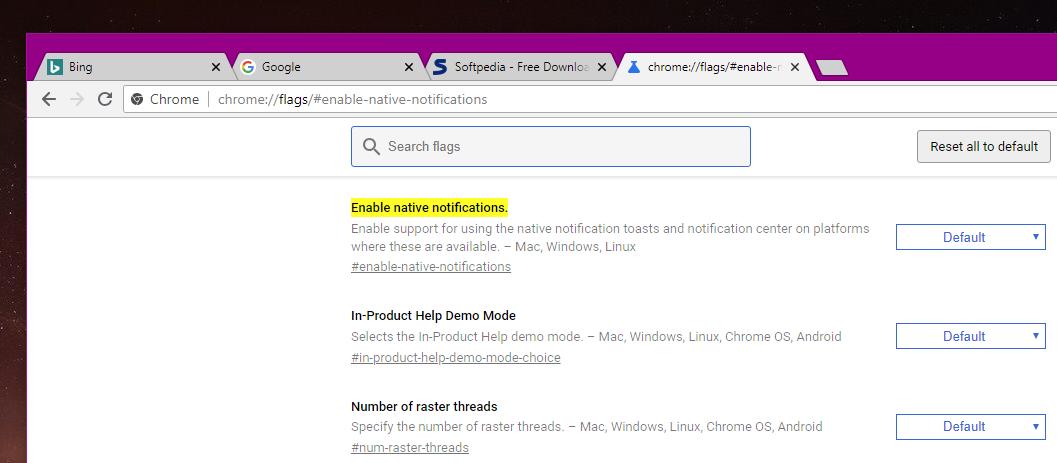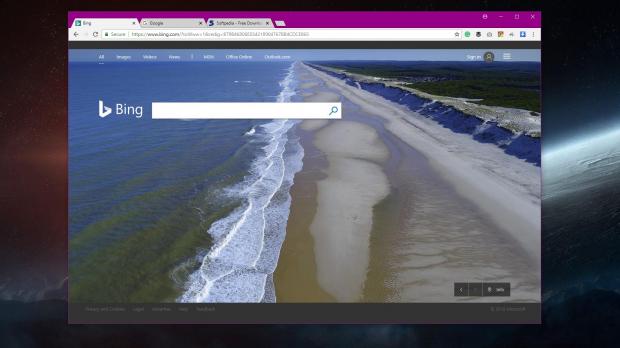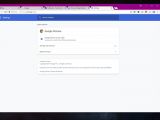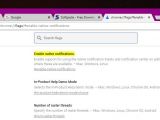Google Chrome is without a doubt the world’s number one desktop browser, and third-party statistics show just how popular it is this these days. More than 60 percent of the world’s computers run Google Chrome, while all its rivals, including here Mozilla Firefox and Microsoft Edge, are far behind.
But while Google Chrome runs smoothly on the latest Windows versions, Google has never been a big supporter of Windows 10, and the search giant has until now refused to join Microsoft’s push for modern apps.
For example, Google has shown no interest in porting Google Chrome to the Microsoft Store, keeping the browser a Win32 program exclusively. Apps like Gmail, Google Maps, and others never made their way to Windows 10 Mobile, despite being among the most popular apps on Android and iOS.
But as Windows 10 becomes more widely used on the desktop, Google has no other option than to update Chrome browser to support its features. And the first such update brings support for Windows 10 native notifications in Chrome.
Google recently announced that users of the most recent version of Chrome (build 68) are now getting support for native Windows 10 notifications. This means that instead of using Chrome’s very own notification system, it would switch to toast notifications when running on Windows 10, a feature that obviously comes in handy to users of Microsoft’s operating system, at the same time contributing to more consistency on the desktop.
With this update, notifications also land in the Windows 10 Action Center, which allows users to manage them easily even when missed, and apply Focus Assistant rules, which can silent them when playing games or running a presentation.
At this point, some 50 percent of the users have already received this feature, and Google says that everyone should get it at some point within the next few days.
Fortunately, however, there’s an easy way to manually enable native Windows 10 notifications in Google Chrome and it all takes just a few seconds.
What you need to do first is to update Google Chrome to the most recent version. At the time of writing this article, the latest Google Chrome version of Windows 10 is 68.0.3440.106.
In Google Chrome, type chrome://flags in the address bar and scroll down until you find an entry called Enable native notifications. Its description should read the following: “Enable support for using the native notification toasts and notification center on platforms where these are available. – Mac, Windows, Linux.”
As an alternative, you can copy the following link in the address bar or simply click here (you must be running Chrome) to go straight to the active notification parameter:
chrome://flags/#enable-native-notifications
If the feature hasn’t been updated just yet, it should be set to Default, so just switch to Enabled and then restart the browser. The Google Chrome notification system should then be replaced by the toast notifications in Windows 10, with all notifications to be displayed in the lower right corner using Microsoft’s own design. Also, they should be displayed in the Action Center.
If you want to return to the original configuration and wait for Google to enable native notifications for you, it’s enough to follow the steps above and just return to the default state.
Note: Keep in mind that changing settings in the chrome://flags screen could affect browser performance and stability, so don’t make any modifications unless you know exactly what you do. If something doesn’t work correctly, you can use the “Reset all to default” button in the same screen to return to the original configuration.
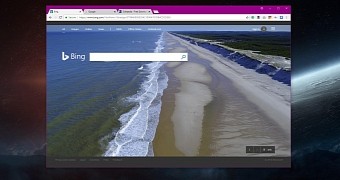
 14 DAY TRIAL //
14 DAY TRIAL //