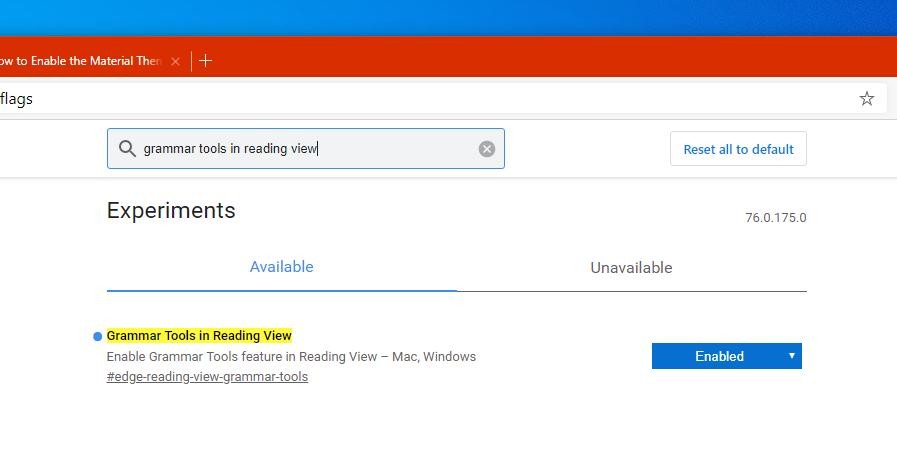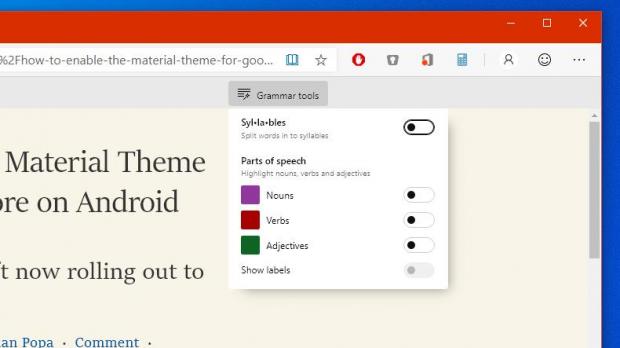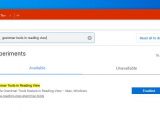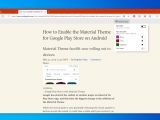Back in late 2018 when it announced it would migrate from EdgeHTML to Chromium for Microsoft Edge browser, tech giant Microsoft promised to retain the majority of features in the application in order to provide users with a familiar look and feel, especially on Windows 10.
Now that Windows 10 users can already download and try out an early preview version of the new Edge, it’s pretty clear that the software giant has made it a priority to bring a big part of the original browser to its Chromium-based successor.
The Canary version of the app allows us to try out all these features in advance, as Microsoft uses this particular release for testing purposes before the new Edge reaches the stable channel.
Microsoft Edge Canary receives updates every day, whereas the Dev build is updated weekly.
One of the latest additions to the Canary feature arsenal is the set of Grammar tools previously available in the original Edge.
These grammar tools can be used in the reading view mode, which itself allows users to read articles or pages specifically focused on text content easier and faster. And these grammar tools are supposed to further enhance the experience with a bunch of options, as you’ll find out below.
In the original version of Edge, the grammar tools were part of a Learning tools set of features and were offered as a download from the Microsoft Store once enabled in the browser.
In the new version of Edge, on the other hand, the grammar tools don’t require any other download, but they must be enabled manually in the latest Canary build – most likely, this is going to change as the feature is promoted to more stable builds of Edge, so when it reaches the final version, it should be enabled by default for all users.
As noted on reddit, at this point, you just need to manually enable its dedicated flag in Edge. So begin by typing the following code in the address bar of Edge:
edge://flags
Grammar Tools in Reading View
chrome://flags/#edge-reading-view-grammar-tools
Grammar tools should now be enabled in your browser, so just open a page where reading view is available, such as this Softpedia article, and then activate it by clicking the small book icon in the address bar.
The grammar tools menu should then become visible in the top bar, and the options you get right now include syllables and highlighting for parts of speech like nouns, verbs, and adjectives. Each comes with its own colors, such as purple for nouns and red for verbs, and you can also enable labels of each of them.
Most likely, these grammar tools will further evolve in the coming updates for Microsoft Edge browser, and by the time it reaches the stable build, it should be enabled for everyone and probably relocated to a menu where it makes more sense from a design perspective.
There’s obviously no ETA as to when this is projected to happen, as Microsoft Edge remains a work-in-progress for the time being.
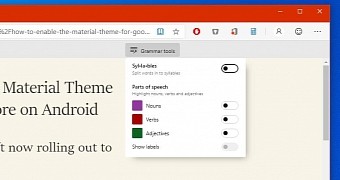
 14 DAY TRIAL //
14 DAY TRIAL //