Microsoft has recently updated Microsoft Edge Canary and Dev with a new screen called Family Safety, a new menu which was previously hiding in the browser under an experimental flag.
But beginning with the latest updates, Family Safety becomes broadly available for everyone, allowing users to enable the parental controls in the browser.
First and foremost, what is the purpose of this new feature? As its name suggests, Family Safety is a tool that makes it possible for Microsoft Edge users to configure a set of rules that would then apply for other accounts, such as those used by children.
Why are these necessary? Like the other parental controls, Family Safety allows you to restrict access to certain content in the browser, thus making sure your kid doesn’t come across inappropriate content when browsing the web.
The new Family Safety is currently available in Microsoft Edge Canary and Dev, and it is enabled by default – as I said earlier, this feature was originally offered with an experimental flag, but is now available for everyone who installs the latest Canary and Dev build of the browser.
The UI of the new Family Safety screen is pretty basic and doesn’t provide more than a quick shortcut to the Settings app on Windows 10 – in the operating system, you can configure parental controls, including browser restrictions that would be applied to child accounts. This approach makes sense given Microsoft Edge is offered as the new default browser in Windows 10.
On the other hand, thanks to the migration to Chromium, Edge is now available on non-Windows platforms as well, including macOS and soon Linux, so this Family Safety screen might make more sense with built-in controls.
At this point, this menu provides the following information for parents:
How to make sure everything works
Use a Microsoft account
Make sure your kids sign in to Microsoft Edge and all their devices with a Microsoft account
Use Microsoft Edge
If your kids use other browsers, family safety settings won't work properly
If you click the Family Dashboard button in the same screen, you are redirected to your account settings, where you can configure additional family members, including child accounts. These can then be used on Windows 10 to set parental controls and thus restrict access to certain content, set screen time limits, app and game limits, and require a child to ask a parent before buying stuff.
The existing parental controls include the following options:
- Keep kids safer online - Use the family settings across all of their devices to stay aware of their activity.
- Set screen time limits - No more arguing. Set it and forget it with a balanced limit on your kids' devices, apps and games.
- Filter content - Make sure your kids view content and play games that are right for their age.
- Avoid surprise spending - Get an email when your kids want a game or app in the Microsoft Store—instead of a receipt.
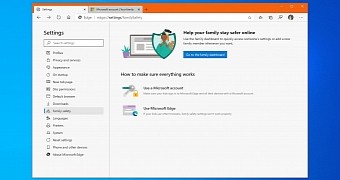
 14 DAY TRIAL //
14 DAY TRIAL //