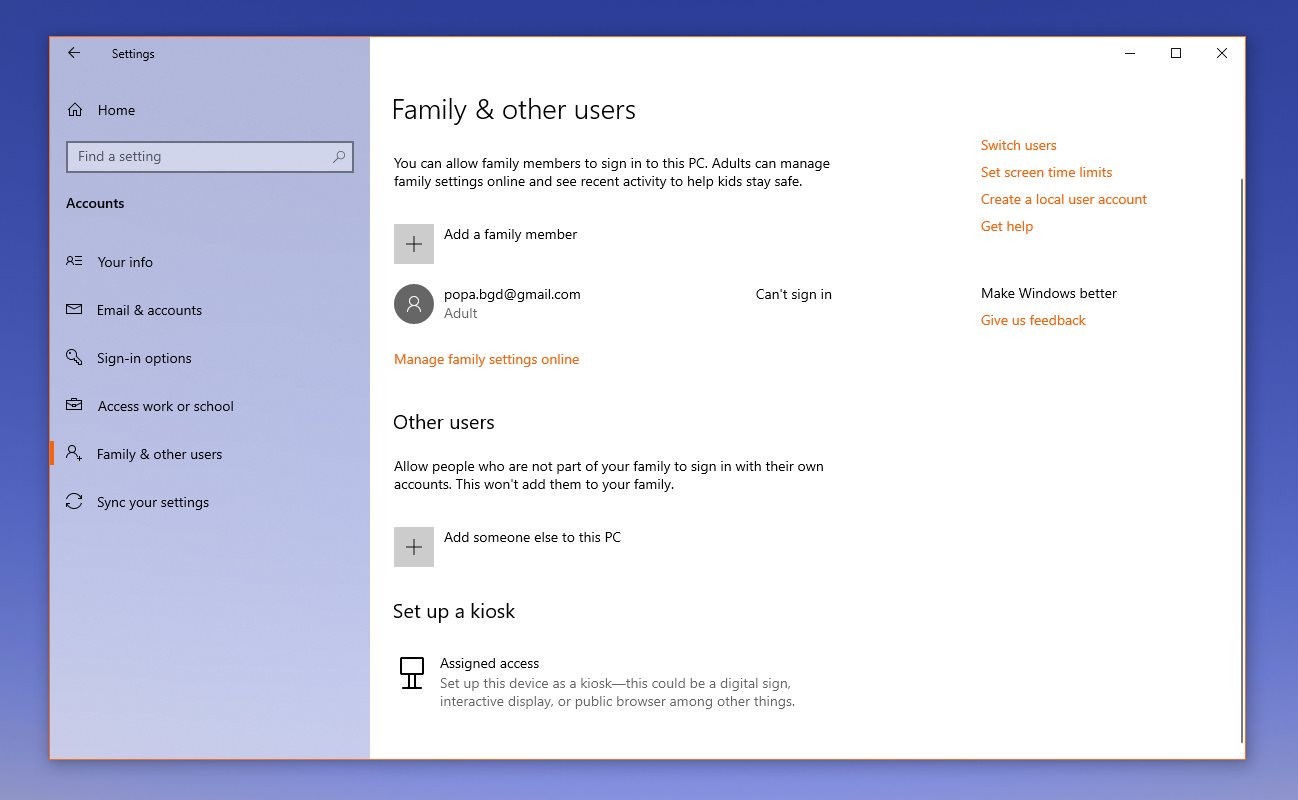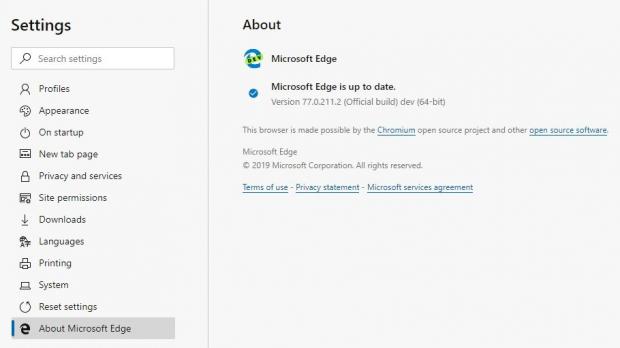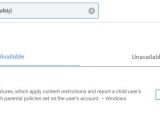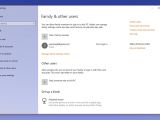The latest version of Microsoft Edge Dev brings support for Family Safety, a feature that was already integrated into the original browser coming pre-installed on Windows 10.
With Family Safety, users can set a series of restrictions on child accounts, and once the Chromium Microsoft Edge is installed, the browser should respect all these rules as well.
Configuring family features on a Windows 10 device lets you set up restrictions like screen time limits, require kids to obtain parent approval before buying stuff, get reports on kids’ activity, and set up content restrictions.
Without support for Family Safety, the Chromium-based Microsoft Edge previously ignored these rules, so for example, even if users configured a list of blocked websites for their kids, the browser could still load these pages.
Beginning with the update to Microsoft Edge Dev version 77.0.211.2, the browser follows the rules defined in Windows 10, so it no longer provides access to websites that are blocked in the operating system in the first place.
The same feature was previously tested as part of Microsoft Edge Canary, and it should be included in the stable release coming later this year too.
The first thing you should know is that although it’s included in the latest update for Microsoft Edge Dev, it only comes as a flag, so you need to enable the whole thing manually. However, as the browser evolves, expect Family Safety features to be integrated into the settings screen, so it’ll be easier to set it up.
If you’re already running the latest build of the browser as pointed above, you need to launch it and fire up the advanced flags configuration screen. You can do this by typing the following code in the address bar:
edge://flags
Microsoft Family Safety
edge://flags/#edge-family-safety
“Enables Family Safety features, which apply content restrictions and report a child user's web activity in accord with parental policies set on the user's account. – Windows”
By default, the flag is not enabled, so you need to use the drop-down menu to switch it to enabled. A reboot of the browser is going to be required, after which Microsoft Edge should apply your Family Safety configuration.
If you haven’t set up Family Safety on Windows 10, you can do this from the Settings app in the operating system. The path is the following:
Windows 10 > Settings > Accounts > Family & other users
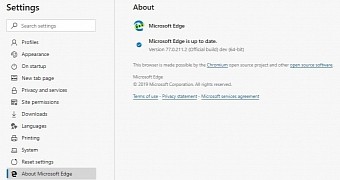
 14 DAY TRIAL //
14 DAY TRIAL //