Those Windows Phone users who would like to easily back up their handsets at any time have now the possibility to do so through a recently released homebrew application, which relies on Zune, and which can ensure that no personal files are lost if a hard reset is performed.
The .net application is based on a tool that Microsoft released for fixing some issues with the recently delivered software updates for Windows Phone.
The application would require for the installation of Zune on a Windows-based desktop PC (either x86 or x64), as well as for the Windows Phone Support Tools to be installed on the PC.
One other prerequisite would be an update package from any handset. If one believes that these are hard to find, the app itself would solve the problem, as it was designed so as to direct users to a web page where all of the prerequisites are available for download.
“This app is a wrapper around a tool Microsoft produced to perform updates to your phone via command line. “Specifically the executable 'updatewp.exe' that comes from the Windows Phone Support Tools,” the software's developer notes in a post on XDA-Developers forum.
The idea behind the application is a simple one, as it would launch the updatewp.exe process, which would first and foremost back up all data on the mobile phone.
As soon as the backup is completed, the application would kill the updatewp.exe process before it would move forth, which means that it would not get to the point were it would say that the update package is not compatible with the phone (if this is the case).
“One could most likely also archive backups by copying/moving from their storage point before creating a new one so as to have a backup that could be reverted to from a point in time further than the last one on record,” the app's developer notes, adding that he would add the feature if requested.
To restore the phone to a performed backup, users would need to connect the phone to the PC, fire up Zune, and go to the Settings menu (near the top right-hand side).
On the Settings window, they should hit Device (Phone), and click on the Update option in the menu that would open. Most likely, the app would announce that the phone is up to date, but would offer a Restore button at the bottom of this new page that opens.
Head over to this thread on XDA-Developers Forum to read more on the new application, and to find the necessary download links.
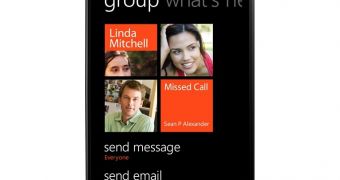
 14 DAY TRIAL //
14 DAY TRIAL //