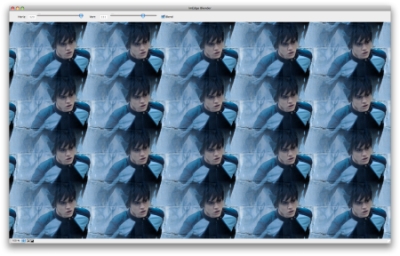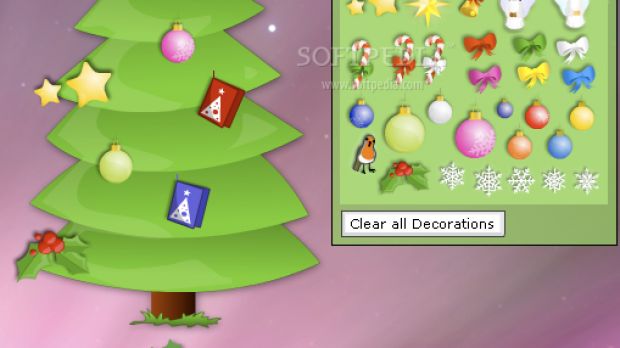Hello and welcome back. As you have probably noticed, I decided to change the name of the weekly Mac freeware roundup (as well as the logo), to best reflect the nature of the featured apps (since this article generally covers free programs). Now that we got that out of the way, here's what I found this week.
With Christmas knocking on the door, why not kick off this edition with...
Wishawish Tree - Show off how popular you are by collecting and displaying all your Ecards
Wishawish Tree is a free app that slaps a cartoonish Christmas tree on your desktop, and lets you hang your e-cards on it. The aim of Wishawish Tree is to show off how popular you are by collecting and displaying all your e-cards, according to the app's maker.
Once you install Wishawish Tree on your computer, it will sit on your desktop. While it looks like a tree, it's actually a regular window that can be moved about and dragged wherever you want it. You can choose from the three different trees, and decorate it with 42 default decorations provided by the developer – you don't want an empty tree, in case all your friends forget about you this year. You can hang your Christmas e-cards on it using ten different scalable designs that are fully integrated with your online cards.
You can drag and drop your e-card from Mail.app, or whatever mail client you use, but also from the Internet. Yes, your friends don't actually have to send you anything to be able to decorate Wishawish Tree, but it would be fair if they did. Additionally, each card is assigned a few text fields, which you can fill with information regarding the sender and other stuff. To see each card “in its full glory in your browser,” just double click it.
Download Wishawish Tree (Requirements: Adobe AIR)
Gingerbread Man -
Put a dancing gingerbread man on your dashboard
OK, so maybe virtual Christmas trees are not your thing. How about a Gingerbread Man? This app / widget doesn't do much either. However, Gingerbread Man can easily win any dance contest, on any music genre. Just throw him in your Dashboard, hit space and watch him steal your girlfriend.
Story has it that the first Gingerbread Man is credited to the court of Queen Elizabeth I, who favored important visitors with charming gingerbread likenesses of themselves. “Unfortunately they could not dance,” says Berwick Studios. Even though dancing has little to do with the actual story, Gingerbread Man can make a cool addition to your set of Christmas-stylized widgets. He brings his own music too – he's a one man show, literally! Pressing the Space bar toggles the Dancing and Music on and off, while Gingerbread Man follows the movement of your mouse pointer even when he's not dancing.
While the app is free, Berwick Studios asks users to consider a small donation to the Ecolife Foundation, wishing you Happy Holidays!
Download Gingerbread Man (Requirements: Mac OS X 10.4 or later)
And now for an app that you can actually use...
ImEdge Blender -
Create beautiful patterns by blending your images together
Ever had a cool picture of yourself, someone or something that you just wanted to look great as a wallpaper? With, ImEdge Blender, you can! This free Mac app is able to blend the edges of your pictures together in order to create repeating patterns.
Best of all, you needn't worry about the size of the pictures anymore, changing the aspect of the picture (stretch to fill screen) and so on. Think of it as a better version of “tile” option.
So, here's how you work it. After downloading the zip package file from Softpedia, double click it to unpack the dmg file. Double click the dmg file to get the application on your desktop. You can launch it from anywhere you like, so feel free to copy ImEdge Blender anywhere on your computer. Of course, the applications folder is recommended so you don't make a mess on your Mac. As soon as you've decided where you want it, find that cool picture, use right click (control click) and hit copy. Now, you must launch ImEdge Blender. A huge window will appear (the window isn't scaleable, so don't bother looking for ways to make it smaller). With the clear ImEdge Blender window in front of you, head over to the menubar. Choose Edit and Paste Image. Voila!
Mi High character Blane (click to enlarge) Credits: BBC iPlayer web siteFrom here on, it's a matter of how much you want your tiles blended on the vertical and horizontal axes. You can do this with all your photos.
Tip: you'll get the best results by using simple pictures, with as little graphical detail as possible.
Download ImEdge Blender (Requirements: Mac OS X 10.4 or later)
Let me know how you liked these picks, and I'll see you next week.

 14 DAY TRIAL //
14 DAY TRIAL //