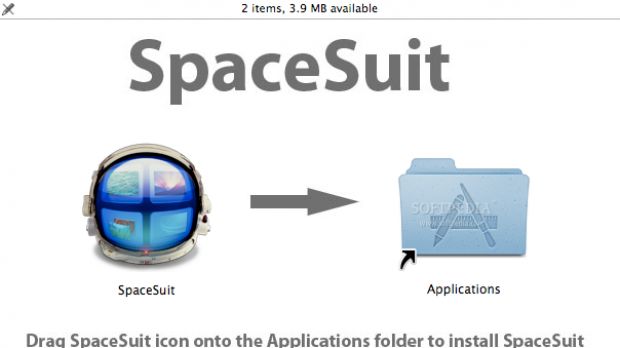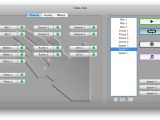We're kicking off this week's freeware roundup with an apology for skipping our last edition edition of recommended apps. But don't worry, we haven't left anything behind. Three cool apps are to be had today – the best in two weeks’ worth of new releases.
SpaceSuit – enables a different background image for every Space
One of the hundreds of new features Apple introduced with Mac OS X 10.5 (Leopard) was Spaces. It lets users configure their work spaces by visiting the Exposé & Spaces pane in System Preferences. According to Apple, there you can “add rows and columns until you have all the real estate you need. Arrange your spaces as you see fit, then choose the function keys you want to control them. You can assign an application to always open in a specific space, if that’s more convenient — so you’ll always know where, say, Safari or Keynote is.” Apple, however, forgot to add one important option – setting a different background for every space, to enable users to better determine where they are exactly.
Sure, savvy users will say they have no problem switching through Spaces on the same background image, but for the average user, it's important to know exactly where he/she is. This is where SpaceSuit comes in. It lets you customize each Space with its own wallpaper and identify it quickly every time you switch from one Space to another.
Setting or changing a background image couldn't be easier. Drag your image to SpaceSuit's Dock icon and SpaceSuit will immediately apply it to the current Space. That's right. You needn't even worry about using a complex set of options, or configuration tools – SpaceSuit's interface is in its icon. Drag a file on it to add an image, right-click on it to change the display setting or to remove the image. As a bonus, SpaceSuit uses Core Animation, Leopard's groundbreaking animation technology. Each time you change an image, resize it or modify your display settings, SpaceSuit adjusts your desktop with a nice and smooth animation. We’re confident you'll love SpaceSuit. In fact, we're declaring this one a must-have for every Mac owner that uses Spaces. Give it a try and let us know what you thought of it.
HiFijack – find and download songs in mere seconds
Ever remember a title or an artist and immediately wanted to grab the song(s) off the Internet? With HiFijack you can do it in seconds! Just use one of its two search bars (or both) to enter your query and HiFiJack will instantly fetch it from the web, if it's available.
Developer Soya Software sincerely thinks it has developed an app that provides possibly the easiest available way to download free music. One of the coolest features of HiFiJack is that you can instantly preview the songs it finds based on your search. Whether you choose to download the song or not, it's totally up to you. The sound quality is very impressive, while the app's UI is so simple that even a 5 year old can use it.
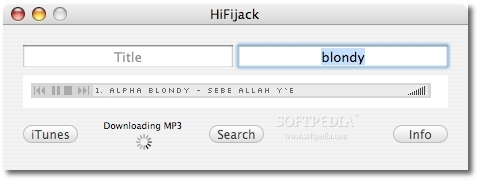
HiFiJack example
According to the app's maker, the MP3s are found all across the internet where people have uploaded them. Therefore, HiFiJack might not be able to fetch all your favs for you, but you'll get results “most of the time,” Soya Software assures users. Also, you get iTunes 'Genius'-like 'Related artists' with your search and global statistics like the last successful download and the total downloads across all users.
Tone-Foo – create your own iPhone ringtones
As an iPhone owner, you'll love Tone-Foo. This Leopard app gives you awesome loops so you can create your own iPhone ringtones. There are numerous services and places where you can get iPhone ringtones, but they might not be exactly what you want, and they may cost some money to download and sync with your device. With, Tone-Foo, you have it your way, all the way.
So here's how you use the app.
When you start up Tone-Foo, you can add the loops to the Play Queue or preview loops to see how each of them sounds like. The Play/Stop (or RETURN key) button plays the contents of the Play Queue. The Repeat button tells the Play Queue to play over and over which will allow you to hear what your ringtone will sound like when your iPhone is ringing. Use the Remove button (or DELETE key) to remove loops from the Play Queue. If you hold down the (OPTION) key while mouse clicking the loops you can select individual loops for removal. You can also use the SHIFT key while mouse clicking the loops to do a range of loops. Mouse click the first loop, then while holding down SHIFT click the last loop in a series. To select all of the loops in the Play Queue at once, use the + A keys. Then use the Remove button to remove all of them.
You may also rearrange the Play Queue by selecting one or more loops and moving the loop(s) to a new location in the Play Queue. Use SPACERS in the Play Queue to add silent space between loops for more possibilities. The Play Queue can hold up a maximum of 21 loops (30-40 seconds of play time).
NOTE: 40 seconds is the maximum ring time you can have and your voicemail may kick in before that. If you want to make sure your ringtone plays more than once on your phone when someone is calling you, make sure the Play Queue is an appropriate size.
When you are finished creating your new ringtone you use the SAVE AND SEND TO ITUNES button. This will allow you to save your new ringtone. Also, in the Music folder you can create a Tone-Foo folder to store your new ringtones. iTunes will then start up and Tone-Foo will put your new ringtone into the Ringtones section. The next time you sync your iPhone your new ringtone will be available.
The last step is to go to “settings” on your iPhone and choose your default ringtone from the Custom area. If you want to assign your new ringtone to a friend or other contact go to Contacts and select a contact then change the ringtone for that contact.
See you next week!
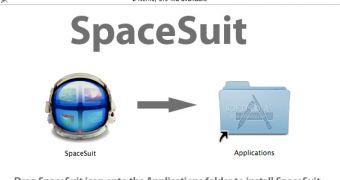
 14 DAY TRIAL //
14 DAY TRIAL //