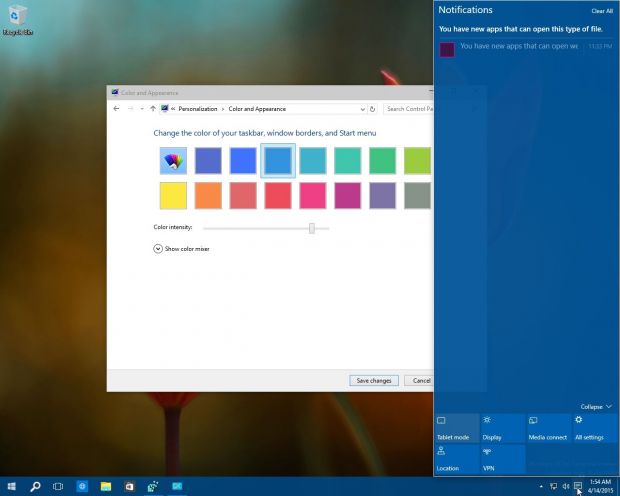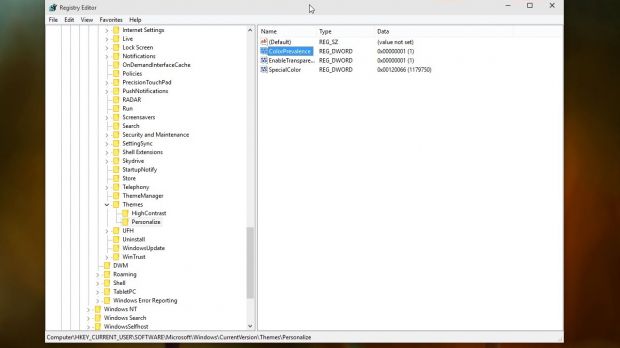As we reported to you earlier today, Windows 10 build 10056 comes with a little neat feature that allows the operating system visual style to match the color you choose for the taskbar and windows, so it’s now even easier to configure what your desktop looks like.
Right now, the possibility of using colored themes in Windows 10 is not enabled, and build 10056 comes with the dark theme turned on by the default, but there’s a small registry trick that allows you to turn other colors on in just a few seconds.
Keep in mind, however, that this is work in progress and some of the colors might not look exactly as expected, so it’s always better to create a backup before anything else. The trick below requires administrator privileges because you need to change values in the default Windows registry.
How to do it
Basically, all you have to do is open the registry editor by typing “regedit.exe” in the Start menu and navigate to the following path:
This customization feature is expected to be part of future Windows 10 builds from the very beginning, so you won’t have to go through the same steps whenever you install the operating system. Microsoft is working to offer more customization features in Windows 10, so expect this and other features to be part of the RTM version of the operating system that’s scheduled to launch later this year.
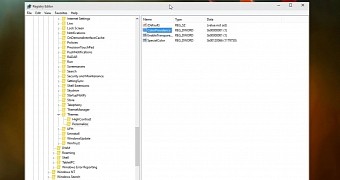
 14 DAY TRIAL //
14 DAY TRIAL //