‘Apple documents’ that have fallen into the hands of 9to5mac reveal the company’s plans to bring folders to iBooks. These will reportedly be named “collections”. The updated app will ship with two default collections: Book and PDF’s, the blog claims.
Citing the documents in question, the Mac-centric blog concludes that collections will be a button users tap on the iBooks toolbar that brings up a list of collections. There will be ‘collections’ actually sitting on the bookshelf, the documentation further indicates.
Furthermore, users will be able to email and even print PDFs directly from within iBooks. This will be done via AirPrint, Apple’s wireless printing standard for iOS devices introduced in the latest update to the company’s mobile operating system.
Apple, however, will not allow the printing and / or e-mailing of actual books, in what is an obvious and logical restriction from the Cupertino giant.
An updated version of Apple’s iBooks application is expected to arrive momentarily packing these enhancements, and perhaps more (including bug fixes and other tweaks).
The document published by 9to5mac is reproduced below:
Create, rename, or delete a collection: Tap Collections to display the collections list. Tap New to add a new collection. To delete a collection tap Edit, then tap and tap Delete. You can’t edit or remove the built-in Books and PDFs collections. To edit the name of a collection, tap its name. When you finish, tap Done.
Move a book or PDF to a collection: Go to the bookshelf and tap Edit. Tap each book or PDF that you want to move so that a checkmark appears, then tap Move and select a collection. An item can be in only one collection at a time. When you add a book or PDF to your bookshelf, it’s put in the Books or PDF collection. From there, you can move it to a different collection. You might want to create collections for work and school, for example, or for reference and leisure reading.
View a collection: Tap Collections, then tap an item in the list that appears.
You can use iBooks to send a copy of a PDF via email, or to print all or a portion of the PDF to a supported printer.
Email a PDF: Open the PDF, then tap and choose Email Document. A new message appears with the PDF attached. Tap Send when you finish addressing and writing your message.
Print a PDF: Open the PDF, then tap and choose Print. Select a printer and the page range and number of copies, then tap Print. For information about supported printers, see “Printing” on page 39.
You can only email or print PDFs. These options aren’t available for ePub books.
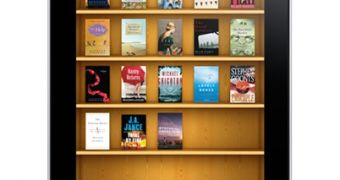
 14 DAY TRIAL //
14 DAY TRIAL //