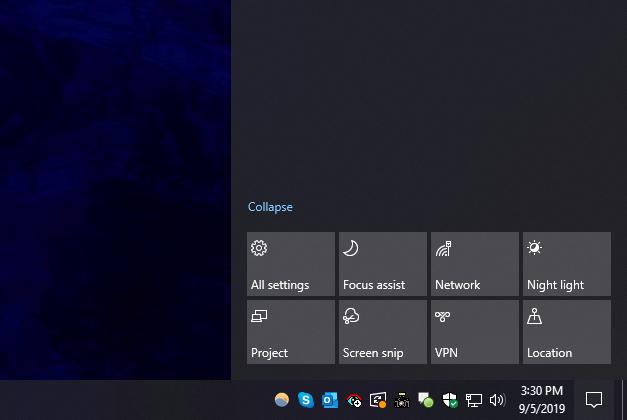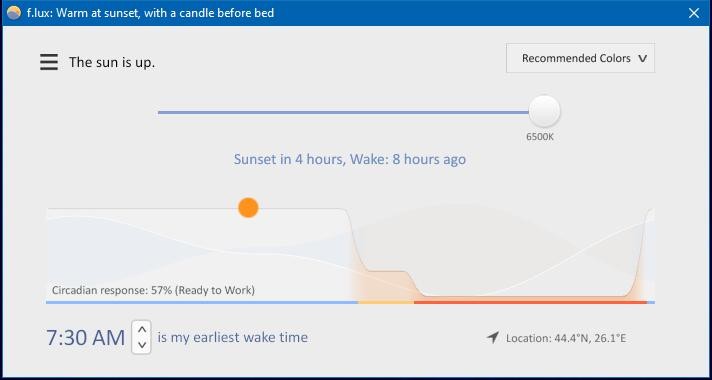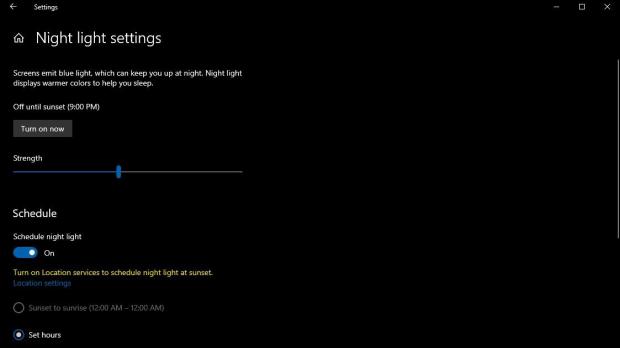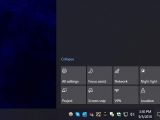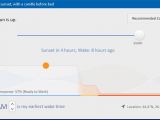Working on a PC during the night can be super-difficult, not because, you know, you’re working, but due to the darkness in the room and the light of the screen that can produce digital eyestrain.
Solutions to make everything on the screen easier on the eyes during the night have been around for a while, and they include all kinds of screen protections, but also clever software solutions that reduce the amount of blue on the display.
Windows 10 itself comes with a built-in feature called just like that, Night light, and it is supposed to reduce the amount of blue on the screen and create warmer colors. Microsoft has a short description of what Night light is supposed to do:
“Your display emits blue light—the kind of light you see during the day—which can keep you up at night. To help you get to sleep, turn on the night light and your display will show warmer colors at night that are easier on your eyes.”
And while this feature is really useful for those who spend a lot of time working on a computer, the truth is that third-party solutions doing just that have been around for a long time. And the most popular is undoubtedly f.lux.
Let’s start with Windows 10’s Night light.
Offered at OS level, Night light comes with a pretty straightforward configuration screen, and you can find everything you need in the Settings app under the display section.
Night light lets you configure the strength, which basically means setting up the intensity of the warm colors on the screen, thus reducing the amount of blue. There’s no automatic setting for this, albeit the default value seems to be just right most of the time.
Then, Night light can be configured to automatically kick in at sunset and turn off at sunrise. In order for this to work, you need to allow Windows to access your location. If you don’t, you need to define your own starting and ending hours for Night light, which is also possible from the same Settings screen.
Since it’s a built-in Windows feature, Night light comes with other benefits as well, such as the quick action in the Action Center to easily turn it on and off when needed.
f.lux, on the other hand, boasts a series of more advanced options, and power users are going to love all of these.
For example, it has a pretty simple, but very modern UI that displays sunset and sunrise times for your location, letting you know when it can automatically kick in to reduce the blue on the screen.
There are several pre-defined levels, and the default is called “Recommended Colors,” but you can also switch to “Reduce Eyestrain,” “Working Late,” or “Cave Painting,” each of which comes with its own settings.
Day and night settings can be further tuned by configuring the strength of the colors. You can temporarily disable the filters or even apply a series of effects that can help during certain activities, such as watching movies on the screen that f.lux controls.
The configuration screen of the app lets you adjust the speed of transitions, hotkeys, and fine-tune the app, such as enabling GPU for better quality with very warm colors.
All in all, it’s pretty clear that f.lux is the app that power users would love, albeit given Night light is offered at OS level, many users might just stick with it because it’s a more convenient offering.
Truth be told, Night light comes with the essentials anyway, so I think the two are targeting different types of users. While Night light is just perfect for beginners and those who stick with native apps, f.lux is the right way to go for users looking for more advanced functionality and options.
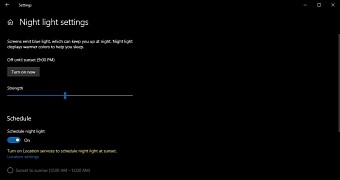
 14 DAY TRIAL //
14 DAY TRIAL //