Windows 7 users who want to bring their computers fully up to date in one shot can now install the convenience rollup update, which isn’t exactly a service pack, but a cumulative update that includes all the previously released patches for this system.
At this point, however, Microsoft has no plans to release a second service pack for Windows 7, and this update is pretty much the next closest thing (this also explains the quotes in the title), so it’s almost a must-have for users who clean-install this OS version regularly.
But before starting the actual install of the update, there are several things to have in mind, and one of them is that a servicing stack update needs to be installed too. KB3020369 is mandatory on all Windows 7 systems, otherwise you’ll get an error saying that “the update is not applicable.” This is just a small patch that doesn’t even require a reboot.
Disk space requirements
The cumulative update needs 2 GB of disk space after installation, but during deployment, it requires up to 4 GB of all temporary files. These are removed at the first reboot, though, when Windows takes care of the cleaning process.
Additionally, you can use the Disk Cleanup Wizard (DCW) to remove unnecessary update files on your computer and reclaim disk space, with Microsoft saying that this can only be used on an existing Windows 7 PC where other updates were installed too.
“On a brand new OS installation, with no previous updates installed there is no space to be reclaimed by using the DCW with Windows Update Cleanup option,” the company explains.
Windows Server 2008 R2 SP1 users who aren’t seeing the DCW option need to install the Desktop Experience feature, which includes disc cleaning too.
It’s also critical to note that, in some cases, third-party security software could block the install of this new cumulative update. There are cases when installation stops and rolls back, and if this happens, you'd better temporarily remove or disable the security software running on your PC.
Other than that, everything should be working fine, but if you notice bugs that aren’t mentioned here, make sure you drop us a line in the comment box below, and we’ll update the article right away.
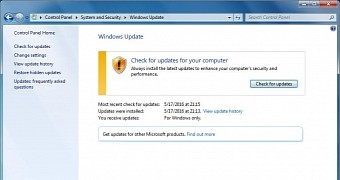
 14 DAY TRIAL //
14 DAY TRIAL //