The Microsoft Store is part of Microsoft’s modern Windows push, allowing users to install Store apps with a set of extra options, such as automatic updates and enhanced security thanks to this controlled environment.
Originally introduced in Windows 8, the Microsoft Store has evolved to include more than just apps and games, and it’s now the home of more content, such as music, movies, and browser extensions.
But despite all these improvements, the Microsoft Store has so far failed to become the hit that Microsoft expected it to be, and many just forget it exists, simply because they stick with Win32 software just like on traditional Windows.
Some of these people remove the Microsoft Store altogether from Windows 10, albeit doing this isn’t at all a straightforward process. However, it’s something that can be done, and in a recent tech support document, Microsoft strongly recommends against it.
In other words, Microsoft does not recommend removing or uninstalling the Microsoft Store app.
There are two reasons, Microsoft says.
First of all, Microsoft says that the option to uninstall the Microsoft Store app is not supported. The phrasing seems to be a little bit weird given that a method to uninstall the Microsoft Store was actually implemented in Windows 10, so most likely, Microsoft means that uninstalling the Microsoft Store app is not recommended rather than not supported.
And then, Microsoft says, there’s no workaround to reinstall the Microsoft Store, other than resetting or reinstalling the operating system.
In other words, if you remove the Microsoft Store app from your device and at some point in the future you want it back, the only way to restore it is to reinstall Windows 10 or reset your device.
While this might be concerning for some users, it’s actually possible to restore the Microsoft Store with a simple PowerShell command. To do this, launch PowerShell with administrator rights from the Windows + X menu and then type the following command:
Get-AppXPackage *WindowsStore* -AllUsers | Foreach {Add-AppxPackage -DisableDevelopmentMode -Register “$($_.InstallLocation)\AppXManifest.xml”}
Find out here how to disable the Microsoft Store app in Windows 10.
Instead of removing the Microsoft Store app completely, the software giant recommends users to restrict access to it, although these are mostly methods aimed at companies rather than at home users.
Of course, removing the Microsoft Store comes with a series of side-effects, such as your other apps on the Windows 10 device no longer receiving updates (since they are performed through the Microsoft Store in the first place). On the other hand, if you don’t use any modern apps and just want to stick with the traditional side of Windows and rely exclusively on Win32, removing the Microsoft Store shouldn’t cause any stability issues on Windows 10.
If for some reason you want to refresh or reset Windows 10, you can do it from Setting by following this path:
Settings > Update & Security > Recovery > Reset this PC
However, the same method to disable the Microsoft Store works in all Windows 10 versions too, and registering the Microsoft Store app using the command I listed above does the job regardless of the release installed on your device.
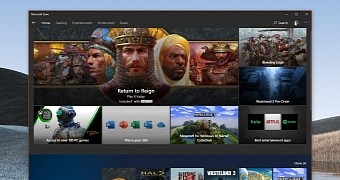
 14 DAY TRIAL //
14 DAY TRIAL //