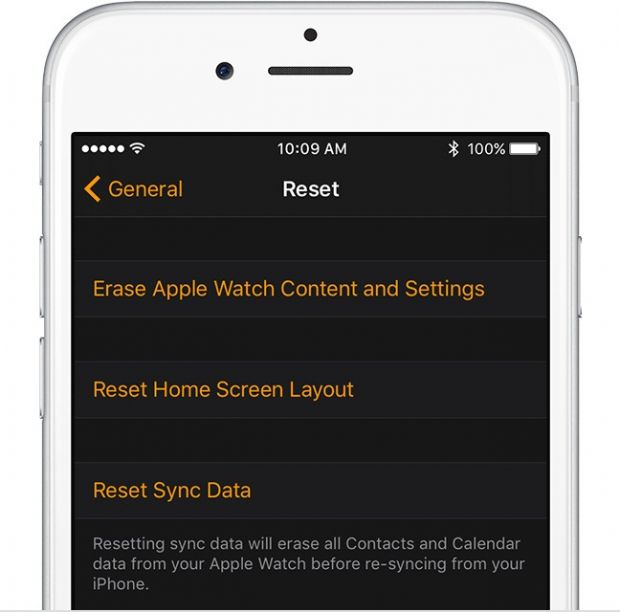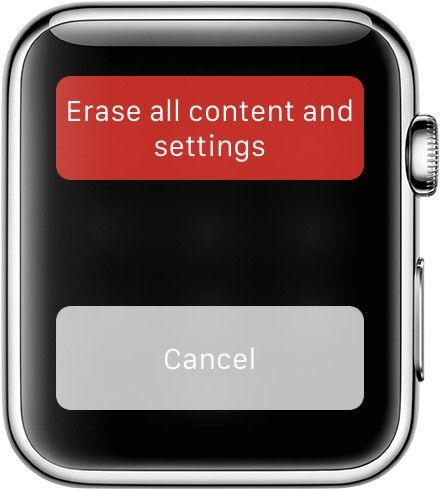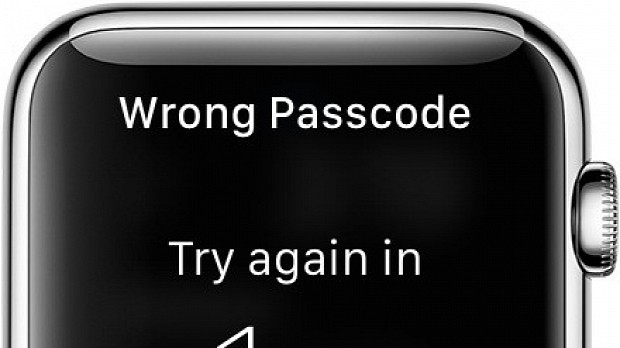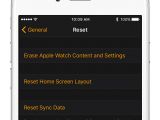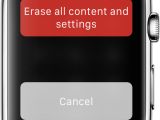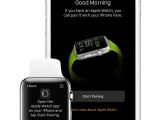Once in a while, everyone has problems remembering pieces of information like passwords and phone numbers, and an Apple Watch's passcode is also one bit of information that has an excellent chance of being forgotten.
If this has happened to you, and you are left scratching your head and not knowing what to do about it, Apple provides a tutorial on its support website to get out of this sticky situation in just a few steps.
The one thing you should know is that if you no longer remember your password, you cannot recover your data if you have not made a backup in the past. You should regularly backup your Apple Watch to be able to restore your data after you've paired with your iPhone.
Step 1 - Use the iPhone to erase the Watch
Unlock your iPhone and start the Watch application, while making sure that your Apple Watch and its companion device are next to each other.
Next go in the "My Watch" tab in the iOS Watch app and tap on the General > Reset option. Afterward, you need to tap on "Erase Apple Watch Content and Settings" and enter your Apple ID password when asked.
Step 2 - Erase content using the Apple Watch
If you've lost or misplaced the iPhone your Watch was paired with, you still can erase the content and settings on the Watch.
To do so, you need to connect your Apple Watch to its Apple Magnetic Charging Cable, open the Power Off slider dialog by pressing and holding the side button and then tapping on the Power Off button.
Following this, you can to tap the "Erase all content and settings" which also removes the Apple Watch's password.
Step 3 - Set up or restore your Watch
Once you've removed all content and settings from your Watch, you can follow Apple's extensive and very detailed tutorial to set up your Apple Watch and restore your data from a backup you've made in the past.
Get back to us in the comments section below if you encounter any problems following the steps listed above or if you know of other ways to revive an Apple Watch with a lost passcode.
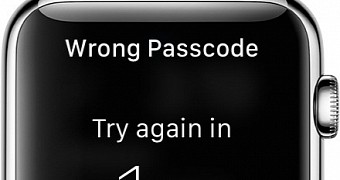
 14 DAY TRIAL //
14 DAY TRIAL //