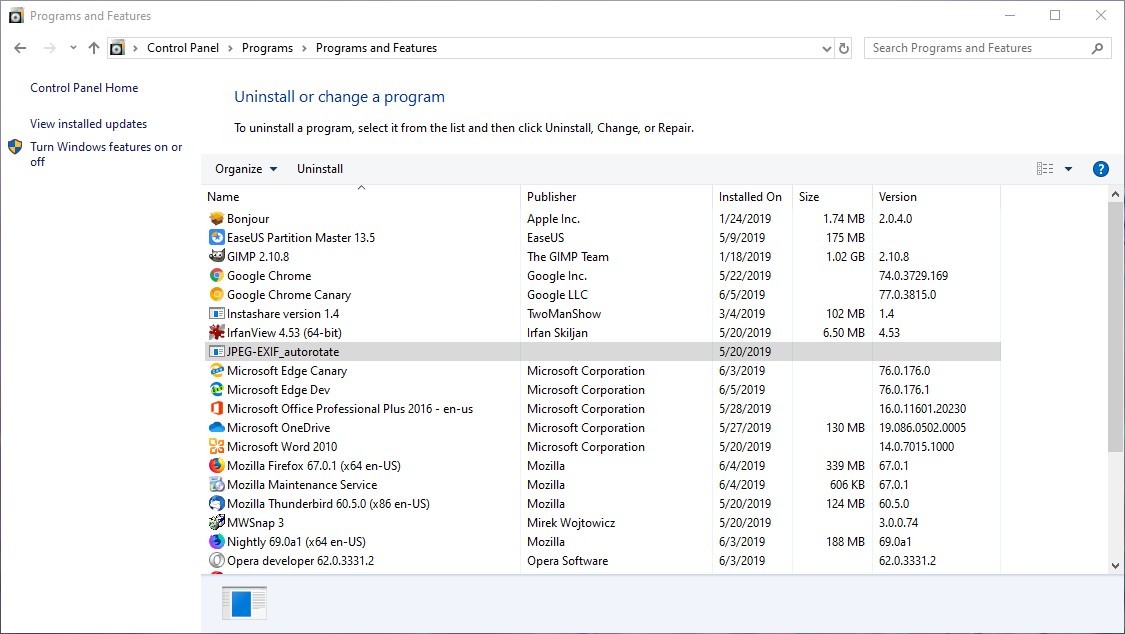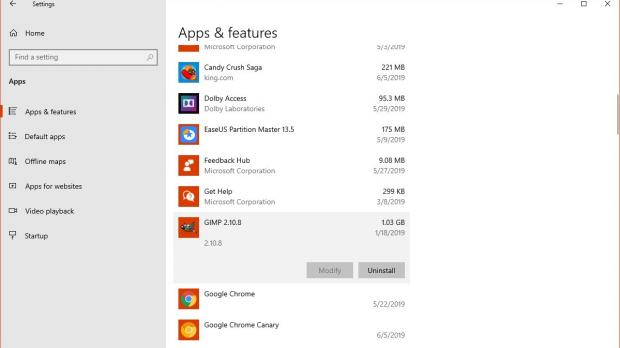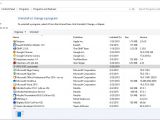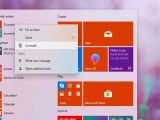Windows 8 was the first operating system that pushed Microsoft away from the classic Windows experience, as it introduced new concepts like an app store and full support for touch.
However, despite the “modern” approach, Microsoft just couldn’t give up on the legacy part of its operating system, at least not overnight, so Windows 10 ended up becoming a mix of the two with a focus that changed as the software giant revised its strategy.
While UWP apps have been Microsoft’s main focus in the last couple of years, the company now seems ready to return to Win32, more or less because the success of its modern apps isn’t necessarily something it can be proud of.
But the mix that Windows 10 has become also leads to a bunch of inconsistencies that users can notice across the operating system, and some of these do nothing more than to turn using certain features into a rather confusing experience that many would rather avoid.
Living proof is the way you can remove apps from a Windows 10 device.
As part of the Windows 10 overhaul, Microsoft is migrating all options from Control Panel to the modern Settings app, with the final goal of killing the classic Control Panel at some point.
As a result, Settings now lets you remove apps from your device by heading over to Apps > Apps & features. Simply click any of the apps in the list and then hit the option that reads Uninstall.
But at the same time, you can also remove apps from the classic Control Panel. To do this, open Control Panel > Programs > Programs and Features > Uninstall a program.
A third option is supposed to make everything much easier. Just click the Start menu, find the icon of the app you want to remove > right-click > Uninstall. At first glance, this is pretty much the method that everyone would use. And yet, the inconsistency created by the mix of the modern and legacy Windows worlds produces two different behaviors here.
If you follow the aforementioned steps to remove a Microsoft Store app, the entire process takes place instantly without any other windows showing up on screen.
On the other hand, if you do this for a Win32 app, you end up seeing the app removal screen in the Control Panel, as described in the second method. Why this happens is something that we can only guess at this point since a technical explanation from Microsoft isn’t available. Reddit user kin0025 thinks it’s all because of the way the Start menu was developed:
“The thing is due to the legacy nature of how the start menu works win32 apps in it are just shortcuts placed in a folder. There's no way for Windows to tie a specific shortcut to an uninstaller entry easily or reliably. For the newer apps that linkage exists and they're packaged in a way that makes removal easy, but for the old stuff there is limited scope for retroactive changes.”
While merging the two behaviors into one seamless method for getting rid of apps might not be something that can be done overnight, there are other ways to make the process more intuitive.
One such improvement is suggested by reddit user OneMadBubble who suggests that Microsoft should at least highlight the program in Control Panel when firing up the app removal screen from the Start menu.
Without a doubt, this would really help, especially for beginners who expected a more seamless uninstalling process on a device with tons of apps.
Another tweak could be the Start menu actually pointing to the modern Settings UI where users can find the app removal options and not to Control Panel. This would keep everyone in the modern UI and not switch them to the classic Control Panel that is projected to go away anyway.
In the meantime, the easiest way to resolve all these shortcomings is to just switch to dedicated software that lets you uninstall apps without having to deal with different behaviors according to the item you try to remove. One such application is IObit Uninstaller, and it is completely free of charge.
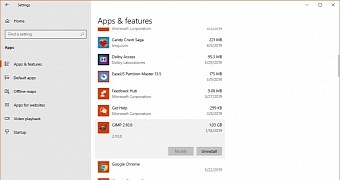
 14 DAY TRIAL //
14 DAY TRIAL //