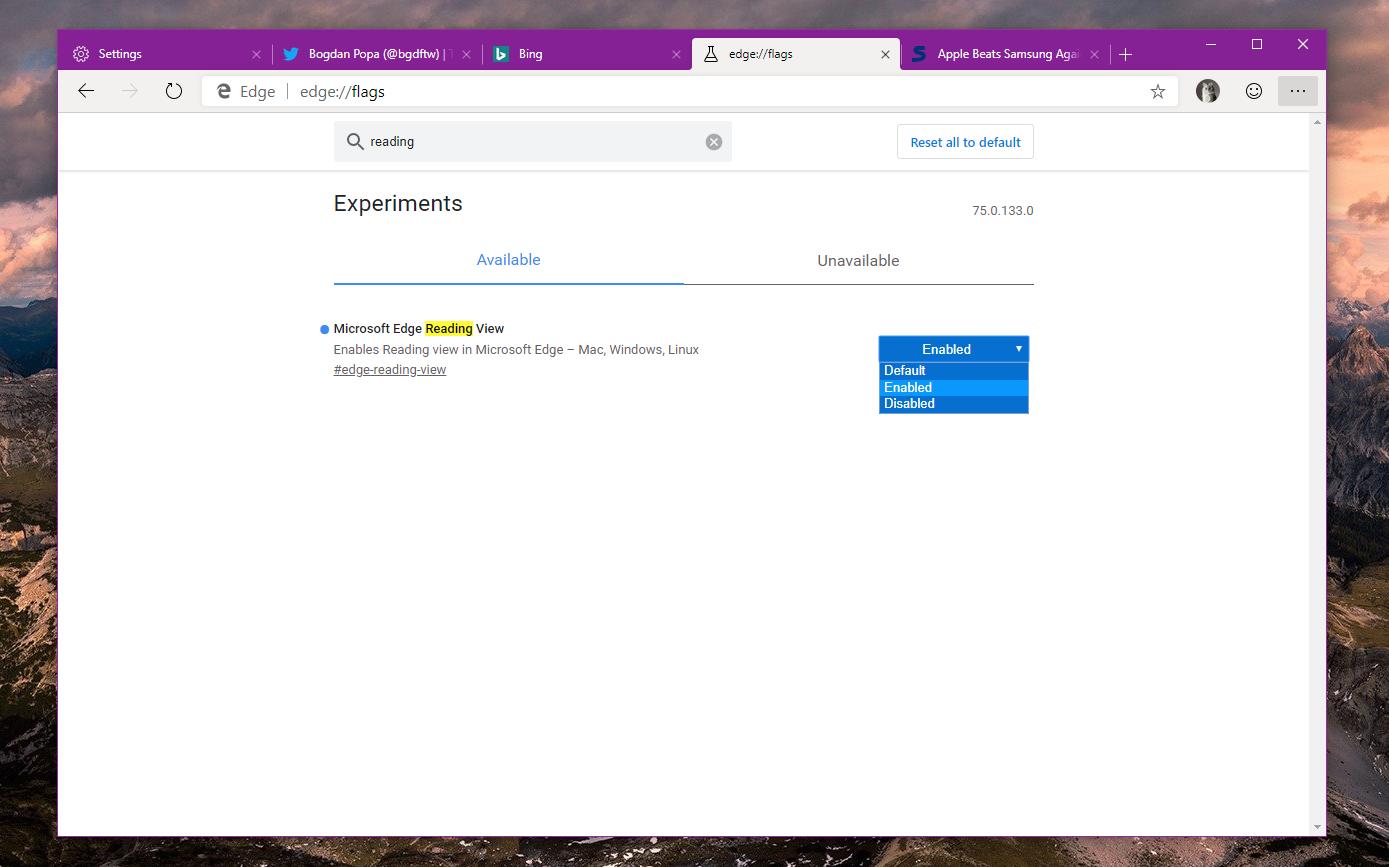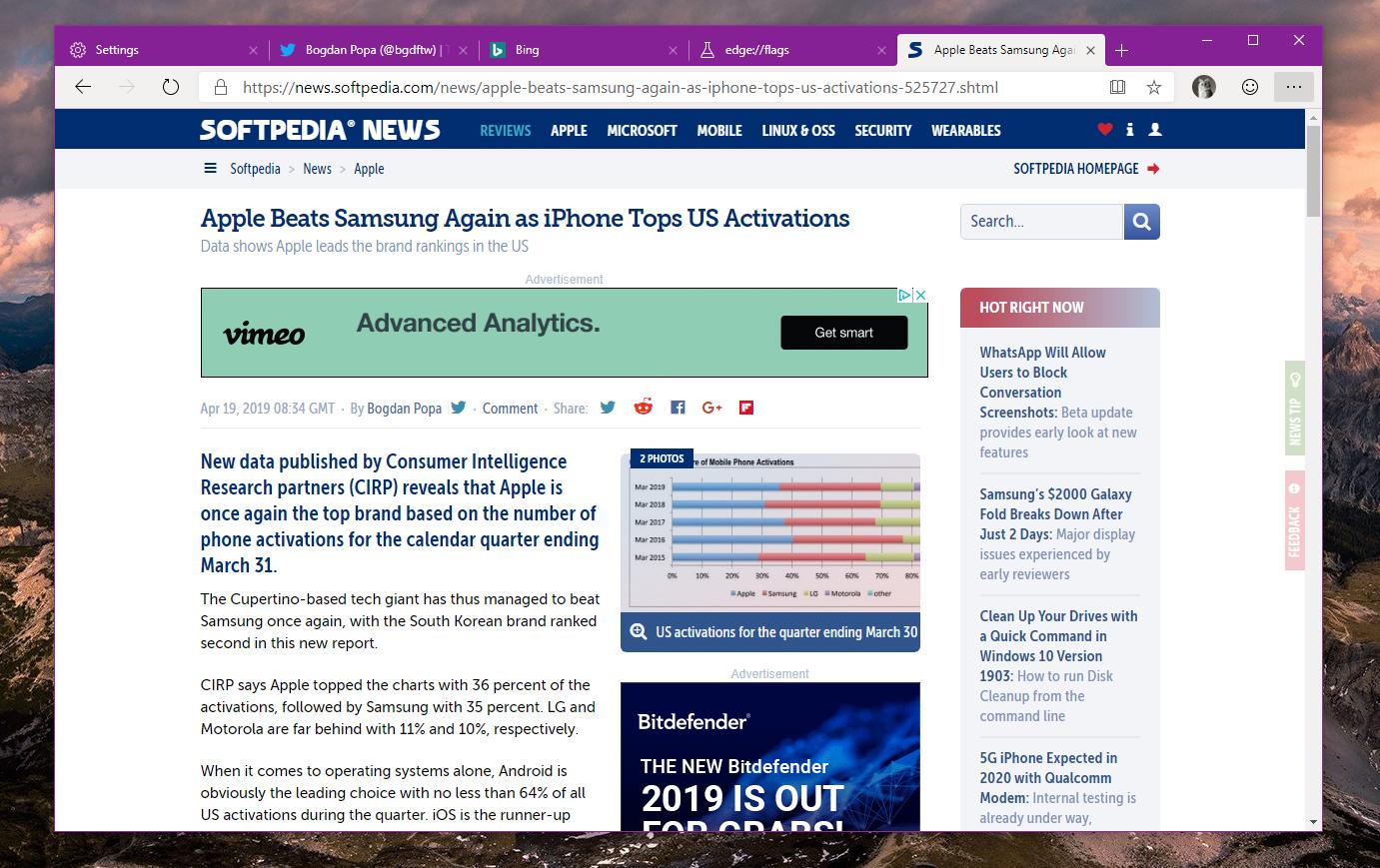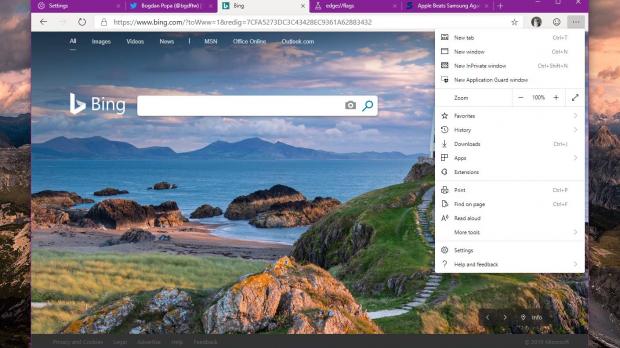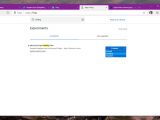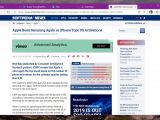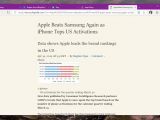Reading modes in browsers aren’t necessarily a new thing, especially because the majority of apps currently have one.
However, as I reported earlier today, Google is only now in the process of developing a reader mode for Chrome, despite the fact that its app is currently the number one browser on both desktop and mobile.
Meanwhile, other popular browsers like Microsoft Edge, Mozilla Firefox, and Safari already come with such capabilities, and you can try it out in the latest version of each app.
As you probably know already, Microsoft is currently migrating Edge from EdgeHTML to Chromium, and one of the priorities is to also transition the full feature package, while also adding new capabilities.
The reading mode is one of the features that Microsoft wants its Chromium-based browser to have from the very beginning, and while it wasn’t implemented in the original preview version shipped to Windows 10 device, it’s now available for testing with a little trick.
First of all, what’s the reading view? As Microsoft itself explains, this particular feature is supposed to make the reading of articles and text you find online a distraction-free experience, as all the unnecessary content, including ads that is, is automatically blocked from loading. The company explains the following when describing reading view for the original Microsoft Edge:
“For a clean and simple layout with fewer distractions, select Reading view in the address bar. You can even change the reading view style (light, medium, or dark) and font size to find what's most comfortable for you—click anywhere on the page and select Text options.”
Right now, reading view is a work in progress in the new Chromium Microsoft Edge, but as TechDows noticed, you can actually enable it easily with just a few clicks.
This tutorial was tested in Microsoft Edge Canary, so update the browser to the latest version and then launch the flags screen by typing the following command in the address bar:
edge://flags
Microsoft Edge Reading View
Once reading mode is enabled in Microsoft Edge, you can basically head over to any news article like this one (simply refresh the page), and you should see a small box icon in the address bar of Microsoft Edge. Clicking it instantly opens the reading view mode within the browser and lets you read the article distraction-free.
Needless to say, it’s important to keep in mind that this feature is still part of Microsoft Edge preview, so it could take a while until it makes its way to the beta and stable builds. This should happen later this year as the work on Microsoft Edge advances and more features are refined and prepared for production devices.
The reading view will be a feature offered to all devices regardless of the platform they run. The Chromium-powered Microsoft Edge will also support older Windows and macOS.
I expect Microsoft to enable the reading view by default in Microsoft Edge when the browser is ready, and the only reason it’s hidden in the advanced flags screen right now is that it’s still a feature that’s under development. There’s no ETA as to when it could become available for more users, but in the meantime, you’re free to try it out by just downloading Microsoft Edge Canary on your Windows 10 device right now.
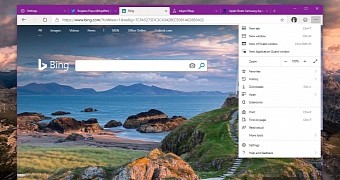
 14 DAY TRIAL //
14 DAY TRIAL //