If you’ve been keeping an eye on the latest news on the Windows front, you probably know already that Microsoft is a lot more committed to improving Task Manager these days than it was a couple of years ago.
The release of Windows 11 somehow served as a turning point for Task Manager, with the app finally getting a series of improvements that make it the app power users have long been drooling over.
For example, Task Manager has a dark mode now, so it aligns with the rest of the operating system just beautifully, therefore providing users with a consistent experience from one end to another. Furthermore, it’s now able to use a visual style that’s different from the one in Windows 11, so for instance, if you want to use the dark mode and keep the OS set to the light visual style, you can totally do this.
The most recent improvement for Task Manager went live earlier this week as part of the Windows Insider program.
Task Manager is getting a search feature, and if you don’t believe this is a massive update, you’re probably using the app only occasionally.
With the search box, finding a specific process in Task Manager is a lot easier. And because this is something that’s critical for power users, Microsoft is also adding several filtering options.
For power users, monitoring a specific process is sometimes critical. So thanks to the new features, you can just filter the list of processes displayed in Task Manager and then keep an eye on CPU, memory, disk, and network usage much easier.
The Redmond-based software giant admits this is one of the top feature requests for Task Manager, and honestly, this isn’t by any means a surprise. The app is an essential part of the modern arsenal of a power user, so a search box is something that many of us really can’t live without in a new-generation operating system like Windows 11.
“We are bringing process filtering to Task Manager. This is the top feature request from our users to filter/search for processes. You can filter either using the binary name, PID or publisher name. The filter algorithm matches the context keyword with all possible matches and displays them on the current page. The filter is also applied as you switch between pages. You can also use the keyboard shortcut ALT + F to focus on the filter box. This is a helpful feature if you want to single out a process or a group of processes and want to take action or just monitor the performance of the filtered processes,” Microsoft announced.
At the same time, the modern version of Task Manager also packs an efficiency mode in Windows 11. And most recently, the Redmond-based software giant has updated this feature specifically with a toggle that lets users enable the efficiency mode for a certain process and prevent the confirmation dialog from showing up again in the future.
“We are making it easy for you to apply Efficiency mode and offering the ability to opt-out of the confirmation dialog. You can make changes on the Efficiency mode dialog box by unchecking “Don’t ask me again” or you can enable/disable it the settings for Task Manager,” Microsoft says.
The efficiency mode comes in handy when trying to improve power efficiency (such as on a battery-powered device), as it lowers process priority. But of course, you shouldn’t enable it for critical processes, and this is why Task Manager displays a prompt to warn users that stability issues can sometimes occur.
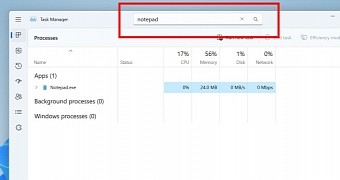
 14 DAY TRIAL //
14 DAY TRIAL //