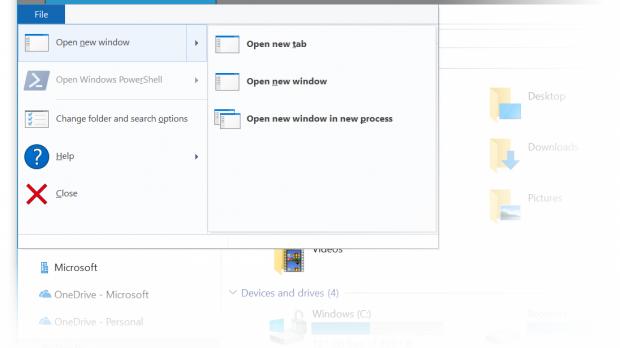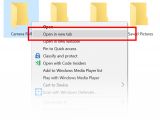The most recent Windows 10 Redstone 5 build comes with several improvements for Sets, which brings tabs all across the operating system and allows running multiple apps in the same window.
The previous implementation of Sets was more or less limited, with plenty of bugs to fix and lacking options that are essential for working with tabs. But Windows 10 Redstone 5 build 17639 comes with an impressive list of refinements, including for File Explorer, the default file manager in the OS.
Tabs in File Explorer has long been one of the top feature requests, and with Sets, Microsoft is making this functionality available with a lot of extras.
In this new build, File Explorer users get options that make a lot of sense, including the possibility of creating a new tab by simply pressing CTRL + T, a keyboard shortcut that many of us are already accustomed to since it’s being used by browsers as well.
Context menu options
This means from now on, you can use CTRL + N to open a new window in File Explorer and CTRL + T to create a new tab. You can turn to CTRL + W to close the window or the tab instantly.
Opening new tabs is also possible from the File menu where Microsoft has included new options for tabs alongside the previous options for opening new windows either in the same or in a new process.
But the truly helpful addition for File Explorer is an option to open folders in new tabs from the context menu. This means that whenever you browse your local drives, you can always right-click a certain folder and then this option to open it in a new tab.
For the time being, however, these options are only available for users in the Skip Ahead ring, but with the release of the Redstone 5 feature update in the fall, all Windows 10 users will get them.
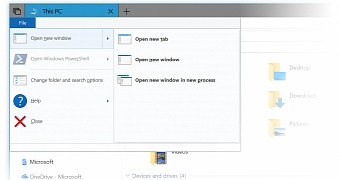
 14 DAY TRIAL //
14 DAY TRIAL //