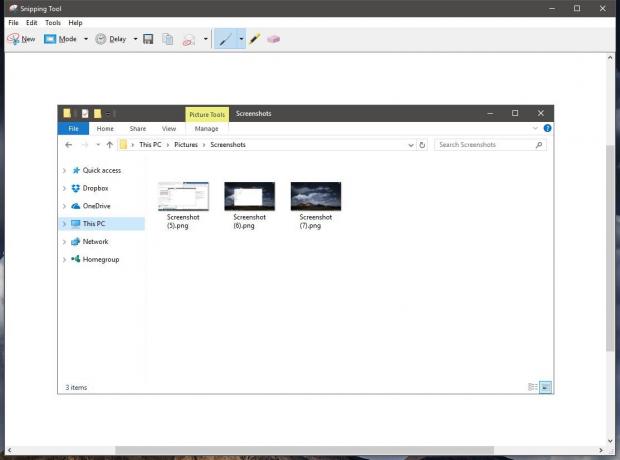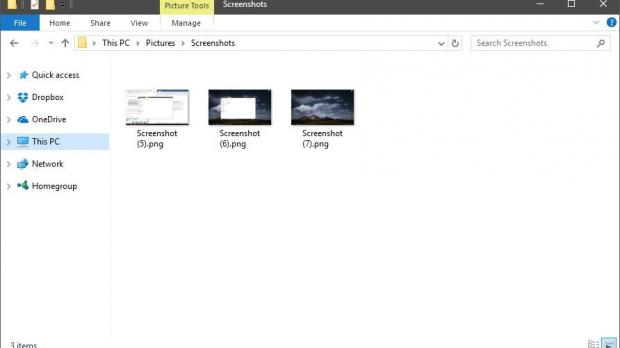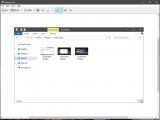Taking a screenshot in Windows 10 is easier than most people think, as Microsoft has finally made it possible for its users to do the whole thing without the need for a third-party app.
We’ve known for a while that pressing the PrtScrn (Print Screen) button on the keyboard can capture the whole screen, but Microsoft has improved this behavior and is offering a bit more advanced options with Windows 10.
Unfortunately, the built-in print screen tool is still not as advanced as the one in Linux or macOS, but it still comes in handy and shows that Microsoft is doing the right thing with its operating system.
First and foremost, pressing the Win + Print Screen hotkeys now not only takes a screenshot of the whole screen but also automatically saves the screenshot on the local drive. The folder you need to browse for your screenshots is C: > Users > YourUsername > Pictures > Screenshots.
Capturing a region of the screen
If you don’t want to automatically save photos to the local drive, you can continue using the Print Screen button alone to take a screenshot of the entire screen, but this involves opening another app to use the paste command. The Paint app continues to be the best option here, especially because it’s integrated into the operating system and is very light, but any other third-party photo editor can do the job as well.
If what you want to capture is the active windows, you can use Alt + Print Screen, but again you need to use the paste command in a separate app because screenshots are not saved automatically.
And last but not least, there’s also the option to capture just a region of the screen, again without any other third-party app. This time, what you need to do is press the Shift + Win key + S and then hit the paste button in Paint or whatever app you’re using.
Of course, if nothing works for you, you can always turn to the Snipping Tool, which works like a charm, but without hotkeys, so you need to do the whole thing with the mouse.
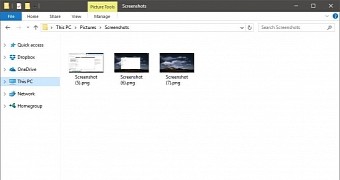
 14 DAY TRIAL //
14 DAY TRIAL //