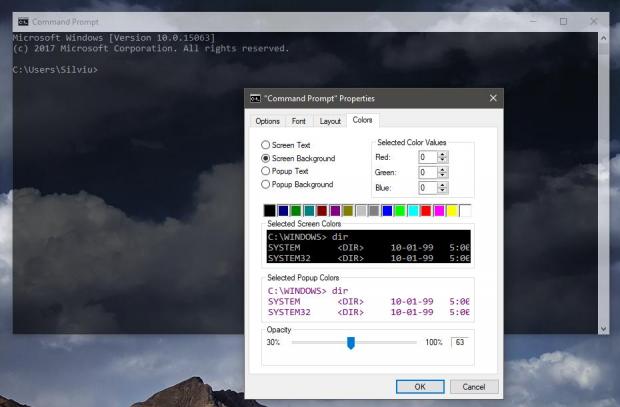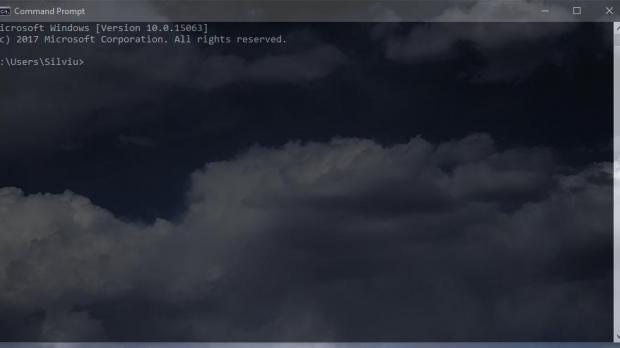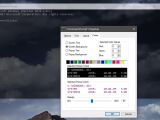Advanced users and IT professionals rely on Command Prompt and PowerShell a lot more than the typical consumer who only wants to watch movies or browse Facebook from his or her PC.
As a result, improving the Command Prompt and making it a more powerful tool was a priority for Microsoft, and in Windows 10, this long-time feature comes with lots of tweaks, including visual customization options.
One of these new options allows users to add transparency to the Command Prompt window, and for those who used Linux before, this is not only a feature that comes in handy when working with multiple windows but also one that makes everything look more eye-candy on the desktop.
Configuring transparency in Command Prompt
Enabling transparency for the Command Prompt window can be done with just a few clicks and it all starts with launching the app. Right-click the Windows Start menu (keep in mind that in the Creators Update, PowerShell replaces Command Prompt in the Win+X menu) or simply type cmd in the Start menu and hit Enter.
Once a Command Prompt window is on the screen, click the icon in the left part of the title bar and hit the Properties option. Head over to the Colors tab and at the top of the window, drag the slider to the left in the Opacity section. Configure your desired opacity level and hit OK to save your settings.
Additionally, you can also change the other colors, such as screen text and background, popup text and background, fonts, layout, and more, but the transparency level is without a doubt one of the most popular settings.
Unfortunately, there’s no reset to default option just yet, so in case you want to restore the original settings you can’t at this point, but as a general tip, you can simply take a screenshot before making any changes to make sure you can return at any given moment.

 14 DAY TRIAL //
14 DAY TRIAL //