oDC is the well known file sharing program based on DC++ (the open source software) for the Direct Connect network. It represents one of the most used methods for sharing different file formats between users all over the world. The concept is simple: there is a dedicated server, which is called HUB, and users that have oDC (or DC++) client installed on their PCs connect to that HUB. Every user must fulfill some mandatory HUB requirements, which represent the amount of data shared, the number of slots available and the nick format. So, users are connected to one or more hubs and they can search for files. When the desired file is found they can start downloading it from the share providing user. If that user disconnects, there is always the possibility of continuing the download from other user who shares the same file or wait for the primary user to reconnect.
Enough with the description, let?s focus on settings. Many people, new in the field, heard about DC++ or oDC but they have no idea how to configure the clients to work. Here are the most important settings for oDC (I consider it more comfortable than DC++ but it is your option what client to install):
First go to File>Settings>General. There is mandatory to choose a nick that is in accordance with the Hub?s requests. Most of the HUBS want nicks like: [Country][City][ISP]nick, but this is not a standard pattern. Then, at the Connection settings field choose Passive or Active option. Passive is for users that have a connection behind a firewall or router and active is for users that have their own IP. If you don?t know in what situation you are, try both settings.
Next we go to the Downloads setting. Here you should add the path of the folders you use to download complete and incomplete downloads. My advice is to choose the unfinished downloads folder on the same partition with the download folder, because when the download is finished you will have to wait for the file to be transferred in the finished downloads folder from one partition to another. There is an instant transfer if the two folders are on the same partition.
At the Sharing settings tab you have to add folders with files to be shared. Note that Hubs request different share sizes from 0 to a lot of Gigs. A counter will display the amount of data you share. Also in this section you should add the number of slots for upload. Normally, a hub will ask for 2 slots, so, if you?re connected to more hubs... well, you do the math!
In the advanced tab there are a lot of options. I advice you to check Ignore messages from users that are not online (bot messages are annoying) and Automatic search for alternative download locations to ease your download process in case the source of your download disconnects; and to uncheck Use antifragmentation method for downloads, which caused me a lot of download errors.
Regarding the Hubs, you can choose from the public list, which can be accessed through the button Public HUBS, or you can find them using Internet search. Try to find hubs that are close to your location or that are hosted by the same Internet provider you use for higher download speeds.
My tip: when you search, click to download from one user and then right click on the download and choose find alternative downloads. The search will look for identical files to the one you download. Select as many as you can and point to be downloaded over the running one. This means that when the primary source disconnects the client will automatically start downloading from another source. Moreover, if you are not satisfied by the download speed, select the running download and use the Delete key on your keyboard. The client will select the next source. Try this method until you get a satisfying speed.
Here are the most common commands for fast access:
/grant Grants a slot to the user of the pm window you type in /close Close current window /help Short help message /refresh Refreshes list of shared files :) /away Specifies a message to auto-respond in PM's while you're AFK /back Turn away message off /slots Changes number of slots to /clear Clears the main chat windows /ts Switches timestamps in chat windows on and off /showjoins Toggles joins/parts messages for the current hub /search Searches for /join Joins /dc++ Gives a comment about DC++ and shows the URL where you can get it /fav /favorite Ads hub to favorites (also works in pm's from that user)
All these being said, I wish you happy downloading and don?t forget to stay clean and legal.
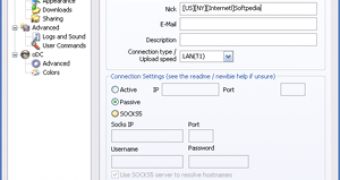
 14 DAY TRIAL //
14 DAY TRIAL //