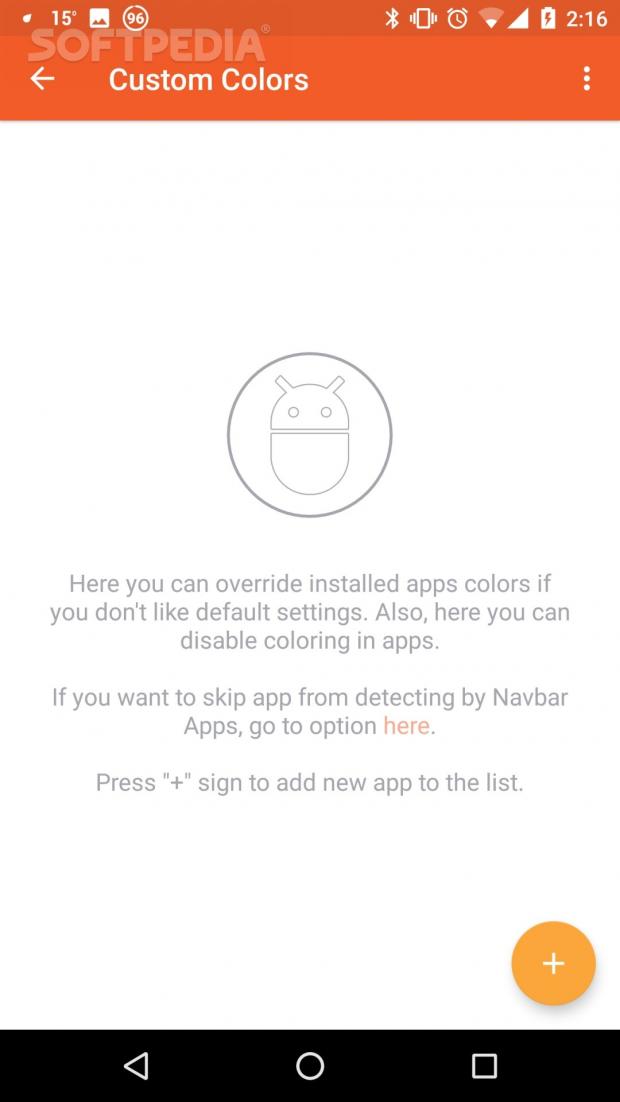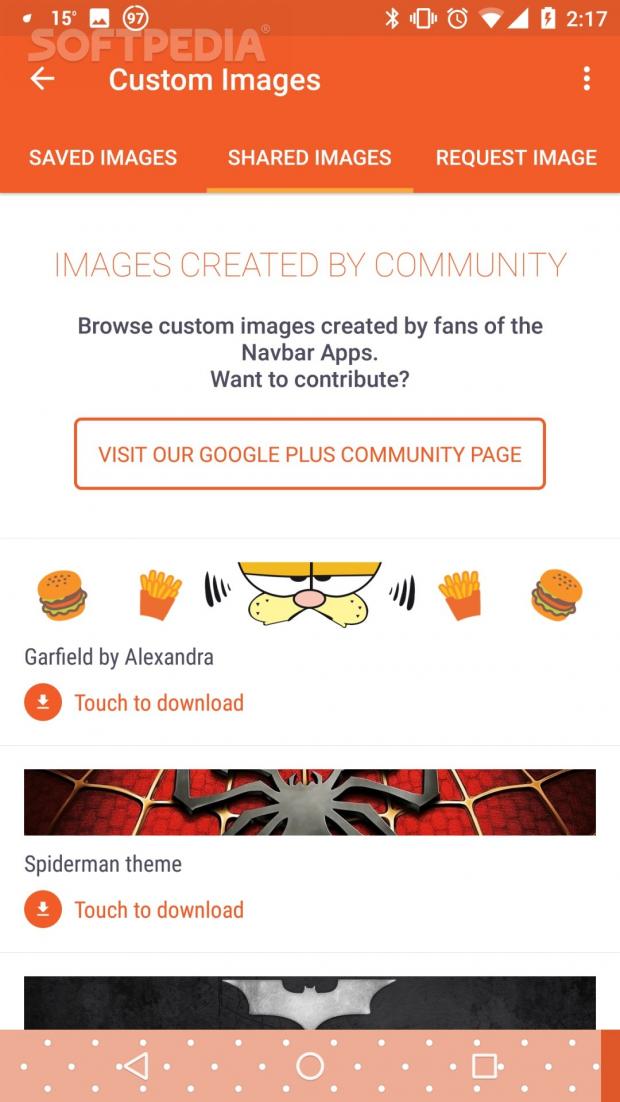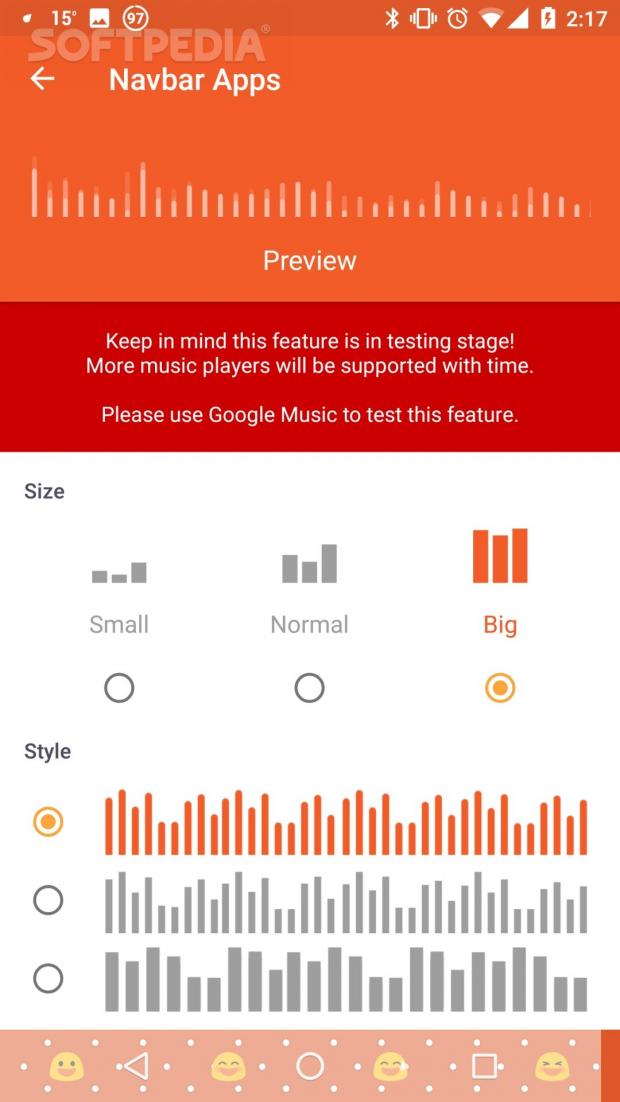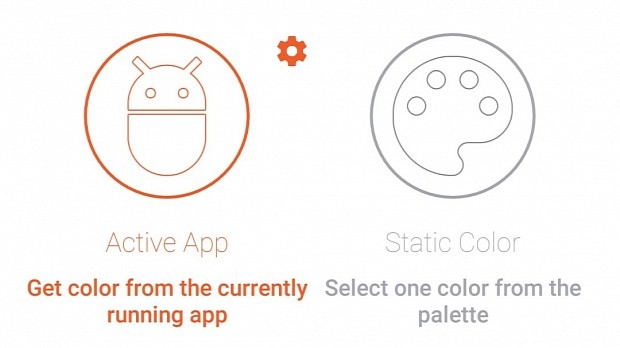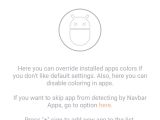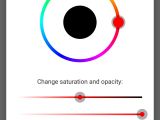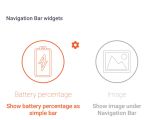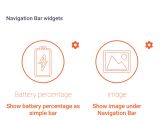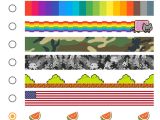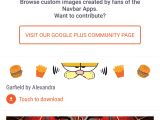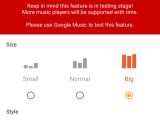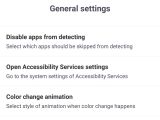Improving the navigation bar in Android might not be among the users' priorities at any given time, but that should change after reading our review of Navbar Apps.
I'm not entirely sure why the navigation bar remained untouched until now, but it's clearly one of the most underused parts of the Android operating system. At most, it houses three or four buttons, but that's pretty much it.
Granted, the buttons placed on the bottom navigation bar are paramount, and they get used every day. It might be difficult to have an Android OS without Back, Home, and Overview. Yes, the square button is called Overview, just in case you were wondering.
The truth of the matter is that part of the operating system remained virtually untouched, with the exception of the redesign that affected the entire OS. It's also true that the navigation bar looks different on various versions of Android, but they pretty much serve the same purpose on all major variants.
It's important to mention that making changes to the navigation bar was made possible with the release of Android 6.0 "Marshmallow," although it's not really about modifying that particular feature.
One of the new features brought by Android 6.0 "Marshmallow" was the ability to draw on existing surfaces or under them. Funny enough, the feature was made available as a part of Accessibility, but developers found other uses for it. It's safe to say that Navbar Apps is not the only app that can use this option from Android, but it's the only one that really makes a difference.
I also have a side note for the navigation bar. Google is hard at work on their latest Android O version, which will allow users to add custom buttons to the bar, making it much more open than it is at the moment. Maybe solutions like Navbar Apps that draw over or under other components to achieve the desired effect won't be required any longer.
Usage
The idea behind Navbar Apps sounds simple enough. The navigation bar with the Back, Home, and Overview buttons is a prime real estate on your Android screen, and it can be used for much more. Why limit yourself?
Fortunately, Navbar Apps is really easy to install, and it doesn't require root access. This is good news, and people shouldn't be scared that they are affecting an important part of the operating system.
The first step that needs to be taken after the installation process has been completed is to give the application access to Accessibility Services. The option is found under Settings, Accessibility, but it can also be accessed directly from the app. It's paramount to enable this option since it allows the app to draw over and under existing surfaces.
When you open the application for the first time, you will notice that there are some ads, but they only appear in the settings menu. Since this is still under development, you can choose to get rid of the ads for a ridiculously small sum and help the guy doing all the work.
Users can initially choose if they want to change the color of the Navigation Bar. Since Android is usually pretty colorful, they might not want to have the bar take on the color of the opened app. In any case, there are several options to choose from, and two of them seem really fun and useful.
The first feature is called Active App and enables the navigation bar to take on the color of the currently running app. This is imperative if you want to have consistency in your operating system, but it's also necessary if you have an Android variant that doesn't use the regular colors.
The second option on the list is called Static Color and allows users to choose their favorite color, either by selecting it from a pallet or by entering the precise Hex code for the shade they want. Of course, it's possible to make modifications to the saturation and opacity.
The third feature is called Battery Percentage, and it turns out that it's quite useful. The navigation bar shows just how much battery you have left with the help of a dynamic shape that gets smaller behind the buttons as the power begins to drop. It also goes back up as the phone is charging.
The fourth option is simply named Image and allows users to show an image under the navigation bar. There are already a few imagines available that are the right resolution, but it's possible to download others from the online community, and if you have an idea or want a particular image, you can request it from the developers.
Another interesting option is called Emoji, and it's exactly what you would imagine. It's possible to place Emoji on the navigation bar, determine the size and the spacing, and even chose what type of faces to use. It's not much, and I can't figure out a scenario where I would want something like that on my phone, but I guess that it's something people have requested.
There is another segment of the application dealing with features that are still under development. As it stands right now, only one option is available in that category, and it's a music widget. It shows music bars synced with the current song playing, which is actually kind of cool.
The developer is also teasing a new option named Overlays that promises to allow users to add custom overlays over the screen, but right now is not available and there is no indication of when it will be ready. My guess is that it requires a lot more work than the previous options.
It's important to say that few of the settings for the app stand out and they should be mentioned. First of all, users can select which apps will ignore Navbar Apps, and you will be surprised to learn just how useful that is.
Secondly, it's possible to change the style of the animation when the color changes. By default, Material Design is selected, but people can also choose Fade or None.
Thirdly and lastly, users can modify the way the app behaves when detecting a virtual keyboard. I didn't have any problems on a Nexus 6P, but I suspect that other keyboards, on other devices, can encounter issues. It's good to know that the option to disable detecting the state of the keyboard is available. Unfortunately, users won't be able to use custom images in that case.
Conclusion
With this in mind, I urge everyone to give it a try and support this developer. He's doing some cool things for Android, and Navbar Apps is just one of them. Sure, people will notice some issues with transparency, and it's not a pretty sight when taking a screenshot, but it's worth it.
The fact that you have an app on your phone that does something which is not available for everyone else is refreshing. Navbar Apps is definitely worth a closer look and a much bigger following.
You can download the latest version of Navbar Apps from Softpedia. You can also read a complete tutorial on how to install APKs on your phone or tablet.
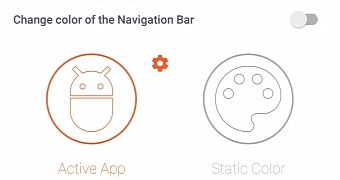
 14 DAY TRIAL //
14 DAY TRIAL //