Microsoft has confirmed another bug hitting Outlook, but this time, the one that’s impacted is the Microsoft Teams Meeting add-in bundled with the app.
The Redmond-based software giant explains in a new tech support document that some users can’t create a Teams meeting Outlook on the desktop because the Teams Meeting add-in is disabled altogether.
And of course, it’s not because users themselves disabled the add-in, but this is a result of this component turning off automatically.
“When you attempt to create a Teams meeting in Outlook Desktop you find that the option is missing on the ribbon. This issue can occur if the Teams Meeting add-in becomes disabled,” Microsoft says.
The company says a fix has already been resolved, but at the same time, a workaround is also available for users who are yet to apply the latest update. If you want to get the fix on your device, you need to deploy Microsoft Teams version 1.5.00.28567.
The workaround, on the other hand, comes down to manually enabling the Microsoft Teams Meeting add-in in Outlook and then to create a new registry key that would essentially block Outlook from disabling it once again.
These are the steps to enable the Teams Meeting add-in in Outlook on the desktop:
- In Outlook select File > Options > Add-ins > Manage, select “Disabled items”, and then Go.
- If you see Teams listed under Disabled Items select it, and then select Enable.
- Restart Outlook and confirm if the add-in is working.
And these are the steps to prevent Outlook from disabling the Teams Meeting add-in:
- Open Registry editor
- Go to Registry Computer\HKEY_CURRENT_USER\Software\Microsoft\Office\16.0\Outlook\Resiliency\DoNotDisableAddinList
- Create a new DWORD (32-bit) value; Name: TeamsAddin.FastConnect; Value: 1
Needless to say, if your organization can apply the fix on all devices, you should do this as soon as possible, as the workaround would no longer be required.
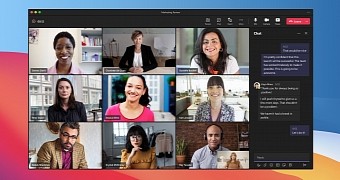
 14 DAY TRIAL //
14 DAY TRIAL //