Microsoft has updated OneDrive for Android to version 5.14, finally bringing a feature that’s been around for so long on iOS devices.
With this new version, Microsoft OneDrive for Android supports fingerprint unlocking, which means that you can protect your files stored in the cloud and easily authenticate by simply scanning your fingerprint.
Needless to say, this feature requires a fingerprint scanner on your phone, and it requires setting up a PIN code to block access to the app. Whenever you launch OneDrive on Android, the app prompts you to have the fingerprint scanned, thus making sure that only authorized users get access to cloud data.
This feature is already available on iOS devices, and installing the most recent version of the OneDrive client brings it to Android too.
How to set up fingerprint authentication
In addition, OneDrive for Android version 5.14 also includes changes to how photos are displayed within the app, with Microsoft explaining the following the official release notes:
“We've improved our grid view to help your photos stand out and look their best as well as making it easier than ever to see what photos are getting backed up in the Photos tab.”
The update to version 5.14 is now rolling out to users on Android, and if you don’t see the new release on the Google Play Store, you can download OneDrive APK from Softpedia using this link.
To enable fingerprint authentication in the OneDrive for Android app, you need to click the Me option in the navigation bar at the bottom of the screen and then head over to Settings > Passcode. After setting up a passcode to protect the app, OneDrive asks you to configure a fingerprint.
If the passcode was already configured before the update, you need to open the Passcode section and then check the option that reads “Use fingerprint to authenticate.” Again, you’ll be required to scan your fingerprint to complete the configuration process.
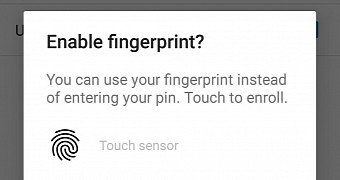
 14 DAY TRIAL //
14 DAY TRIAL //