Microsoft’s new Chromium-powered Edge browser is now available for download on Windows 7, 8.1, and Windows 10, as well as on the Mac, with a Linux version also believed to be on its way.
As far as Windows 10 users are concerned, the biggest change here is that the new Edge will replace the old Edge as the default browser in the operating system (of course, unless you already installed Chrome, Firefox, or any other third-party browser on the device).
For a clean installation of Windows 10, however, the Chromium Edge will be offered as the default browser. On the existing devices already running Windows 10, the browser is offered via Windows Update and replaces the old Edge for a more smoother transition.
And speaking of the smooth transition, Microsoft wants to make the migration from the old Edge to the new Edge as straightforward as possible, so more recently, the company updated the Chromium browser with support for importing data from the old sibling.
So technically, if you’re making the switch and move to the new Edge full time, Microsoft is now offering the necessary tools to transfer data like favorites, browsing history, cookies, settings, and others.
At this point, this import option is only available in the Canary version of Microsoft Edge, and it’s not even enabled by default. But as explained in an article on WinAero, anyone can enable it by simply heading over to the experimental flags screen where Microsoft has added a new entry specifically for this feature.
After updating Microsoft Edge Canary to the latest version, launch the browser and then type in the address bar the following code:
edge://flags
Import data from Microsoft Edge Legacy
If you want to use a shortcut to head right to this flag, copy and paste the following code in the address bar:
edge://flags/#edge-legacy-import
To do this, launch the up-to-date Canary version and then head over to the following path:
Microsoft Edge > Menu > Settings > Profile > Import browser data > Microsoft Edge Legacy
Simply select the items that you want to enable and then click the import button. The whole thing doesn’t take more than a few seconds, after which you should be ready to go. Of course, other browsers are supported as well, including Firefox and Chrome.
Right now, it’s still not clear when Microsoft wants to bring this new option to the stable version of Edge, but given it’s already in Canary, it shouldn’t take too long before it’s graduated to the stable release channel.
Microsoft will be skipping one major Edge release due to the coronavirus outbreak, so expect this feature to to show up once again, possibly in the stable build, as part of the mid-May update.
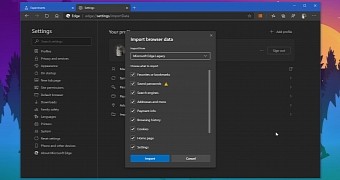
 14 DAY TRIAL //
14 DAY TRIAL //