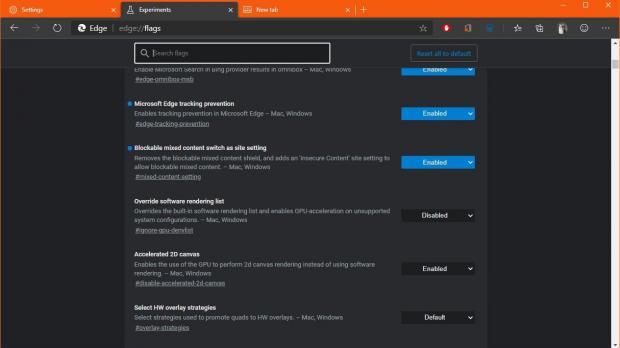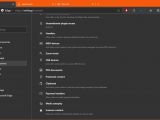Just like the majority of other browsers on the market, the new Chromium-based Microsoft Edge comes with rules that let you configure permissions for each website that you visit.
And of course, for added convenience, you can configure the same rules for all pages, thus making sure that access to files, webcam, microphone or others is properly handled.
More recently, however, Microsoft has added a new permission in the latest version of Canary in order to further enhance the security that you get when browsing the web.
The feature is called “insecure content blocking,” and it essentially comes down to blocking content that is stored on websites and which Microsoft Edge might consider to be insecure. It goes without saying that this helps improve your security online, so it’s without a doubt a welcome addition to the Microsoft Edge security feature arsenal.
At this point, the feature is still in beta-testing, so it’s only available in the latest Canary build of Microsoft Edge. Even more, it’s not available for everyone, which means that it must be enabled manually by each user.
Doing this, however, isn’t difficult at all.
The first thing you need to do is update Microsoft Edge Canary to the latest version and then fire up the application. Type the following code in the address bar:
edge://flags
Blockable mixed content switch as site setting
edge://flags/#mixed-content-setting
The next time you load Microsoft Edge, the feature should already be ready to step in and block insecure content, albeit additional configuration is required. You can configure the feature to block the content on all websites or using a per-site basis. The path that you need to follow for these options is this:
Microsoft Edge > Menu > Settings > Site permissions > Insecure content
The same screen also allows you to configure a series of other site permissions, such as media autoplay, protected content, unsandboxed plugin access, popups and redirects, JavaScript, and other content.
When you configure the new site permissions, rebooting the browser is not required, as the configuration is applied immediately.
As per WinAero, this feature is part of Microsoft’s so-called Controlled Feature Rollout, or CFR, which means that the company releases such experimental options to users gradually to collect feedback. Most likely, the insecure content blocking will become available to all testers in the coming weeks when new updates for Microsoft Edge are delivered.
Microsoft Edge should be finalized in just a few months, so a broad rollout of the feature to everyone running the browser pretty much make sense. Additionally, Edge will also be offered as the new default in Windows 10 beginning with the spring of 2020, which means that by that point, everything should be much smoother in the browser and all these features should be finalized as well. For the time being, you can turn to the steps above to try out the experimental features ahead of everyone else.
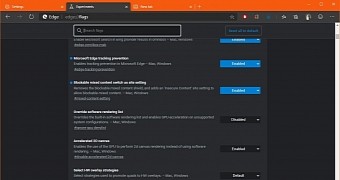
 14 DAY TRIAL //
14 DAY TRIAL //