The new iPod nano from Apple bears evident clues pertaining to the company’s direction with Multi-Touch. It enables users to do far more things than the previous-generation iPod nano, and all with the power of touch.
The sixth-generation nano was the first in the series to use Multi-Touch. But its diminutive form factor allowed for few options to control the content on-screen, such as photos.
With the seventh-generation, the iPod nano takes cues from its bigger sibling, the iPod touch, enabling users to zoom in or out gradually with a pinching gesture with their fingers.
Pinch apart to make the photo grow larger, or pinch your fingers together to make the photo smaller. That’s really the essence of Multi-Touch.
Users can also double-tap to zoom a photo to its maximum size, and then double-tap again to zoom all the way out.
This, and several other Multi-Touch gestures are described in a support document posted by Apple online for future owners of the player.
According to the instructions, users can use simple “tapping” gestures on icons (to open) or to select an item in a list, or a menu.
“You can tap a photo twice quickly to zoom in, then double-tap again to quickly zoom out. When watching a video, double-tap to change how the video fits the screen,” Apple explains.
You can swipe sideways to move to the next or previous screen, and you can flick your finger up or down to scroll rapidly, just like with the iPhone and the iPod touch.
“You can wait for scrolling to stop, or touch anywhere on the screen to stop it immediately. Touching the screen won’t choose or activate anything. In some lists, such as Playlists, you can flick down to show editing controls at the top,” Apple elaborates.
Finally, Multi-Touch also enables users to drag over scrubber bars or sliders to move their controls.
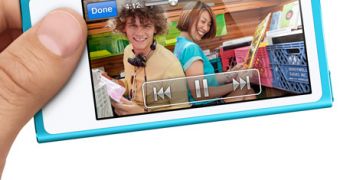
 14 DAY TRIAL //
14 DAY TRIAL //