Windows 10X is an operating system that everybody seems to love, even though it hasn’t even launched officially.
But the demos that Microsoft presented convinced many that it’s the modern evolution of the traditional Windows experience, and now lots of users want the software giant to actually bring some of the features to full Windows 10 as well.
And these features include the Start menu and the touch keyboard, with the latter featuring a substantially updated UI as compared to the one that’s currently available for the tablet mode in Windows 10.
For example, the new Windows 10X touch keyboard comes with GIFs and emoji that are integrated right into the UI, so you don’t need to tap a dedicated button to expand them. A search box in the top right corner makes it possible to quickly search for a specific emoji too.
And as it turns out, Microsoft itself knows how cool it’d be to have this touch keyboard on Windows 10 too, so the company has recently started the work in this regard to make it happen.
The most recent Windows 10 build for Windows Insiders come with an early implementation of the new keyboard on the desktop – you can tell this is just an early version of the whole thing only by looking at the search box in the top right corner, as the icon and the default search text are not aligned.
And fortunately, while the keyboard isn’t enabled in this preview build, you can actually give it a try using a very simple trick.
First and foremost, here’s what you need to enable the Windows 10X touch keyboard on Windows 10:
- Windows 10 build 20185 (currently available for the Dev channel)
- Vivetool (available on GitHub here)
If you’re not part of the Windows Insider program, the only way to try out this keyboard is to join it. And there’s a good chance you’d want to do this anyway, as the very same build that comes with the Windows 10X keyboard also includes Android apps powered by the Your Phone app – you can now run Android apps on the desktop with certain Samsung devices.
Once everything is set to enable the keyboard, just launch PowerShell with administrator rights and navigate to the folder where Vivetool files are stored. Next, type the following command in PowerShell:
.\vivetool.exe addconfig 20438551 2
A system reboot is going to be required to apply the changes, but after logging in back to the desktop, the new touch keyboard should be there.
The good news is that Microsoft is very likely to enable this new keyboard experience for everyone at some point in the future. The bad news is that nobody knows when this is supposed to happen – at this point, many of the improvements that Microsoft is testing in Windows 10 don’t have a release date, as the software giant says it’s only testing new ideas and bringing them to users when they’re ready.
As a matter of fact, the next Windows 10 feature update is version 20H2, which is due in the fall, but just like the November 2019 Update, this one is more likely to be just a little bit more than a service pack, with the focus being on improvements under the hood. It remains to be seen if the touch keyboard is supposed to be part of this new feature update, and if it does, expect it to make its way to insider builds rather sooner than later.
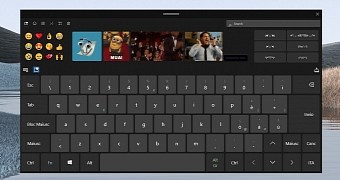
 14 DAY TRIAL //
14 DAY TRIAL //