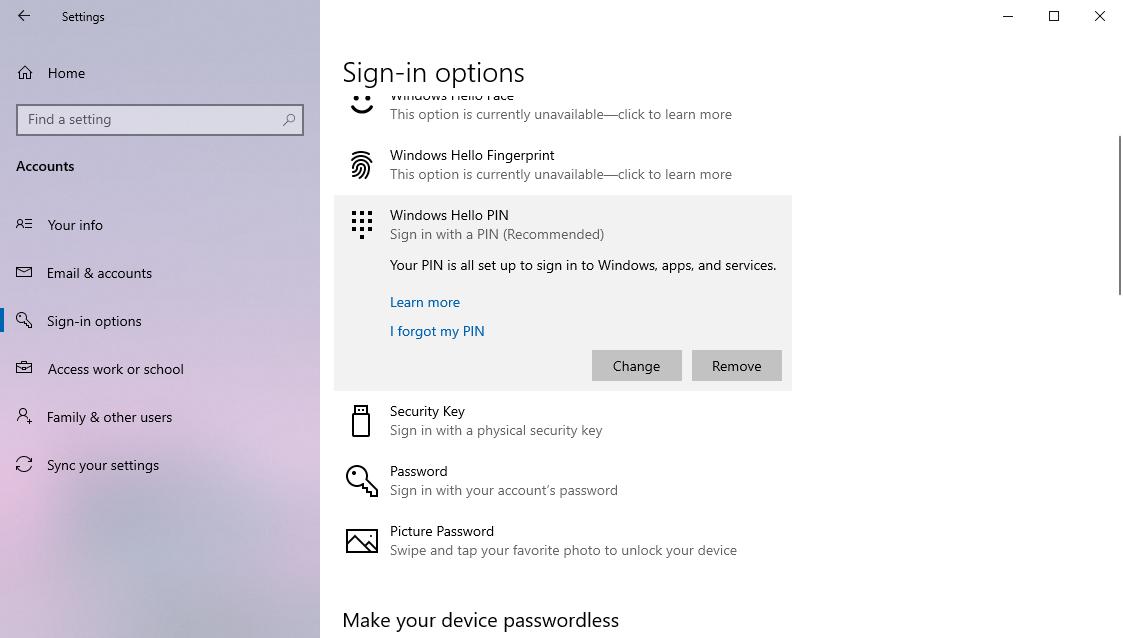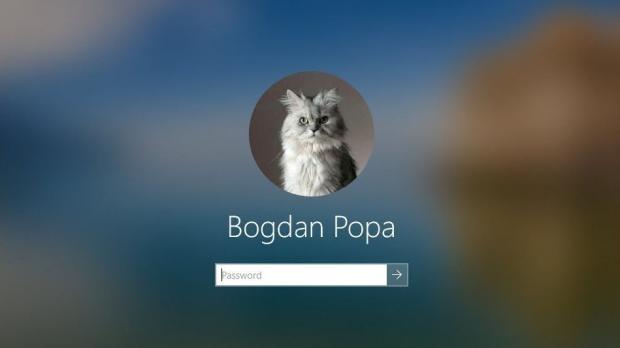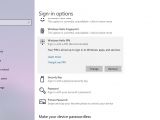One of the new features coming to users with the release of Windows 10 20H1 is support for PIN logins in Safe Mode, which should technically make the whole process more convenient overall.
Windows 10 20H1 is projected to be released for production devices in the spring of 2020. According to Microsoft’s release schedule, the update should be finalized in March and then published for the first wave of computers in April or May.
In the current stable version of Windows 10, when trying to log in to the desktop in Safe Mode, users are prompted to enter the password for the configured account regardless of PIN settings.
This means the password is required even if you previously enabled the PIN in Windows 10.
Beginning with the spring of 2020 feature update for Windows 10, signing in with a PIN will be possible in Safe Mode as well, and this feature was included in Windows 10 build 18995 currently available for users in the Fast ring.
Microsoft says this new feature is part of its efforts to make its products passwordless and offer extra convenience without compromising security.
“Safe mode starts Windows in a basic state, using a limited set of files and drivers to help you troubleshoot problems on your PC. If a problem doesn’t happen in Safe mode, this means that default settings and basic device drivers aren’t causing the issue. With the latest flight, we’re taking another step forward in our Passwordless journey by adding Windows Hello PIN sign-in support to Safe mode, so that you no longer have rely on your password when troubleshooting your device.”
The first thing you have to do to enable PIN support in Safe Mode is to actually activate Windows Hello in Windows 10. This doesn’t require any special hardware, like cameras for facial recognition, because you only need to turn on PIN logins for your Windows 10 account.
To do this, boot to the desktop and then navigate to the following path:
Settings > Accounts > Sign-in options > Windows Hello PIN
Next, you need to boot into Safe Mode in Windows 10 – there are several ways to do this, but the most common is this:
Settings > Update and Security > Recovery > Advanced startup > Restart now > Choose an option > Troubleshoot > Advanced options > Startup Settings > Restart > Safe Mode
Using a PIN is something that’s incredibly convenient on Windows 10, especially if you use a complex password to protect your account.
I, for one, use an 18-character password generated by my password manager, so it’s pretty difficult to remember and type it every time I turn on my laptop. This means alternative sign-in options like a PIN or facial recognition come in super-handy, making it a lot more convenient to boot to the desktop easily. Booting in Safe Mode has so far been quite a pain given this long password, so adding support for PINs here is without a doubt good news.
Further improvements for Windows Hello are expected in the coming months, so Windows 10 20H1 is slowly turning out to be one update that more and more people can’t wait to get their hands on.
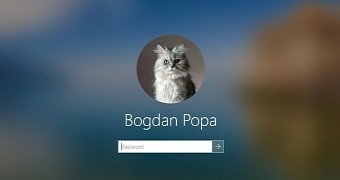
 14 DAY TRIAL //
14 DAY TRIAL //