Ubuntu 18.04 LTS (Bionic Beaver) will be released tomorrow, April 26, 2018, so we believe many existing Ubuntu 16.04 LTS or Ubuntu 17.10 users would want to upgrade to it immediately, that's why we prepared a step-by-step tutorial for that.
Before we go through the upgrade process in more detail, there are a few things you should know. First and foremost, make sure you have a recent backup of your most important files on an external drive, do it now! Second of all, if you're upgrading from Ubuntu 16.04 LTS, you'll have to deal with some major desktop changes if you use Unity.
Ubuntu 16.04 LTS (Xenial Xerus) uses the Unity desktop environment by default, but Ubuntu 18.04 LTS uses the GNOME desktop environment with a highly customized interface to make it look like Unity, which Canonical said it won't be removed during the upgrade process and will remain available as an alternative if you still want to use it.
Ubuntu contributor Didier Roche said a while ago that no packages you have installed on your Ubuntu 16.04 LTS computer would be removed during the upgrade process, though but some of Unity's features will be slightly altered to accommodate the GNOME Shell interface of the GNOME 3 desktop environment.
If you understand what's at stake, and you still want to upgrade your Ubuntu 16.04 LTS installation to Ubuntu 18.04 LTS (Bionic Beaver), don't hesitate to follow the instructions provided below. Ubuntu 17.10 (Artful Aardvark) users, on the other hand, won't have to deal with any major changes, except the fact that Wayland is no longer used by default (it's still available from the login manager).
Here's how to upgrade Ubuntu 17.10 or Ubuntu 16.04 LTS to Ubuntu 18.04 LTS
Upgrading from Ubuntu 17.10 or Ubuntu 16.04 LTS to Ubuntu 18.04 LTS is pretty straightforward. All you have to do is to open the Software & Updates utility, go to the Updates tab, and select the "For any new version" option from the "Notify me of a new Ubuntu version" drop-down menu. Close Software & Updates.
Press the Alt+F2 keyboard shortcut and type in the "update-manager -cd" command (without the quotes) into the command box. The Update Manager utility will open to notify you that Ubuntu 18.04 LTS (Bionic Beaver) is available, so click the "Upgrade" button and follow the instructions displayed on the screen to upgrade.
During the upgrade process, you will probably be asked various questions like if you want to keep existing configuration files or about deprecated programs that will be removed, so choose wisely. Once the upgrade process is finished, you'll have to reboot your computer. That's it, you can now enjoy Ubuntu 18.04 LTS (Bionic Beaver).
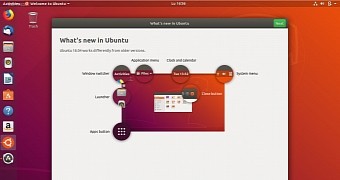
 14 DAY TRIAL //
14 DAY TRIAL //