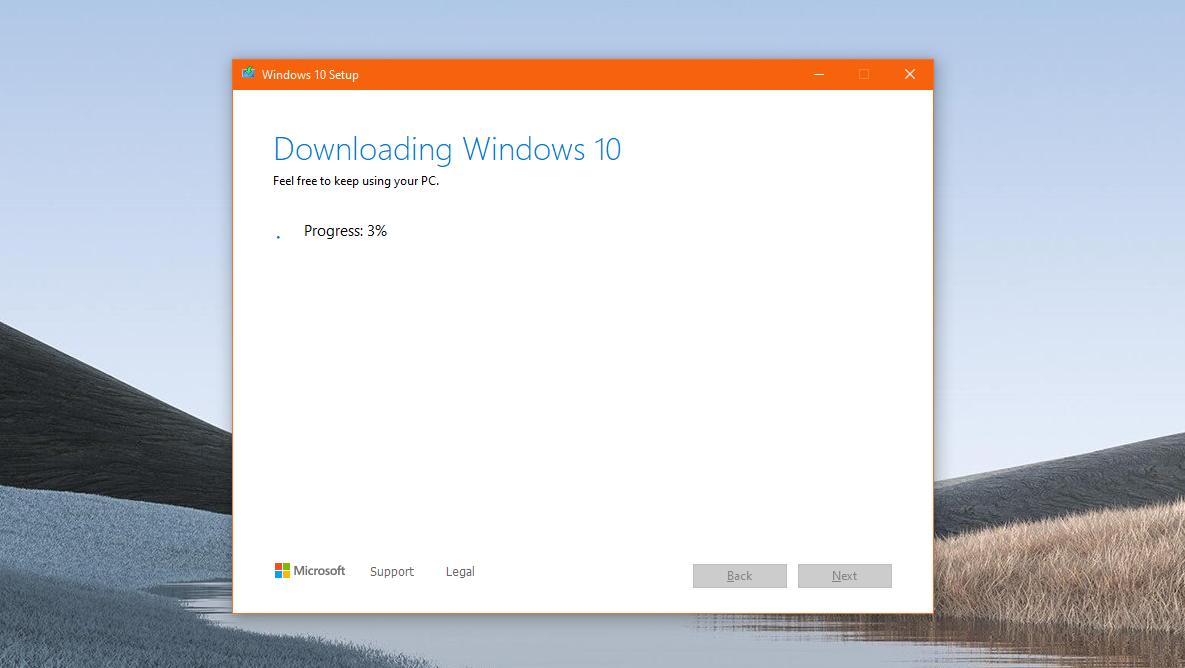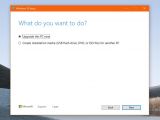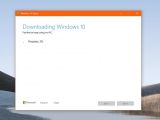Windows 10 launched in July 2015 with a one-year promo that allowed users of previous Windows versions (Windows 7 and Windows 8.1) to upgrade to the new release at absolutely no cost.
Technically, the campaign came down to just two different requirements. First of all, devices needed to run a genuine copy of Windows, and second of all, the upgrade had to be performed in the first 12 months after the launch of Windows 10.
So according to Microsoft, the free upgrade promo ended in July 2016, which means that users who remained on Windows 7 or Windows 8.1 had no other option to upgrade to Windows 10 after this date than paying for a license.
But as many discovered, Microsoft actually allowed users to upgrade to Windows 10 at no cost even after the promo expired, and to this day, the company didn’t close what many described as a “loophole” and which allowed pretty much anyone on Windows 7 or Windows 8.1 to move to the latest Windows version at no additional cost.
The genuine Windows installation requirement, however, is still valid, so you can only perform the upgrade if your existing copy of Windows 7 or 8.1 is activated with a legitimate key.
An alleged Microsoft engineer confirmed that Windows 10 upgrades are still free, explaining that these need to be performed as in-place upgrades and not as clean installs.
Read more about why Windows 7 users can still upgrade to Windows 10 for free in this article.
“You still can do this no problem, however careful, do an upgrade keeping everything as if you choose to yeet everything and start fresh, you lose your free upgrade. That old 7 license converts to a 10 digital license and from there you can clean install no problem,” the alleged engineer explained.
How to upgrade to Windows 10 free of charge
The whole thing is possible through the Media Creation Tool, an application that Microsoft launched with the purpose of allowing users to create installation media that can then be used to deploy Windows on other devices.
But one of the features that come bundled into this software is in-place upgrades for the computer where you are running the application. In our case, this is a Windows 7 device that you want to upgrade to Windows 10.
So download Media Creation Tool on your Windows 7 device and launch it.
You’ll notice that the whole application was designed as a wizard, so you only need to follow a bunch of steps to complete the process.
First, you need to accept Microsoft’s license terms, but the next process is the one that is more important because you must choose between creating installation media and upgrading your PC. Of course, you need to choose the latter:
Upgrade this PC now
In other words, your personal files and apps won’t be removed, but make sure that you select this when Media Creation Tool is ready to install Windows 10 on your device.
One the machine is rebooted, the Windows 10 upgrade process should kick off, and your computer will stay offline for a while until everything’s complete. You should then be allowed to sign in to your device running Windows 10, with the activation process completed automatically using your previous Windows 7 product key.
If you use the latest version of Media Creation Tool, your computer will be updated to Windows 10 version 1909.

 14 DAY TRIAL //
14 DAY TRIAL //