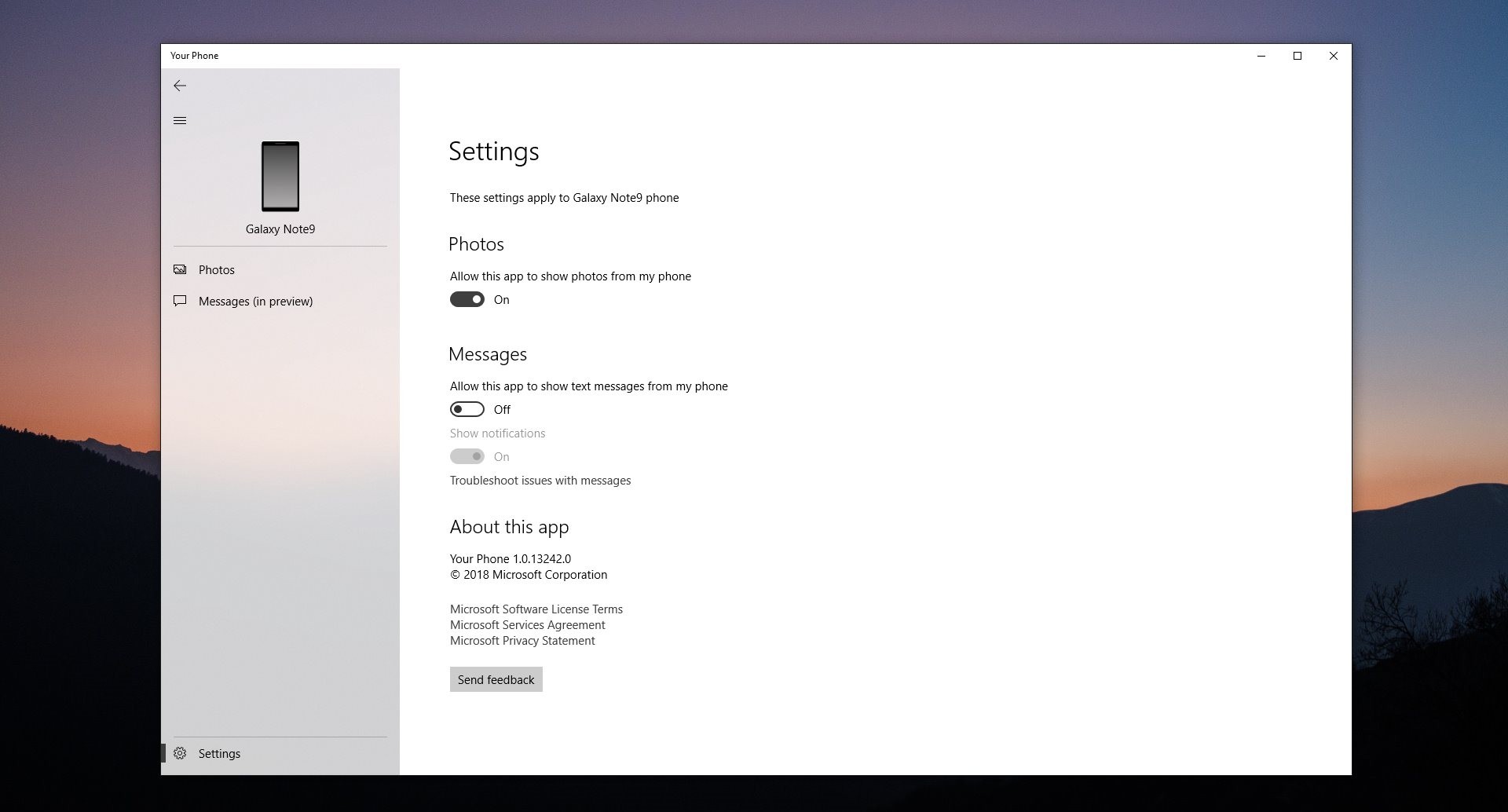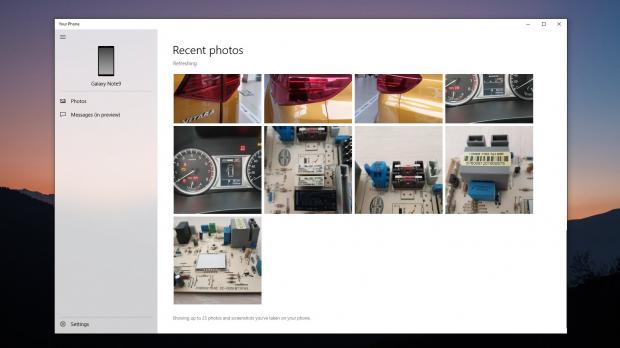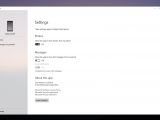Microsoft is working hard to bring Windows 10 PCs in sync with Android and iOS devices, especially as this is pretty much the only way the software giant can remain relevant in the mobile market.
Without its very own mobile platform, as Windows 10 Mobile is in maintenance mode, Microsoft is now developing methods to bring the best of Windows 10 right on mobile devices running rival mobile operating system.
And one way to do this is a Windows 10 feature that makes it possible to connect Android phones and iPhones with PCs, while also benefitting from additional tools.
First and foremost, it’s important to know that this synchronization feature only exists on Android with the Your Phone app, but Microsoft says that at some point in the future it could also be released for iPhone. Given Apple’s walled garden, however, this could take longer than expected, but at least Microsoft’s trying to make it happen.
You’re going to need two different apps, as it follows: Your Phone app for Windows 10 and Your Phone Companion for Android – click these links to download them if you haven’t installed the apps yet.
Keep in mind that Android 7.0 or later is required for mobile phones, while on Windows 10 you need to be running the April 2018 Update (version 1803) and newer.
Establishing the connection is pretty easy. Launch both apps on your Android and Windows 10 devices, and then on your phone, check the option that reads “My PC is ready” and tap the “Connect my PC” button.
You need to sign with the same Microsoft account as on your Windows 10 PC to be able to sync your devices. Additionally, you’ll be prompted to provide a series of permission for the Android app, including access to storage, to text messages, to make and manage phone calls, and to access contacts.
The connection requires your phone to be connected to Wi-Fi and the PC to be connected to the Internet. The Android app will then check your PC online, display an authorization message, and then establish a connection between the two devices without the need for any further commands.
At this point, your devices are connected to each other and you can use your Windows 10 PC to access the latest 25 photos placed in the gallery on your mobile device, but also to read and send SMS messages right from the desktop.
In other words, you can engage in conversations with your contacts without touching your phone, and it’s believed that this feature would further evolve at some point in the future with additional functionality like phone calls. For now, however, only text messaging is available, and I can confirm that everything’s working like a charm. However, I would love support for third-party messaging apps like WhatsApp or even iMessage on a Windows 10 PC, though as we know, this is very unlikely.
Furthermore, the Windows 10 app lets you perform a series of operations with photos on your phone. You can simply copy them to your local drives on the PC, or even drag and drop them to Windows 10 apps right from the mobile device. This comes in particularly handy when working with documents, as inserting photos in a presentation, for example, can be done by simply dragging and dropping it from the phone to the document.
For the time being, however, there are things to be refined about this Android and Windows 10 sync method. The Android app, for instance, keeps connecting to the Windows 10 device even if you disconnect it, and for now, the Windows 10 sibling doesn’t come with options to remove a certain mobile phone and connect another one.
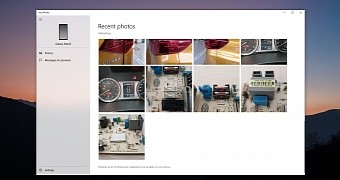
 14 DAY TRIAL //
14 DAY TRIAL //