Windows 10 comes with a new behavior that automatically hides the scroll bars in modern apps, thus using the available screen estate in the most efficient manner.
By hiding the scroll bars, Windows 10 thus makes sure that more space on the screen is used for displaying your content when using a modern app.
And at the same time, this approach is pretty easy to get used to, as the scroll bars show up on mouse hover. And of course, you can always scroll with the mouse wheel or using the gestures configured for your touchpad in Windows 10.
But on the other hand, it’s no surprise that not everyone likes this approach, and it happens for a good reason.
For example, people working with large documents where they need to scroll a lot, either vertically or horizontally, would actually find automatically hiding scroll bars less convenient, especially for the latter. In this case, disabling this feature is pretty much the only way to go.
Fortunately, Windows 10’s making the whole thing pretty straightforward, despite the option itself not being stored in a place where you’d actually expect to find it.
Microsoft has added a dedicated toggle to disable the scroll bars auto-hide system in the accessibility settings page, so it goes without saying that many might actually have a hard time finding it.
The option is located at the following location:
Windows 10 > Settings > Ease of Access > Display > Automatically hide scroll bars in Windows
Automatically hide scrolls bars in Windows
Clicking or tapping the toggle in the Settings app automatically saves your changes without the need for a reboot, and you can obviously return to the original configuration by simply undoing your settings from the same screen.
The steps mentioned here work in the most recent versions of Windows 10. The option is also available in Windows 10 version 2004, which is projected to launch in the spring of this year.
On the other hand, what’s important to know is that this option is only aimed at modern apps, not at Win32 programs. In this case, Windows continues to use the standard settings, so the behavior of Win32 software remains unchanged in Windows 10, with scroll bars always visible (unless configured otherwise if the app allows it).
Windows 10 version 2004, which is due in the spring, doesn’t bring any changes to this behavior. Version 2004, which has reportedly been finalized in December, is now in the polishing stage, as Microsoft wants to use the time left until the launch to further refine the experience.
Windows 10 version 2004 is projected to be signed off in April, while the rollout to production devices should start later the same month or in May. Users who want to try it out right now can enter the Windows Insider program and download the preview builds, albeit this obviously means that some issues here and there could still be encountered.
Microsoft hasn’t yet announced the release date of version 2004, but we shouldn’t be too far before the RTM build is shipped to insiders anyway. At the same time, the company hasn’t revealed the name that this update is going to use, although many people expect it to be called Windows 10 April 2020 Update or Windows 10 May 2020 Update.
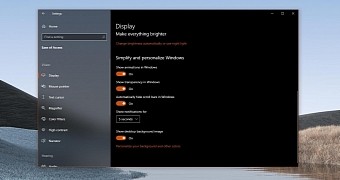
 14 DAY TRIAL //
14 DAY TRIAL //