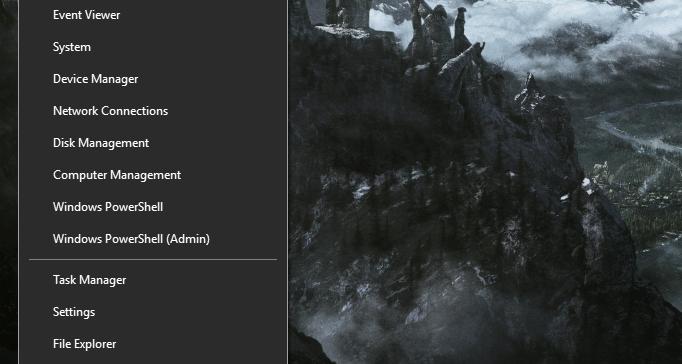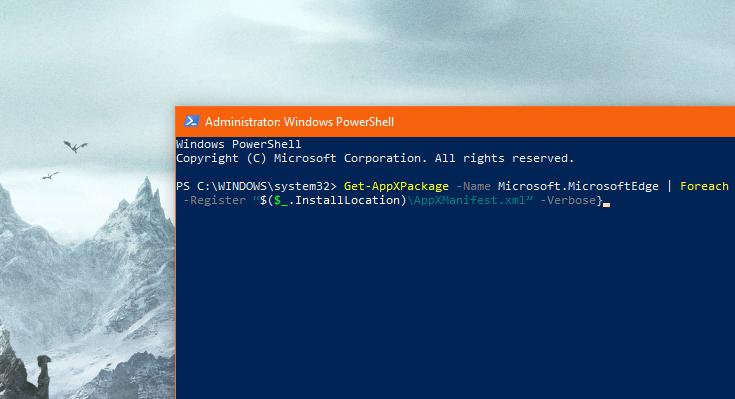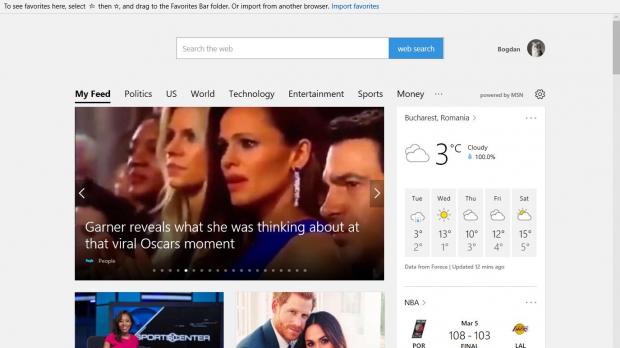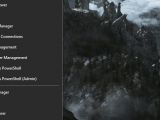Microsoft replaced Internet Explorer with Edge browser in Windows 10, and despite the new app coming with a fresh feature package, support for extensions, and extra functionality that you would otherwise find in more popular third-party software, adoption remains low.
It’s not a secret that the software giant has pushed very hard for Edge to become the preferred choice for Windows 10 users, and sometimes, the company turned to tactics that more or less showed just how much it wants its new browser to succeed.
Popups, ads, and a more complex process for changing the default app have all been considered to be desperate attempts to convince users to stick with Microsoft Edge, though third-party market share data shows that all of these failed to help adoption of the new browser.
At this point, Microsoft Edge has a little over 4 percent in terms of global market, while leader Google Chrome runs on more than 60 percent of the systems worldwide. So while Internet Explorer was considered the best browser to download Google Chrome, Microsoft Edge doesn’t seem to be too far either.
As for the reasons why many users decide to switch to third-party software, the lack of features and extensions is without a doubt at the top of the list. But at the same time, there also many systems out there where Microsoft Edge isn’t running exactly as expected, and in some cases, the browser isn’t even showing up anymore after installing large OS updates.
On my laptop, for example, there are moments when the Microsoft Edge icon is no longer displayed, or the browser disappears from the Start menu, though it can be launched from the run dialog in Windows 10.
So today, what we’re going to do is reinstall and reregister Microsoft Edge in Windows 10 in order to address all these problems. Needless to say, this would remove your settings and bookmarks, so if possible, make sure you create a backup before proceeding.
The first thing that you need to do is launch a PowerShell window with administrator privileges – if you’re using a standard account, you can’t do this, and administrator rights are needed to reinstall core Windows 10 apps. To do this, right-click the Start menu or press Win + X and hit the option called Windows PowerShell (Admin). In the UAC prompt, hit Yes to launch PowerShell.
If you’re not an experienced Windows users, the PowerShell window might seem like hacking interface to you, but this tutorial basically comes down to just two different commands.
First off, it’s the one that reinstalls and reregisters Microsoft Edge just for the account that you’re logged in with. This is useful only if Microsoft Edge fails to work correctly only for a specific account:
Get-AppXPackage -Name Microsoft.MicrosoftEdge | Foreach {Add-AppxPackage -DisableDevelopmentMode -Register “$($_.InstallLocation)\AppXManifest.xml” -Verbose}
On the other hand, if the browser is hitting bugs on all the other accounts created on a specific system, the command below is the one you need:
Get-AppXPackage -AllUsers -Name Microsoft.MicrosoftEdge | Foreach {Add-AppxPackage -DisableDevelopmentMode -Register “$($_.InstallLocation)\AppXManifest.xml” -Verbose}
Once you enter one of these commands, the browser is automatically identified with the package name, reinstalled, and reregistered, so it should once again show up in the Start menu, on the taskbar, and its icon should be displayed correctly.
Of course, this doesn’t guarantee that everything is going to work correctly from now on, but you can repeat the same process every once in a while if the same problems keep reappearing. It goes without saying that they shouldn’t, but hopefully Microsoft will improve Edge browser in a way that would eventually provide users with a much smoother performance on Windows 10.
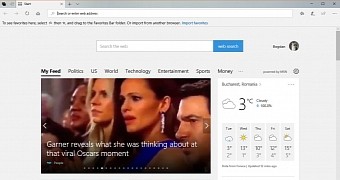
 14 DAY TRIAL //
14 DAY TRIAL //