UPDATE: The new iOS 9.3.2 released on May 16 fixes this bug, so you can no longer disable animations to make the iPhone faster. Original story below.
Apple doesn’t provide an option to disable iOS animations, so if you come from Android, you might feel the iPhone slower than a high-end Samsung phone or a Nexus powered by stock Android.
But it’s only the fault of animations that are being implemented in iOS, so if you’re not a fan of visual effects, it might be a challenge to disable them. Jailbreak users can easily turn off animations with third-party apps, but for those who don’t want to turn to such solutions, it's been a real challenge.
Until now, that is, as a simple trick that involves the Assistive Touch switch allows you to turn off Springboard animations and make an iPhone feel faster.
Steps to turn off animations
What you have to do is enable the Assistive Touch switch by following this path:
Settings > General > Accessibility > Assistive Touch > Enable feature
Once you do that, you need to go to the home screen and move the Assistive Touch icon to the bottom right corner - make sure you drag it as close to the edge as possible.
The next step is to launch the Spotlight search by simply swiping down on the home screen. When you do that, the Assistive Touch icon is automatically pushed up, just above the keyboard. So the whole trick comes down to this: when the Assistive Touch nub goes up, instantly tap the screen to close Spotlight (it’s important to know that you must be using the default iOS keyboard, and not third-party apps such as SwiftKey!).
If you do this at the right time, animations should be automatically disabled, and when you launch any app, animations should no longer be there.
When animations are finally disabled, go back to the aforementioned path and disable Assistive Touch.
As 9to5mac notes, you might have to do this several times until you get it right, but it’s clearly worth it if you don’t like visual effects and you’re a big fan flawless performance. If you want to restore animations, simply reboot the phone, and the original settings are back.
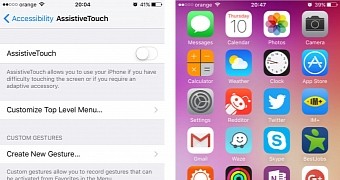
 14 DAY TRIAL //
14 DAY TRIAL //