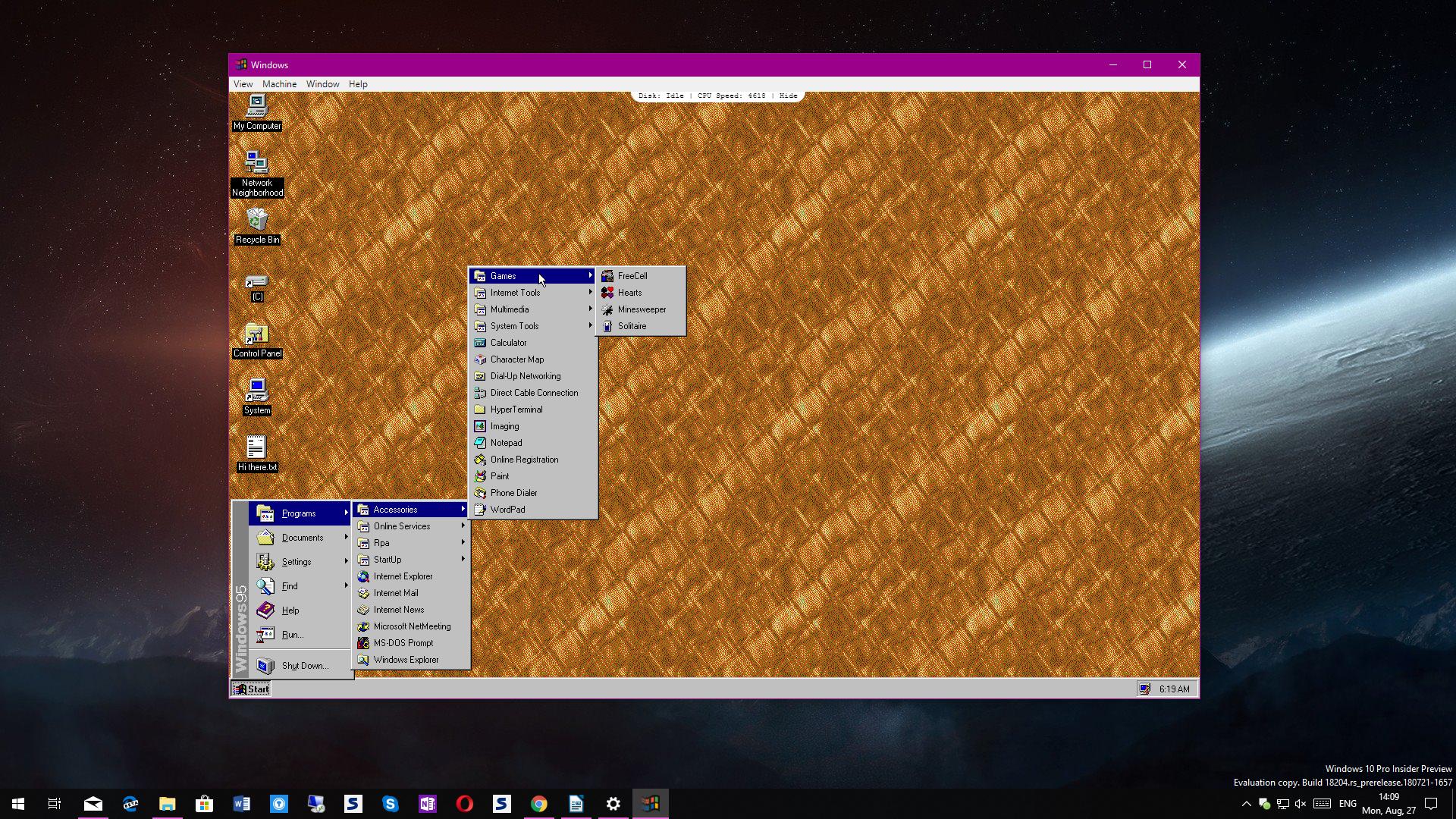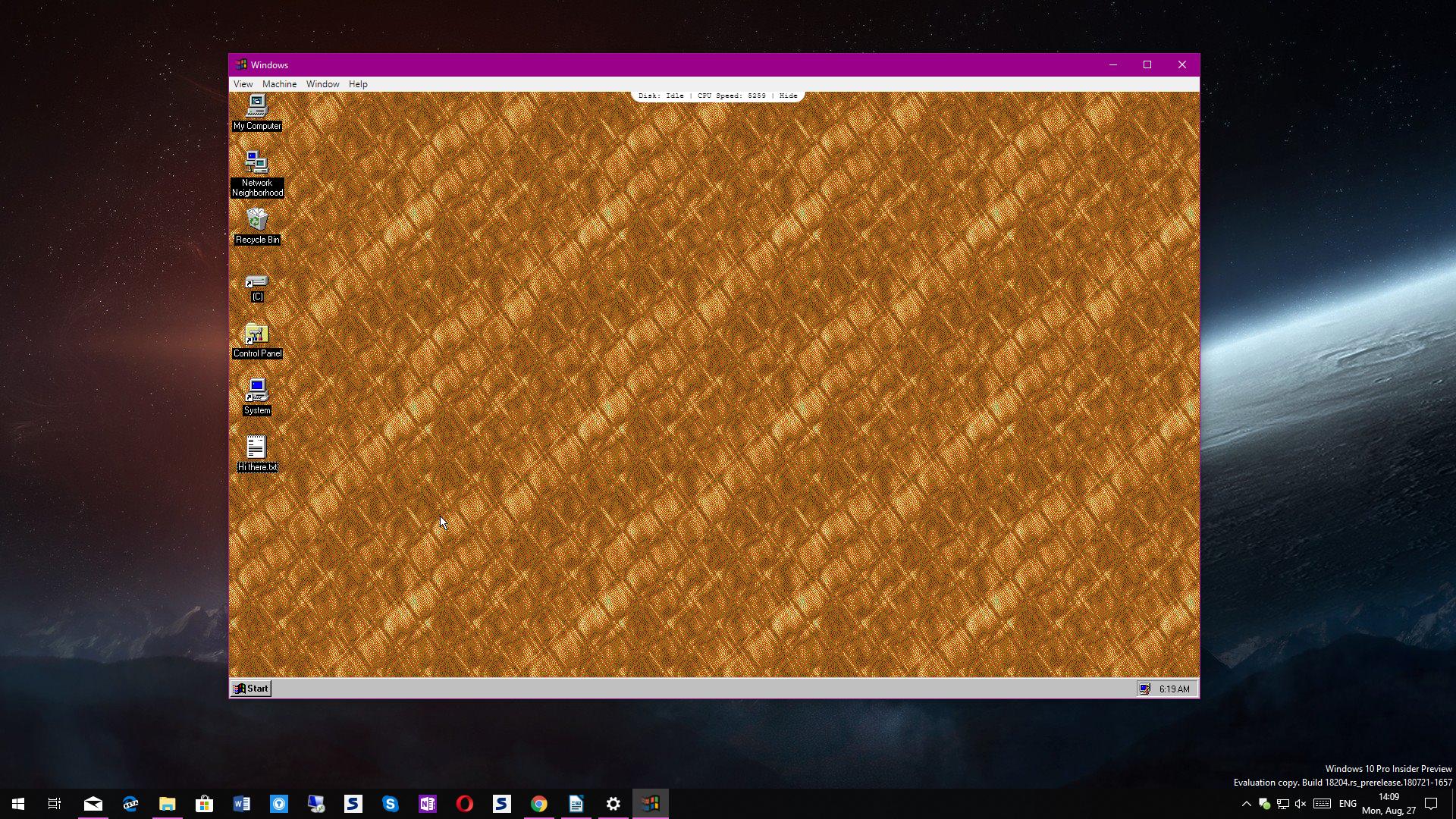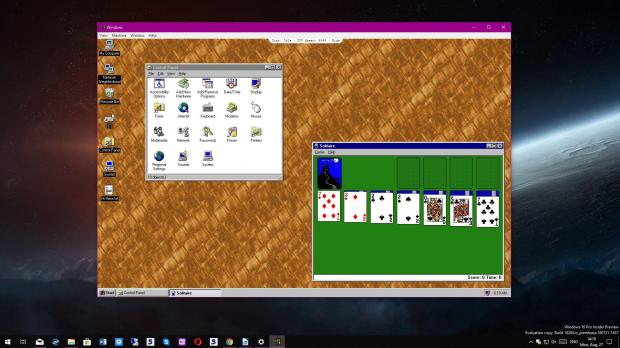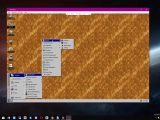Believe it or not, but there are people out there still running Windows 95 on their computers, and they do this for a reason that’s pretty hard to understand.
While some actually need Windows 95 for experimental projects or their work, others keep using it just because they do not want to upgrade or the hardware configuration of their computer does not meet the requirements of newer Windows versions.
For IT pros, installing Windows 95, either on a testing system or in a virtual machine, is easy as pie and it all takes just a matter of minutes – in fact, this is the case regardless of the Windows version, as the level of complexity hasn’t changed too much as the operating system evolved.
Fortunately, however, trying out Windows 95 for whatever reason is no longer a thing that only skilled users can do, and it’s all thanks to an Electron app that comprises the ancient platform in all its beauty.
In other words, you can deploy and run Windows 95 right now no matter your current operating system or hardware resources.
Things you should know
No Internet connection. While the essential features to see what Windows 95 was all about are there, there’s no way to connect to the Internet. Internet Explorer is installed and you can launch it, but other than that, you aren’t allowed to browse the Internet without a working connection.
A bit slow. This Electron app allows you to try out Windows 95, but on the other hand, it also enables you to get a taste of how computers used to work more than 20 years ago. The app still needs performance improvements and some programs take more than just a couple of seconds to load, as it’s the case of Internet Explorer, which is ready to use after about 5 seconds.
Still work in progress. This isn’t an official app released by Microsoft, but an experimental project whose stability still needs a bunch of refinements. This means there are moments when it stops working, crashes, or when rebooting leads to a full black screen. This has happened several times during my tests and there’s no way to fix it without an update. Fortunately, you can send a Ctrl + Alt + Del command to deal with such crashes.
How to try it out
Since this Windows 95 version is nothing more than a regular app, running it on Windows 10 comes down to just a few clicks that pretty much anyone can do.
First and foremost, you need to download the Windows 95 app – it comes packed in an .EXE file, just like the typical executables that are found on Windows. The 64-bit package weighs in 143 MB, but there are also 32-bit versions, as well as ZIP archives should you not want to launch it on the spot.
Once you download the file, open its location and launch the executable, just like a regular Windows application. Administrator privileges aren’t required.
The first load does take a few seconds, so just don’t close the app before the process comes to an end. Also, if it crashes, it’s enough to just close it and relaunch the app from the download location.
Keep in mind that this is an experimental project that keeps evolving, and the developer has promised to continue improving it with further updates. The most recent release, for instance, comes with support for mounting the disk image on Windows and macOS, auto updates, CPU and HDD info screens, and Ctrl + Alt + Del command support.
We’ll post updates whenever new versions are available, so check back soon to see how this Windows 95 app evolves.

 14 DAY TRIAL //
14 DAY TRIAL //