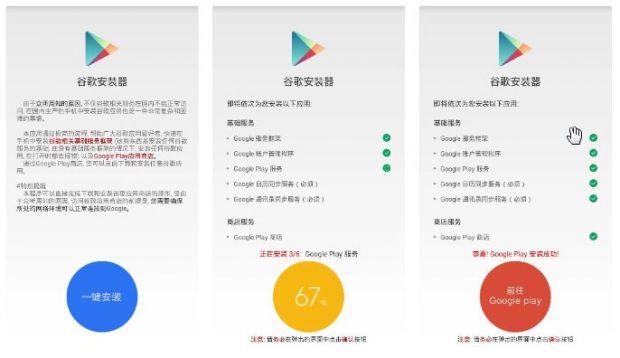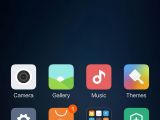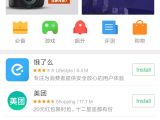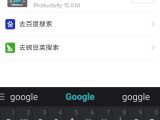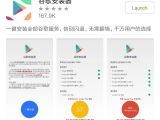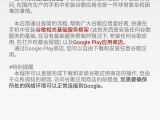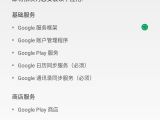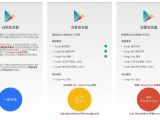Specifically aimed at the Chinese market, at least for now, the Xiaomi Mi5 comes with the Android 6.0 Marshmallow-based MIUI 7, which not only looks pretty good but also brings usability improvements to quickly access the features you want.
But due to Chinese regulations, the Mi5 comes without the standard pre-installed Google apps and without a store, which undoubtedly makes things a lot harder than you’d think. When first hearing this, it might not seem such a big deal, but installing the Google Play Store (and then the rest of the Google apps - often called online Gapps) on the Mi5 is quite a challenge.
In the last 24 hours, we’ve tested several Google Play store installation tricks on our Xiaomi Mi5 review unit, and we’ve found one that works the best with minimum effort on the user side.
Step #1: The prerequisite
First of all, what you need to do is launch the Xiaomi App Store and get the Google installer that will let you deploy all Google apps on the phone.
Note: you won’t find any Google installer in the store, so here’s what you need to do. First, type Google and hit the search button. When the search is complete and no results are displayed, tap the blue Baidu icon to search the web for Google with this engine. You should then get a result in Chinese with a slightly modified Google Play Store icon, with a button reading “Install” right next to it (in our screenshot it says “Launch” because the app is already installed).
Step #2: Installing essential Google services
Once the Google installer is there on your device, launch the app and tap the blue circle at the bottom of the page. The app automatically deploys all necessary services to get the Store up and running.
Whenever you are prompted to install a new Google service, simply hit the “Install” button and wait. We’ve noticed that it takes longer when installing Google Play services, so yes, patience is a virtue. Do not cancel the install and do not close the app!
Step #3: Reboot the phone before launching the store
This step is really important because, before launching the Play Store, all Google services need to load correctly. So reboot the phone and then attempt to launch the Store from the dedicated icon. You’ll be asked to input your Google account credentials, so simply follow the wizard to complete the setup.
Troubleshooting
In some cases, we’ve noticed that Google Play Services fail to install, and that’s pretty much the error we’ve come across most often when trying different methods of getting the Store up and running.
If you do experience this problem, our only suggestion is a complete reset of the phone because, this way, any compatibility issues or services that might block the install will be removed. We’ve also tried downloading the Google Play Services apk separately, but the install failed with the same error.
Some tutorials recommend users to download all Google apk files on their PC, connect the phone with the USB Type-C cable and then transfer files to a microSD card or to the built-in storage. That doesn’t work either, and the exact same error is displayed. The only way to get around this error was to reset the phone, set it up and then attempt to install Google services on a clean OS.
If after getting the store up and running you are not able to download anything and the app appears to freeze, go to Settings > Installed apps and open the Google Play Store and the Google Services Framework items one by one and tap the options that read “Clear data” and “Clear cache.” Reboot the phone and try to load the store again. Do not launch the store without rebooting first!
That should be it. If you’re still experiencing any errors when trying to set up the store, post a message in the comment section below, and we’ll be glad to help.
Our review of the Xiaomi Mi5 is coming! We've just started testing the phone, so come back on April 2 to see what this new model is all about!

 14 DAY TRIAL //
14 DAY TRIAL //