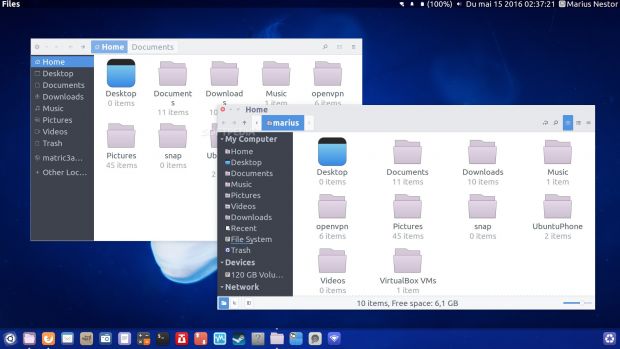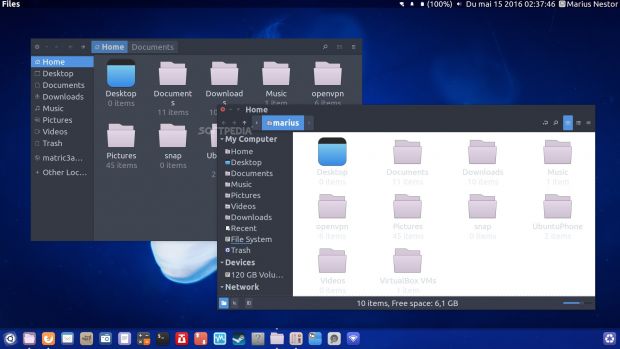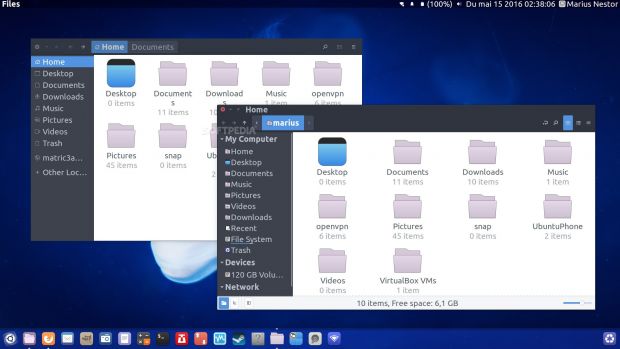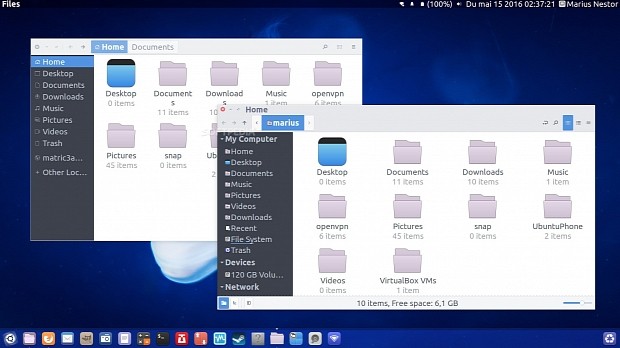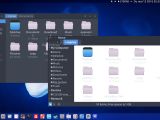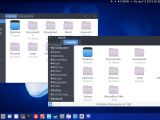At the request of many of our readers, we decided to write the following tutorial to teach Ubuntu users how to install the very popular and gorgeous Arc GTK theme in the latest Ubuntu 16.04 LTS (Xenial Xerus) operating system.
First of all, we would like to take a moment and say that it has been a year since we first introduced you, guys, to the Arc GTK theme. During this time, it became one of the most requested and loved Linux desktop themes, adopted lately by numerous GNU/Linux operating systems, including the upcoming Linux Mint 18 "Sarah."
Now that Ubuntu 16.04 LTS is out and it began invading users' computers as the latest, most advanced and reliable Ubuntu release ever, many of you want to fully customize it with third-party GTK and icon themes. And, of course, Arc GTK theme and Moka icon set are amongst the most requested ones these days.
Here's how to install Arc GTK theme in Ubuntu 16.04 LTS
Therefore, if you are one those who want to install the Arc GTK theme and join the latest trends, you have some good news for you. You'll only have to run a couple of commands in the Terminal app, so make sure that you open it right now and paste the following line of code to add the Arc GTK theme repository.
sudo sh -c "echo 'deb http://download.opensuse.org/repositories/home:/Horst3180/xUbuntu_16.04/ /' >> /etc/apt/sources.list.d/arc-theme.list"
But in order for the above repository to work correctly and for you to receive regular updates for your Arc GTK theme packages, you will also need to install the repository key. Otherwise, you won't be able to use the repo. As such, copy/paste the following two lines of code in the Terminal app.
wget http://download.opensuse.org/repositories/home:Horst3180/xUbuntu_16.04/Release.key
sudo apt-key add - < Release.key
While the first line of code will download the official Arc GTK theme repository key, the second one will install it on your system to enable the software repo, so you should see an "OK" message if everything has been correctly installed. Finally, now you are ready to install the Arc GTK theme, so run the following command.
sudo apt update && sudo apt install arc-theme
Once the Arc GTK theme has been successfully installed, you'll need to activate it using the Unity Tweak Tool, which you can install from the main Ubuntu 16.04 LTS repositories using the "sudo apt install unity-tweak-tool" command or via the Ubuntu Software app.
Open Unity Tweak Tool, click on the "Theme" icon under the Appearance section, and select one of the Arc GTK themes that suit your needs (Arc, Arc-dark, or Arc-darker). Below you can see them all in action, but we have to admit that our favorite is Arc-darker. Enjoy!
Update: At the request of our readers, we've also added instruction on how to install the Moka icon theme that you see in the screenshots below. Therefore, if you want to install the Moka icon theme, please run the following commands in the Terminal app, then activate it from the "Icons" icon under Appearance in Unity Tweak Tool.
sudo add-apt-repository ppa:moka/stable
sudo apt update && sudo apt install moka-icon-theme
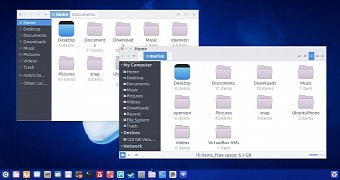
 14 DAY TRIAL //
14 DAY TRIAL //