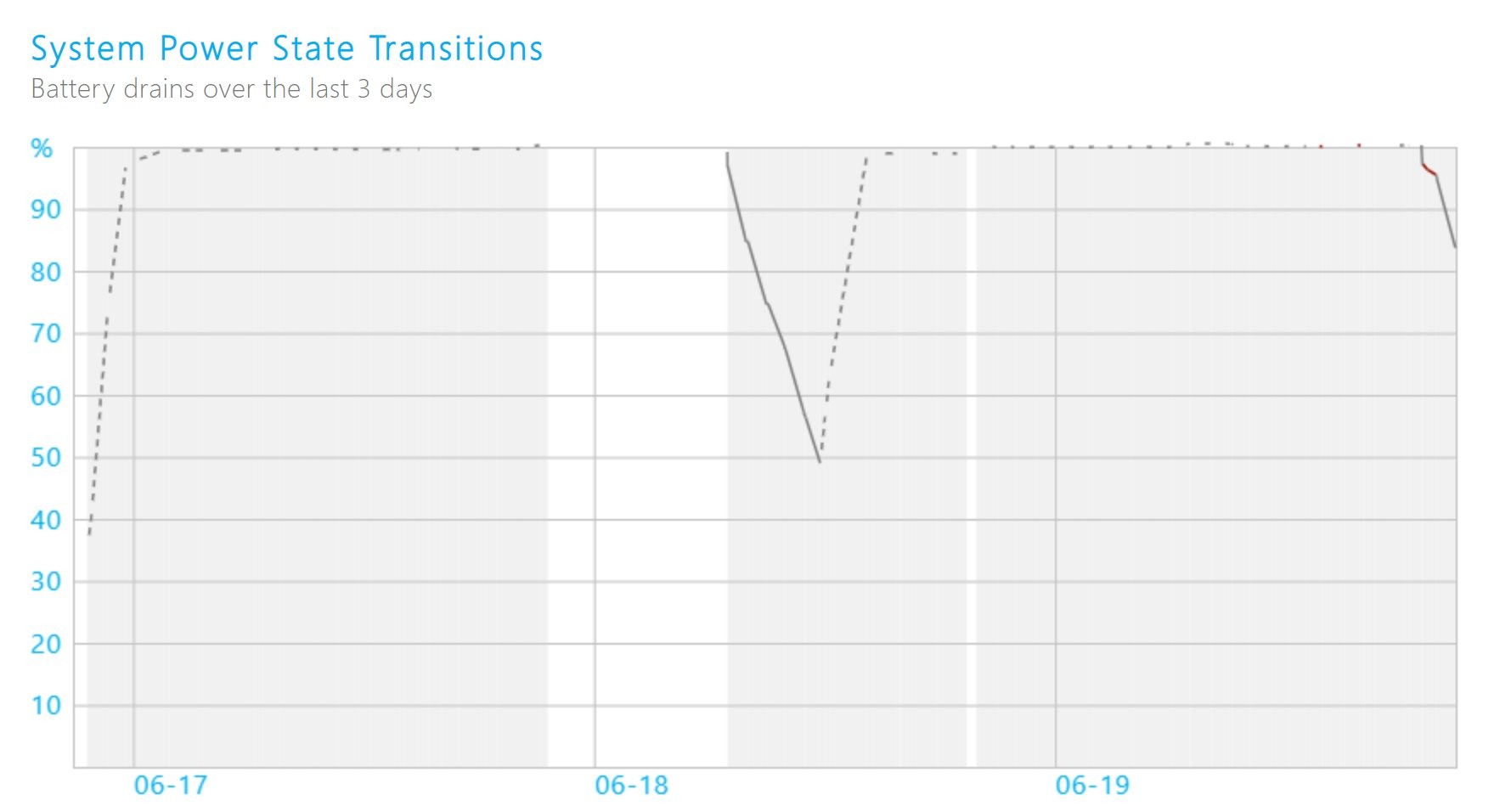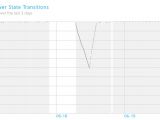While the traditional desktop computer remains a key part of the Windows ecosystem, it’s no secret that more and more people make the switch to portable devices, be they traditional laptops, 2-in-1 devices like Microsoft’s own Surface products, or tablets.
And Microsoft tried to target all these form factors with Windows 10, and this is the reason the operating system also comes with a touch-optimized UI that’s appropriate for tablets and 2-in-1s with or without the keyboard connected to the screen.
What do all these devices have in common? A battery, and like the other operating systems, Windows 10 provides essential information about the battery life at one-click distance.
For example, hovering the battery icon displays the time left until the battery is completely depleted and how much juice is left at that point. The message looks like this on mouse hover:
6 hr 55 min (81%) remaining
Clicking the battery icon brings up a flyout that lets you adjust the power mode with just a slider, see more information about each battery available in your device, and also access the dedicated battery settings page in Windows 10.
What’s missing, however, is a graph that would allow users to see how the usage evolved over time. Something like the information displayed on mobile devices where users can easily determine when exactly their battery drained faster.
Needless to say, such a graph should be part of the flyout that is available right now on Windows 10, but until this happens, you can actually generate it in the operating system with one command.
First and foremost, what you need is to be logged in to Windows 10 with an administrator account. Next, launch either cmd.exe or PowerPoint with administrator rights (right-click the Windows Start menu to do this) and then type the following command:
powercfg spr
Windows will then complete the request in a few seconds (don’t close the window because the whole thing can take up to one minute in some cases) and then generate a report that uses the HTML format and which you can launch in any browser.
Called the System Power Report, this HTML file isn’t launched automatically, and your command line utility only displays the path to it. In other words, you need to do the whole thing manually, so copy the path and open it in a browser – the new Microsoft Edge works just fine, but so does Google Chrome and the rest of browsers out there.
The HTML report contains plenty of information about the battery in your device, including the usage graph that would make much more sense to have in the desktop flyout.
As for when Microsoft could improve Windows 10 in this regard, you’d better not hold your breath for the whole thing to happen anytime soon. The next Windows 10 feature update won’t bring any massive changes – it’ll be just a little bit more than a service pack, as it follows in the footsteps of Windows 10 November 2019 Update, so it’ll be focused more on under the hood refinements and less on new features.
So the next major update is the one coming in approximately one year in the spring of 2021.
The good news is that we could actually get our hands on such a feature much earlier as part of the Windows Insider program, as Microsoft is now testing new ideas without a specific release date. The Dev channel is the one to join if you want to try out all the experiments before they go live for everyone.
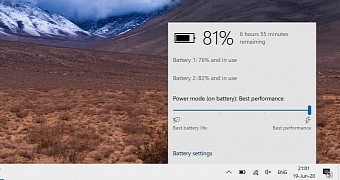
 14 DAY TRIAL //
14 DAY TRIAL //