Microsoft Outlook is undoubtedly one of the best email clients out there, and I’d say that together with Mozilla’s Thunderbird, it’s really the best way to go when it comes to managing one or more email accounts.
And given the current health crisis, the adoption of Outlook has obviously increased, especially as more companies started working from home and transitioned to Microsoft’s remote-working products.
However, some of those who rely on Outlook for their typical email activity have recently discovered that in some cases, it takes up to one minute to launch the email client.
In other words, you tap the Microsoft Outlook icon, the app begins loading, you see the splash screen, and then you wait. And you wait and you wait, with Microsoft itself explaining that the app sometimes needs some 60 seconds to display its user interface.
The company says this occurs if UE-V, or the User Experience Virtualization system, is enabled on a system running Windows 10 version 1809 or newer. The problem only seems to affect Outlook 2016 and Outlook 2019, so those who use Microsoft Outlook as part of Office 365 won’t experience this huge loading time.
Microsoft explains that the following criteria must happen to experience the one-minute bug:
- You are using Outlook 2019 or Outlook 2016 on a computer that is running Windows 10, version 1809 or a later version of Windows.
- You install a cumulative update for Windows 10 that is released after March 17, 2020.
- You deploy User Experience Virtualization (UE-V) that has the Sync Method set to None.
- You register the MicrosoftOutlook2016CAWinXX.xml UE-V template. For example, you register MicrosoftOutlook2016CAWin32.xml.
In a recently published support document spotted by TechDows, the Redmond-based software giant says there are two different ways to fix the whole thing and allow Outlook to load faster.
The easiest way to deal with the whole thing is to just use the default Sync method (SyncProvider), with the company explaining that only workstations with a permanent network connection to the SettingsStoragePath should use the none value for the Sync method.
On the other hand, if this isn’t an option for you, the only way to go is to just change the behavior of UE-V completely.
So the first thing you must do is navigate to the TemplateCatalog path, which by default should be this one:
%ProgramData%\Microsoft\UEV\InboxTemplates\MicrosoftOutlook2016CAWinXX.xml
Next, you need to add these two lines in the template:
<Version>3</Version>
<Asynchronous>true</Asynchronous>
This second method isn’t recommended for any other version of Outlook than 2016 and 2019, as it can do more harm than good on previous releases.
“For method 2, the template editing is applicable to only Office 2019 and Office 2016. It does not apply to earlier versions of Office. Changing the template for a version of Office other than Office 2019 or Office 2016 can cause crashes and undefined behavior in the program,” Microsoft says.
Oddly enough, Microsoft hasn’t confirmed whether it plans to release a full patch for the whole thing, so if you hit the one-minute loading issue on Outlook 2016 or 2019, you need to use one of the workarounds detailed above to deal with it.
Keep in mind that the issue only happens on Windows 10 version 1809 (October 2018 Update) and newer, which means that the latest version of the operating system, namely the May 2020 Update (version 2004) is impacted as well. Windows 10 version 2004 is currently being rolled out to users in stages, with broad availability expected to be reached later this summer.
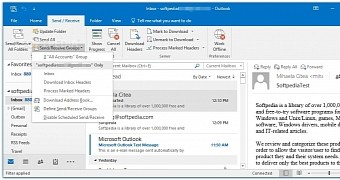
 14 DAY TRIAL //
14 DAY TRIAL //