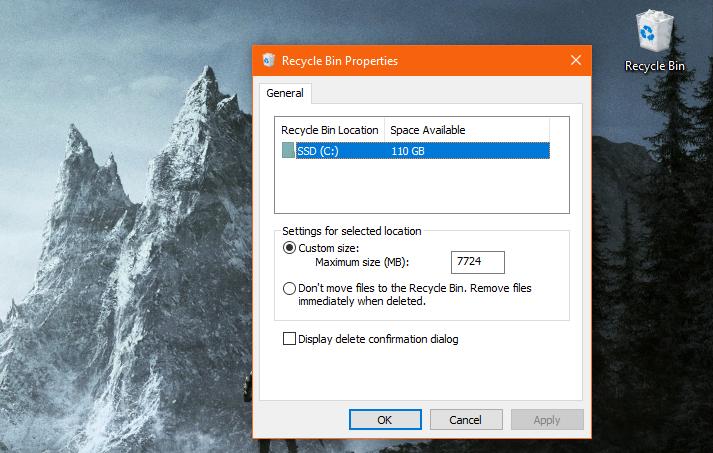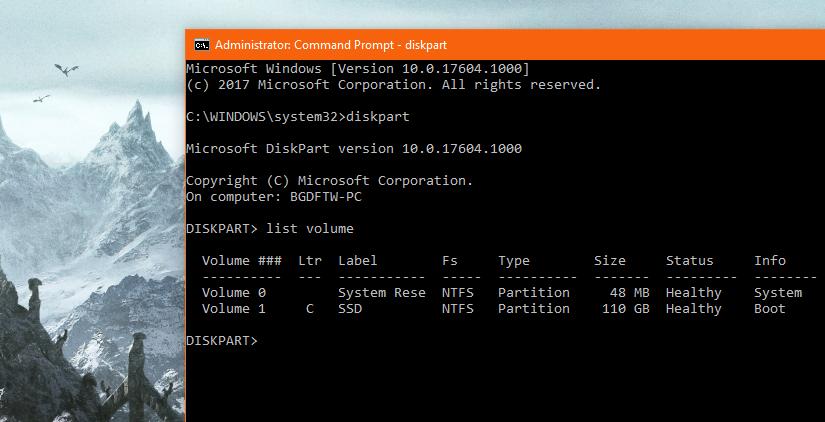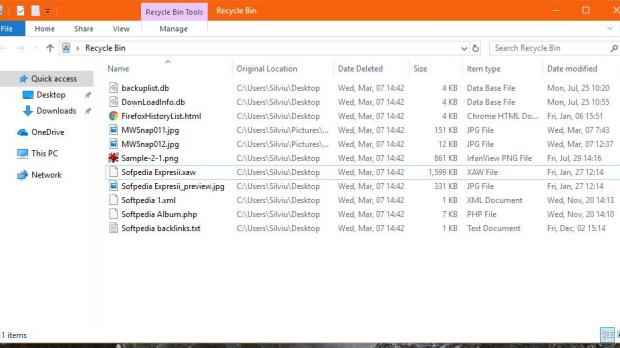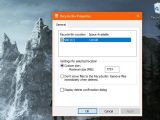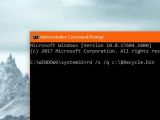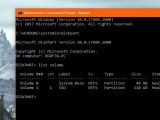Using the built-in Recycle Bin when deleting files is certainly a smart thing to do because if you erase anything by mistake, there’s always the option to restore it in a second.
While I also use Shift + Delete to permanently delete files that I don’t think I need anymore, I still rely on Recycle Bin for my daily activities, especially because there were many cases when I was looking for a file that I previously thought I would needn’t anymore, such as photos for my articles.
The Windows Recycle Bin hasn’t evolved too much despite new versions of the operating system being launched by Microsoft. Its functionality is pretty much the same, and the options that you get let you enable or disable a delete confirmation dialog, remove files without sending them to Recycle Bin, and choose a maximum custom size for the Recycle Bin storage (you can find all these options by right-clicking the Recycle Bin and then hitting Properties).
Every once in a while, however, the Recycle Bin gets corrupted, and accessing files that you previously deleted or emptying it entirely no longer works, with some getting an error message reading “The Recycle Bin on [drive letter] is corrupted. Do you want to empty the Recycle Bin for this drive?”
Needless to say, with no clear option to fix the corrupted Recycle Bin, many users don’t even know where to start when it comes to restoring this functionality. Fortunately, however, there’s an easy way to repair this Recycle Bin issue and it all comes down to just a few commands.
First and foremost, you need to launch a Command Prompt window with administrator privileges. To do this on Windows 10 Fall Creators Update, click the Start menu, type cmd.exe, right-click the search result and then hit the option that reads “Run as administrator.” This obviously means that you’re logged in with administrator rights and you aren’t using a standard account.
If you’re getting a message telling you that Recycle Bin is corrupted, the error also provides you with a drive letter where Recycle Bin is hosted. This means that the command you should write down in the just-launched Command Prompt window should look like this:
rd /s /q [drive letter]:\$Recycle.bin
More specifically, if your drive letter is C:, then the command that you need to enter is the following:
rd /s /q c:\$Recycle.bin
It typically takes less than a couple of seconds to complete, and then you should notice the Recycle Bin removing all files and changing its icon to reflect that it’s empty. In some cases, however, you might need to actually launch the Recycle Bin to have all files go away and the icon updated.
If you’re not getting an error message and you need to do the whole thing on your own, the easiest way to find the drive letter of the Recycle Bin is to launch File Explorer and look at your drives. Only partitions host a Recycle Bin, and this does not apply to removable drives like USB sticks, virtual drives, or network locations. In most of the cases, however, C: or D: are the drives that need to be fixed.
If you still have a hard time finding the drive letter than you need to use, diskpart comes to the rescue. In the Command Prompt window launched with administrator privileges, write down the following commands one by one and press Enter after each of them:
diskpart
--
list volume
--
exit
After sending the list volume command, you should see all your drives with the assigned letters. Only the partition type has a Recycle Bin, in which case you need to fix them using the same command as before, but using the corresponding drive letter from diskpart.
Even though it sounds a bit more complex at first, it’s all a very simple process, and again, it should take just a few seconds to complete. No reboot is required and Recycle Bin should be up and working in no time.
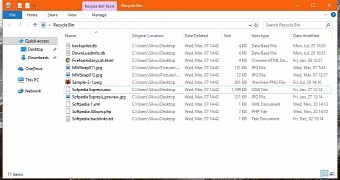
 14 DAY TRIAL //
14 DAY TRIAL //