Google Chrome Canary is a testing browser that allows Google to try out new features publicly before deciding on whether to promote them to the more stable builds or to give up on them either temporarily or for ever.
Because it’s an experimental release, Canary doesn’t always come with the most stable improvements, and sometimes testers end up not being able to use the browser at all.
This is what happened after an update released by Google a few hours ago, as Chrome Canary ends up being stuck with an “Aw, Snap!” error just after launch.
In other words, if you install Google Chrome Canary 78.0.3874.0 on your device, the browser could just return this error, not only when trying to load a website, but pretty much when opening a new page, including from the settings screen.
At first glance, it looks like the update of the browser is broken, and WL came across a discussion on the Chromium bugs page where engineers discuss what exactly went wrong in this release.
“Yes, https://chromium-review.googlesource.com/c/chromium/src/+/1629607 blocks injection to Chrome renderer processes. No product should ever need to inject into Chrome renderers, but we are aware that some are still doing it,” an engineer explains.
At first it was believed that the issue is caused by a compatibility problem with security software, like Windows Defender, or certain Windows 10 version, but the Google Chrome team managed to track the bug down and start working on a fix. At the time of writing this article, the botched update is no longer offered to users via the built-in system.
If your device has already been updated to Google Chrome Canary 78.0.3874.0, you should install the older version that doesn’t fail to load pages, or you can use the trick here to skip the bug.
So basically what you need to do is to launch Google Chrome Canary with a special parameter that will allow you to bypass the bug and disable the feature that’s causing the block.
To do this, you need to create a desktop shortcut for Google Chrome Canary and then edit its properties:
Right-click Chrome shortcut > Properties > Target
--disable-features=RendererCodeIntegrity
“Google Chrome Canary exe location --disable-features=RendererCodeIntegrity”
What’s important to know is that Google Chrome Canary shouldn’t be used as the main driver anyway, so bugs like this one shouldn’t have a big impact on users worldwide. As I said, Chrome Canary is only supposed to be a testing platform, so issues occasionally occur because Google just wants to see how some features work in their early implementations.
Google Chrome Canary is updated every day, so if you want a more stable experience but still play with the new features that Google tries out, you should go for the Dev or Beta builds of the browser.
Needless to say, if you are not a power user who wants early access to new features, you shouldn’t really run anything than the stable version of the browser. Google Chrome stable provides the most refined experience out of all these versions regardless of the platform, and bugs like this one should never reach a production build. The next version of Google Chrome in the stable channel is projected to go live on Windows, Linux, and Mac in September.
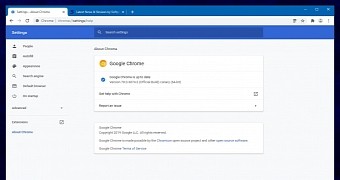
 14 DAY TRIAL //
14 DAY TRIAL //