Microsoft has officially launched Windows 10 version 2004, or the May 2020 Update, but for the time being, only users running version 1903 and 1909 are provided with the new release in Windows Update.
In other words, your device must be running one of these two versions to be offered the new update, and the whole thing needs to be triggered manually.
This means a device that’s eligible for the update needs to start a scan for Windows updates in Windows Update, so users must head over to Settings > Update & Security > Windows Update > Check for updates to see if the May 2020 Update is ready for their devices.
But in addition to the manual download option in Windows Update, Microsoft also provides users with other methods to get version 2004. And one of the easiest to use is Media Creation Tool.
Developed by Microsoft, the Media Creation Tool is supposed to make the whole update process more straightforward by simply following a quick wizard, while also offering a bunch of extras, such as the possibility of creating bootable media that would then be used for upgrading another PC.
The Media Creation Tool is designed as a wizard, so users must follow a few steps to complete the process, after which the application takes care of everything and begins the download of the necessary files. Once this step comes to an end, the Media Creation Tool begins the actual installation of the new Windows 10 version on your device, with everything performed in the background until a reboot is required.
In some cases, however, the Media Creation Tool fails to complete this wizard, so after downloading the setup files on your Windows 10 device, it doesn’t actually launch the installation itself. This means that while all the necessary files to do it are already there on your device, the Media Creation Tool somehow fails to initiate the upgrade for a reason that’s ye to be determined.
Very often, the easiest way to tell this is the problem is the Media Creation Tool simply getting stuck after downloading the files – note this doesn’t mean the app freezes but only that it doesn’t show any progress for a long time.
In this case, what you need to do is launch the installation process of the new Windows 10 version yourselves. This really isn’t the most difficult to do because you just have to head over to the downloaded files and then launch the installer.
By default, the Media Creation Tool downloads files to the following location (this is also the folder where you’ll find the installer itself):
C:\$Windows.~BT\Sources
If you installed Windows on a drive other than C:, change the path accordingly.
The installer is called:
Setupprep.exe
So double-click it to launch the installation of the new Windows 10 version, at which point the process would continue in the background until a reboot is required.
What you need to know is that you must be logged with in administrator rights because otherwise, running the aforementioned installer isn’t possible. Also, if you can’t find the path on your device, make sure that Windows 10 is configured to also display the hidden folders.
Keep in mind that Microsoft doesn’t recommend turning to the Media Creation Tool if Windows 10 version 2004 isn’t available via Windows Update. In most cases, this signals an issue with your device and that an upgrade block has been put in place, so using the Media Creation Tool to upgrade the system could end up with the computer coming across these problems.
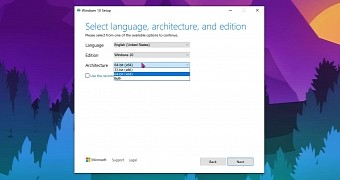
 14 DAY TRIAL //
14 DAY TRIAL //