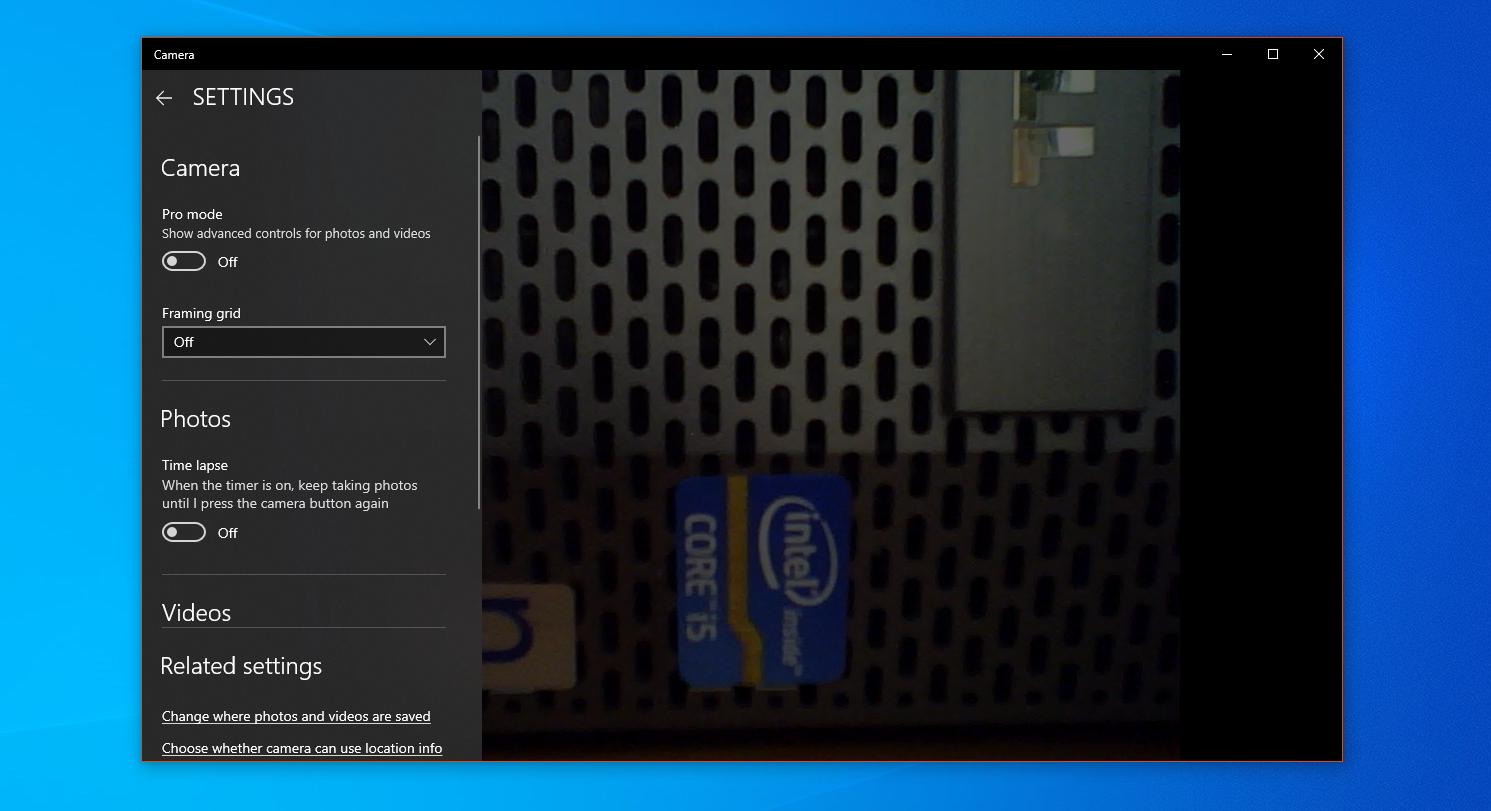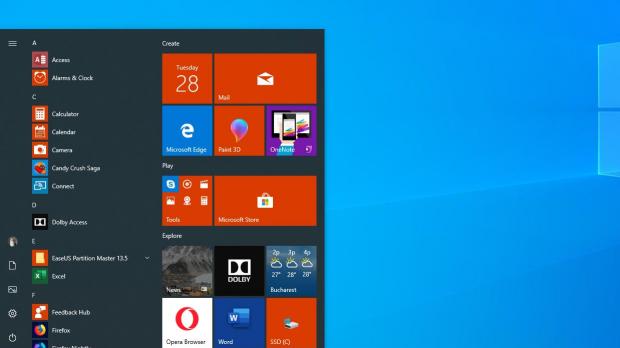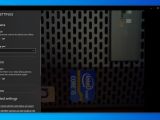Bugs in Windows 10 feature updates are not something totally unexpected, mostly because Microsoft can’t simply test each release on the millions of software and hardware configurations out there.
So every time a new Windows 10 update goes live and users begin installing it on their devices, the likelihood of small issues is pretty high.
Basically, Microsoft has two things to do every time it’s ready to push the go-ahead button for a Windows 10 feature update.
First, the company needs to make sure there are no major bugs in the OS. Small glitches are more or less acceptable, but critical issues that delete files or break down the operating system are not. What happened with the October 2018 Update late last year is something that shouldn’t happen.
And second, Microsoft needs to look into every single little issue that users come across, investigate and fix it as fast as possible. This is what the software giant tries to do right now after the public rollout of Windows 10 May 2019 Update officially kicked off earlier this month.
One of the issues that users discovered in the May update and which Microsoft has already acknowledged concerns the Camera app that comes preinstalled on the operating system.
As some found out the hard way, the Camera app no longer launches after installing the May 2019 Update, and Microsoft says this is a problem specific to the Intel RealSense series.
“Microsoft and Intel have identified an issue affecting Intel RealSense SR300 and Intel RealSense S200 cameras when using the Camera app. After updating to the Windows 10 May 2019 Update and launching the Camera app, you may get an error message stating: ‘Close other apps, error code: 0XA00F4243,’” the software giant explains.
While Microsoft says that it set an upgrade block to prevent devices with these two camera models from receiving the May 2019 Update from Windows Update, several workarounds already exists and everyone can try them out quite easily.
NOTE: The workarounds here only resolve the bug until the next restart. The bug will return when you boot Windows 10 the second time.
First of all, Microsoft says the easiest thing you should try is unplugging the camera and connecting it back to your PC. This should technically reset the connection to your Windows 10 May 2019 Update device, so if you’re lucky enough, everything should then work normally.
Second of all, Microsoft recommends users to restart the RealSense service from Task Manager. To do this, follow the steps below:
Right-click taskbar > Task Manager > Services > Right-click RealSense > Restart
And third of all, you can address the glitch by disabling and disabling the camera in Device Manager. The steps are these:
Right-click Start button/Win + X > Device Manager > Expand Cameras > right-click RealSense > Disable/Enable
Until then, Microsoft recommends users to avoid installing the Windows 10 May 2019 Update with the Media Creation Tool if they have one of the two camera models listed above.
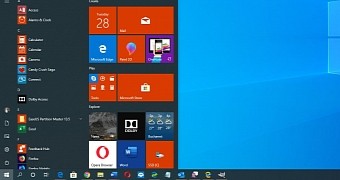
 14 DAY TRIAL //
14 DAY TRIAL //