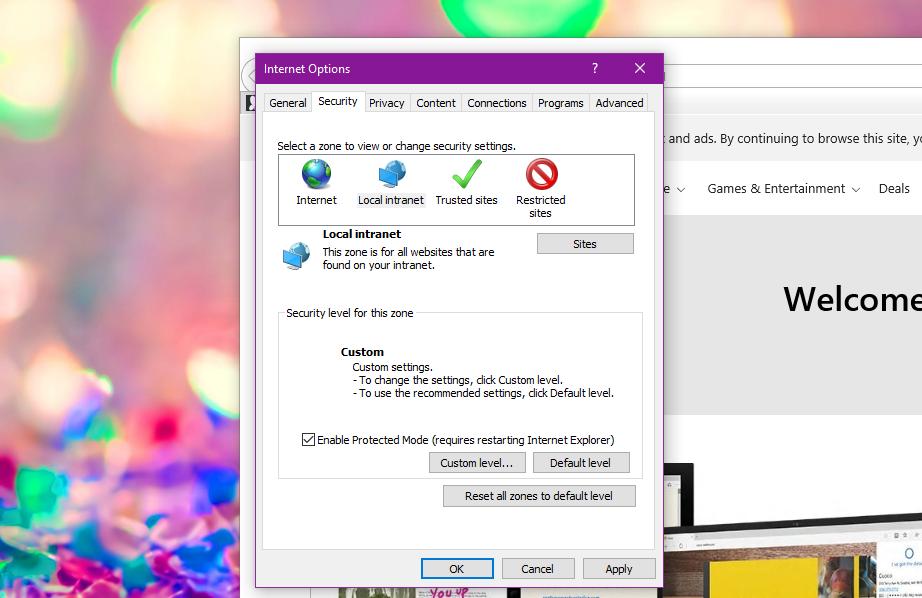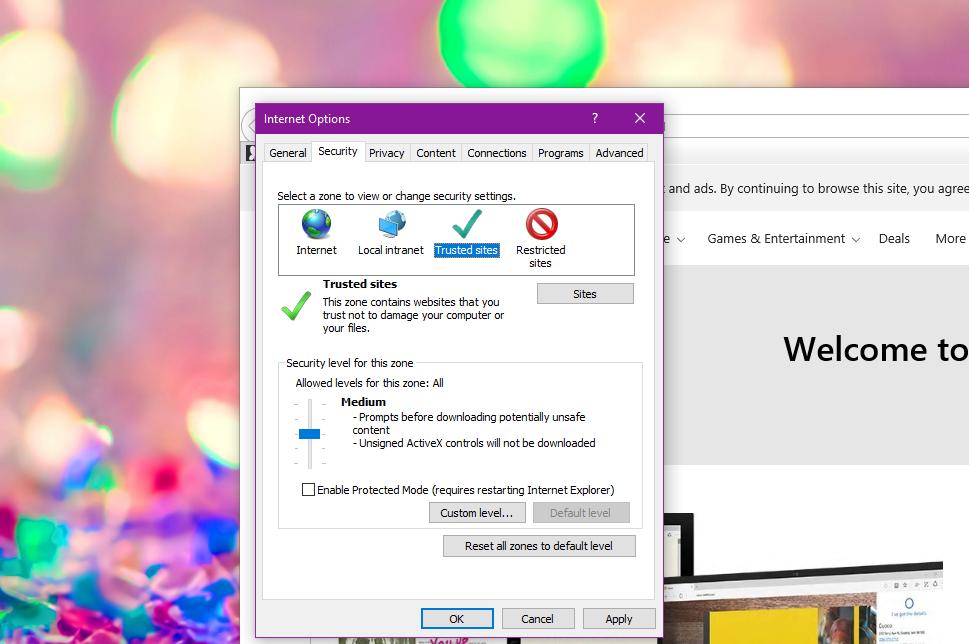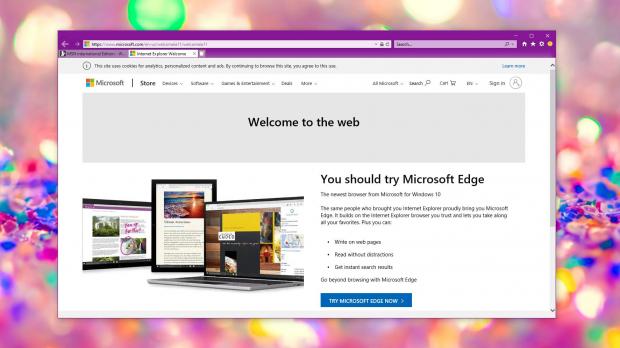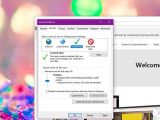The latest cumulative update for Windows 10 version 1809, also known as October 2018 Update, comes with several known issues, two of which impact Internet Explorer browser.
As you probably know already, Internet Explorer is no longer the default browser on Windows 10, as it was replaced by Microsoft Edge.
However, it remains the preferred browser for many users, not only because some aren’t the biggest fans of Microsoft Edge, but also because Internet Explorer is fully compatible with enterprise apps.
Note: Microsoft has recently recommended against using Internet Explorer as a daily driver, with the company advising Windows 10 users to migrate to Microsoft Edge. In its turn, Microsoft Edge is also in the middle of a major change, as it switches from EdgeHTML to the Chromium engine.
Getting back to the latest cumulative update for Windows 10 version 1809, KB4489899 causes two different problems hitting Internet Explorer, and both have already been acknowledged by Microsoft.
One of them is inherited from the previous cumulative updates and produces authentication issues for Internet Explorer 11. Microsoft explains:
“This occurs when two or more people use the same user account for multiple, concurrent login sessions on the same Windows Server machine, including Remote Desktop Protocol (RDP) and Terminal Server logons.”
The symptoms of this bug include broken keyboard shortcuts, issues with downloading files and credential prompts, and webpages that no longer load.
The fix in this case is rather simple, and all you have to do is to create unique user accounts so that two people won’t use the same account when logging on to Windows Server systems. Microsoft also recommends customers to display multiple RDP sessions for a single user account.
The second issue is entirely new and was introduced by this new cumulative update. Microsoft explains the following:
“After installing this security update, Custom URI Schemes for Application Protocol handlers may not start the corresponding application for local intranet and trusted sites on Internet Explorer.”
There are two different ways to resolve this problem, and one of them is more or less a no-brainer. All you have to do is to right-click the URL link that you want to open and just launch it in a new window or tab.
However, for customers who want a full solution, enabling Protected Mode for the local intranet and trusted sites in Internet Explorer is the way to go.
To do this, launch Internet Explorer and then follow this path:
Internet Explorer > Internet Options > Security
Next, in the Select a zone to view or change security settings section, you need to select Local intranet and Trusted sites icons (one by one) and then check the option called Enable Protected Mode in the lower part of the screen.
Internet Explorer then needs to be restarted for the changes to be applied, and after launching the browser again, everything should work correctly.
In both cases, Microsoft says it’s already working on a fix, but an ETA hasn’t been provided. The company claims the patch would be included “in an upcoming release,” which can mean anything from the next cumulative update rollout expected later this month to a future Patch Tuesday cycle.
For the time being, the workarounds here should do the job for everyone, though it’s critical to keep in mind that Microsoft no longer recommends you to stick with Internet Explorer for anything that compatibility purposes. While Microsoft obviously doesn’t do this on purpose, the bugs that are included in the latest cumulative update can really help convince users to migrate to a different browser.
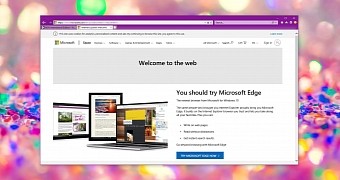
 14 DAY TRIAL //
14 DAY TRIAL //