Windows 10 May 2020 Update comes with a long series of improvements, so it goes without saying that everybody wants to install it as soon as possible.
Sure, those who expect nothing more than flawless performance sometimes decide to wait a little bit longer before deploying a new feature update, but so many others are still installing new Windows 10 versions on day one.
One of the bugs that I’ve seen being reported lately breaks down Windows Hello on some devices, and by the looks of things, this happens with some specific Logitech cameras.
Someone on reddit encountered this problem with a Logitech BRIO webcam that’s also capable of running Windows Hello, thus allowing for biometric authentication in Windows 10 (version 2004 included).
But as the redditor explains, the camera stopped working after installing Windows 10 May 2020 Update, though this only happens with Windows Hello. In other words, the webcam can be used just fine with other apps but it doesn’t seem to work when Windows 10 tries to activate it for Windows Hello.
Whenever the user tries to log in to Windows 10 using Windows Hello, they get the following error:
“Couldn’t turn on the camera. Please sign in with your PIN.”
When launching the Camera app on a device running Windows 10 version 2004, this error shows up:
“Something went wrong. If you need it, here’s the error code: [code].”
At first glance, this could suggest a driver issue, but on the other hand, this can’t be the case since everything else is working just fine in third-party camera apps. So it’s certainly something in Windows 10 version 2004 that’s breaking down the webcam in Windows Hello.
The redditor says they already tried everything from resetting the Camera app to rebooting, disconnecting and reconnecting the webcam, and running the Windows Store apps troubleshooter. Nothing worked, they say, so eventually, they came across another workaround that appears to do the trick.
“From longtime personal experience with Logitech webcams, I knew they don't work when associated services aren't running because the OS looks for the virtual device and finds nothing,” the user explains.
“So I figured all I had to do was find a similarly named service, spin it up, and see what happened. I opened up Services.msc and looked under "L" for Logitech. Found a Logi Facecam Service that was already running, so that couldn't be it. Then I decided to look under "P" for Personify, since apparently Logitech hadn't bothered to rebrand the virtual device (though they'd rebranded the apps.)”
In other words, the whole thing comes down to relaunching a dedicated service that enables the webcam to be used for Windows Hello. And to do this, launch the services manager on Windows 10 by typing the following code in the Start menu:
services.msc
Next, you need to look for a service that is called:
Set Personify Frame Transformer
After the update to Windows 10 version 2004, the service somehow is stopped, and for now, it’s not clear what triggers this behavior. So what you need to do is restart it and then set the starting mode to automatic. This means that whenever you reboot the computer, the service starts automatically as well, so the webcam should be allowed to be used with Windows Hello on the login screen.
A computer reboot might also be required to save your changes, albeit simply starting the service should allow you to configure Windows Hello with a BRIO camera once again in the Settings screen.
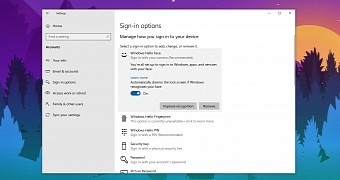
 14 DAY TRIAL //
14 DAY TRIAL //