The Surface Dock is a great piece of hardware that every Surface PC owner should have, as it offers additional connectivity options while keeping the device itself as portable as it’s supposed to be.
And needless to say, lots of Surface Book, Surface Pro, and Surface Laptop buyers get one of these too, as it’s become an essential tool especially during these difficult times when everybody stays home.
But on the other hand, here’s something that you didn’t expect to experience when using the Surface Dock and which I also came across after setting up the first-generation model.
In just a few words, the Surface Dock just keeps disconnecting intermittently for no clear reason, and along with it, all the peripherals that are connecting are removed too. What this means is that if you’re working, you’re losing your mouse, keyboard, and any other USB connection that might rely on the Surface Dock to run.
The whole thing is incredibly frustrating, as it happens regularly, sometimes entering some sort of infinite loop that you can’t get rid of. The dock disconnects, reconnects, disconnects, reconnects, and so on.
By the looks of things, I’m not the only one who hits this issue, and plenty of users here on Microsoft’s Community forums confirm this has been a thing since early 2020, with both the original Surface Dock and the Surface Dock 2 experiencing the same issues.
Here’s what the users who took to the forums tried to fix the whole thing:
- Manual reconnecting
- Different power sources
- Firmware updates
- New Surface Docks
- Cleaning charging port
- Different power outlets
While these users claim they have already tried updating the firmware update, this is exactly what has helped me and others to deal with the whole thing. So this is the first thing I’d try before anything else.
First and foremost, you need to determine if you have the first or the second-generation Surface Dock. The easiest way to tell what model you’re using is to look at the USB ports available on the dock. If you have four different USB-C ports, then you’re the lucky owner of a second-generation Surface Dock. If not, then you own the first generation.
Updating the first-generation Surface Dock is a manual process, as you need to download the installer available here (just get the firmware package, as the rest of the files aren’t needed). Just install it like a regular app, reboot your computer, and that’s it.
Updating the second-generation Surface Dock can be done in two different ways. First, it’s all possible via Windows Update, as Microsoft has tried to make the process more straightforward by publishing firmware updates on its updating service, and manually downloading the packages listed here.
If updating doesn’t work, here are a few more things to try out before reaching out to Microsoft Support:
- Check all cables and the power cord
- Install all updates on the Surface computer
- Try the same dock with a different Surface (if possible)
- Try the same Surface with a different dock (if possible)
- Clean the ports
- Remove the Surface Connector and plug it in turned over by 180 degrees (it works both ways)
- Remove the connected peripherals one by one
If nothing works, then your only option is to just get in touch with Microsoft and ask for assistance. The bad news is that some users who took to the forums to report the problem claim that this disconnecting persists even after getting a new Surface Dock, which could eventually signal there’s something wrong with the computer in the first place.
We reached out to Microsoft for more information about this issue and will update the article when we hear back.
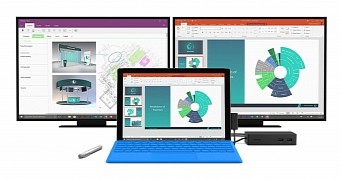
 14 DAY TRIAL //
14 DAY TRIAL //