The Windows Insider program is a great way to try out Microsoft’s latest ideas when it comes to Windows 11, but every once in a while, the software giant ships new builds that hide quite a lot of surprises the company doesn’t talk about.
In other words, the builds that are shipped as part of the Windows Insider program sometimes come with a little bit more than what Microsoft itself announces in the official changelogs.
And this is the case with Windows 11 build 25231, which has recently been shipped to users enrolled in the Dev channel of the Insider program.
More specifically, this Windows 11 build comes with a little surprise for Task Manager users, as Microsoft seems to be working on a search feature for this app.
If you’re a power user, you probably rely on Task Manager quite a lot. And this makes perfect sense, as Task Manager is an essential part of the Windows experience. And needless to say, Task Manager has received quite a lot of goodies in Windows 11, starting with the dark mode and ending with the new home in the Start menu (and more recently back in the taskbar context menu).
The work on Task Manager, however, continues, and this search feature that is bundled with build 25231 is just living proof in this regard.
Before anything, it’s important to know that this feature is currently hidden in the Insider build, most likely because it’s not ready for prime time. In other words, it’s a work in progress, so Microsoft most likely considers that it needs additional polishing before it starts rolling out to all users in the Dev channel.
The new search feature is integrated into the title bar of Task Manager, and in many ways, it comes in super-handy. As you’d expect given this is a, well, search tool, it allows users to look for certain processes by using their names, the publisher, or the PID. At some level, it’s surprising Task Manager didn’t get such an update sooner, as a search feature fits such an application like a glove.
As said, the search feature continues to be in the experimental phase, but given the code to run it is already in there in the most recent Windows 11 preview builds, you can actually give it a try before the rollout officially starts.
The first thing you need to do is to make sure your Windows 11 preview build is 25231 or later. Next, head over to this page and download Vivetool, the application that lets you enable hidden Windows features on your device.
Next, extract all files in the archive, go to the folder where they are located, and press Shift + right-click on your mouse or trackpad. This will provide you instant access to the terminal app that is installed on your device, therefore launching the terminal right in the folder.
Next, you need to request Vivetool to activate the feature. To do this, run the following command in the terminal that is now loaded on the screen:
vivetool /enable /id:39420424
Press enter and now you should see a message telling you that the feature configuration has been successfully enabled. You don’t need to reboot your computer to see the new search feature, but if Task Manager is running on the device, just relaunch it.
In some cases, a device restart is still recommended.
Once Microsoft starts the rollout of this feature to Windows Insider devices, you should disable the aforementioned setting with the following command (after following the same steps detailed above):
vivetool /disable /id:39420424 /store:both
For the time being, however, nobody knows for sure when Microsoft plans to ship this feature to Windows Insider devices.
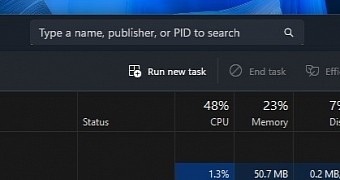
 14 DAY TRIAL //
14 DAY TRIAL //