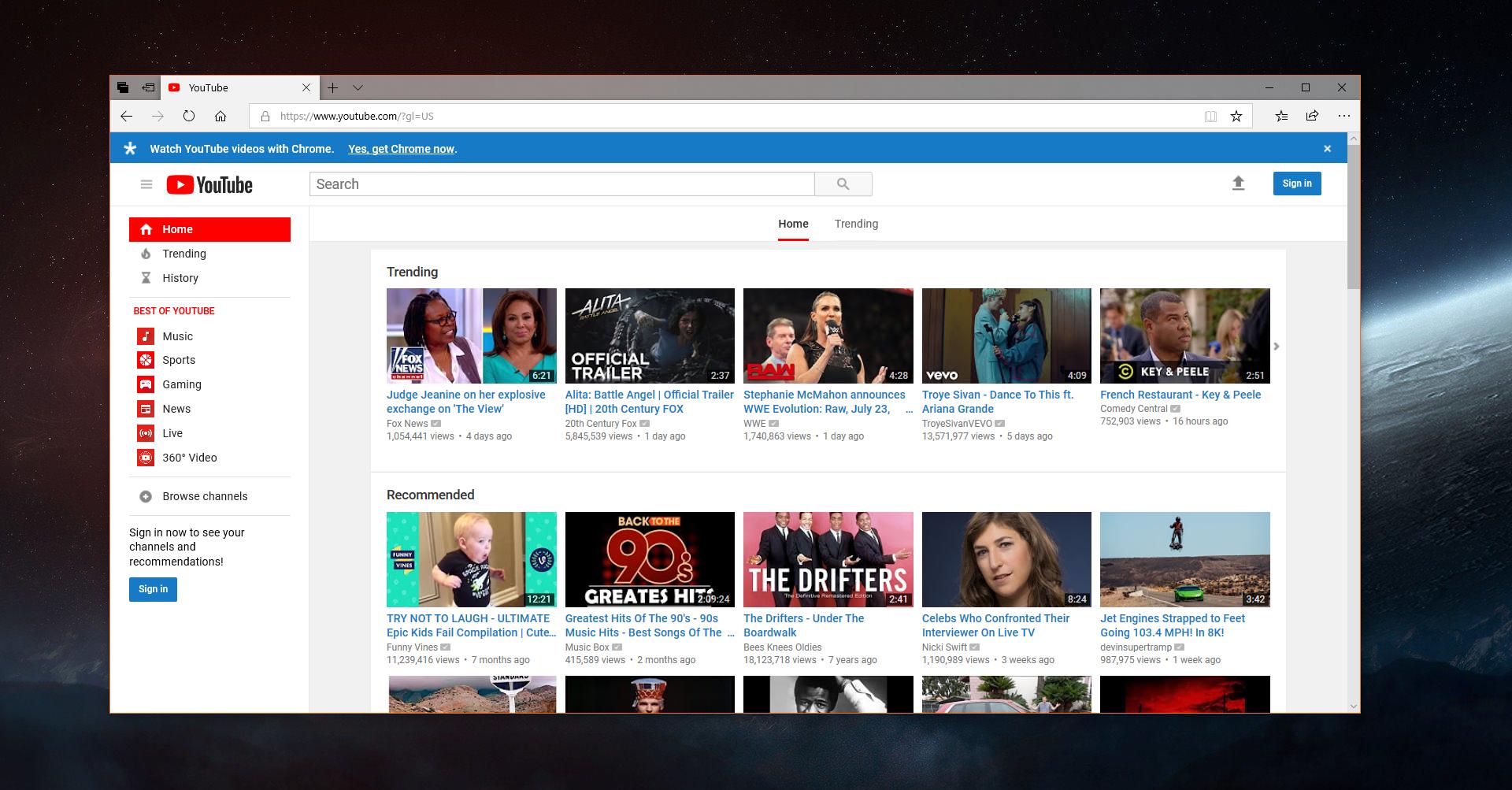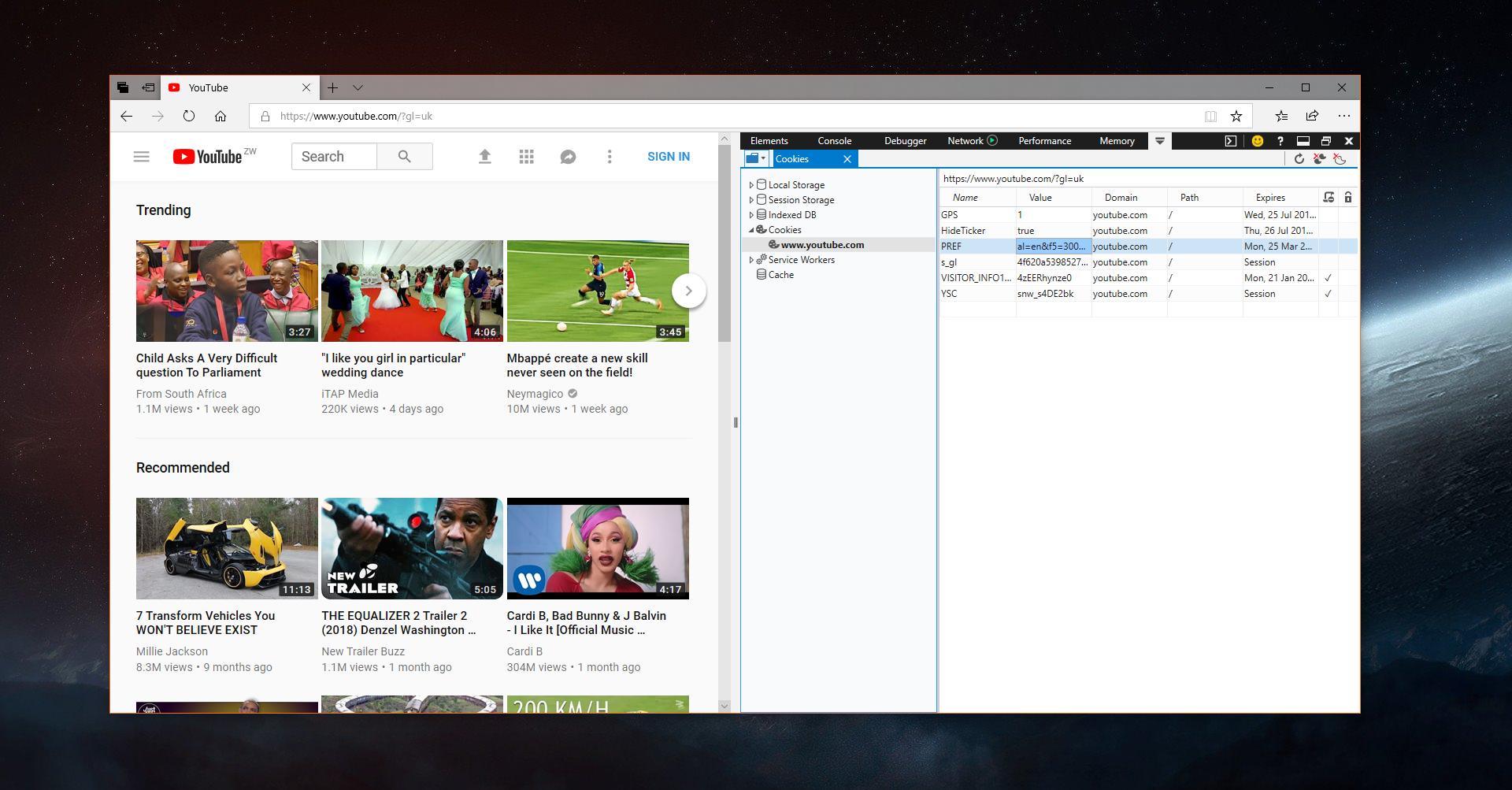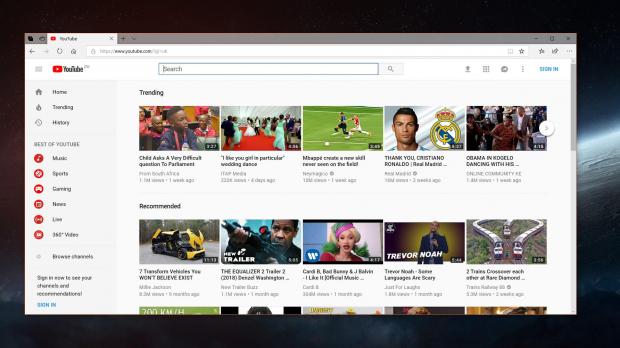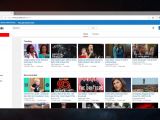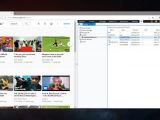Google has released a new YouTube UI update, and along with it, the search giant has also started another debate as to whether it turned to unfair practices to put other browsers in a bad light.
Specifically, a Mozilla engineer claims that both Firefox and Microsoft Edge are substantially slower when loading videos on the new YouTube due to Google using a deprecated Shadow DOM v0 API that is only available in Google Chrome.
In other words, if you want the new Polymer-based YouTube redesign to work okay on your system, you need to be using Google Chrome. Otherwise, sticking with Mozilla Firefox and Microsoft Edge for the video sharing platform makes the two browsers some five times slower, according to the Mozilla official.
Fortunately, there are ways to return to the old YouTube interface and disable this alleged throttling, though it goes without saying that it isn’t the most convenient solution. Obviously, it’s not intuitive either, and unless you read these instructions, it may be quite a challenge to find a way to disable the new YouTube UI and return to the old interface.
First and foremost, keep in mind that this tutorial applies only to Microsoft Edge, as Internet Explorer is still being served the old UI on YouTube. So on Windows 10, launch Microsoft Edge and point it to YouTube.com. Wait for the website to load, as long as it takes, and then launch the Developer mode by simply pressing the F12 key on your keyboard.
The next step is to open the Application tab in the Developer mode – if you’re a beginner, there’s a lot of info in there that doesn’t concern you, so on the top bar, look for an entry called Application.
Click this Application tab and then you should see a list of new items called Local Storage, Session Storage, Indexed DB, Cookies, Service Workers, and Cache. The one that you need to modify is Cookies, so double-click it to expand the category and then select the option that reads www.youtube.com (this is the reason why you previous loaded YouTube.com in Microsoft Edge – keep in mind that the website must be open all the time in the background).
In the right pane, there’s a list of entries called CONSET, GPS, HideTicker, PREF, and others. Double-click PREF to modify its value and paste the following code:
al=en&f5=30030&f6=8
Once you do that, it’s enough to simply close the Developer mode and then refresh YouTube to see the old interface in the browser. There’s no need for a reboot or anything like that, as changes are applied automatically when refreshing the website.
What’s important to know is that the modified values would remain saved in the browser until you manually delete them or clear cookies. Even if you restart the system, Microsoft Edge still loads the new settings, allowing you to continue using the old YouTube interface.
Microsoft Edge is the default browser in Windows 10, and needless to say, such an approach could hit quite a lot of users who don’t want to switch to a different app. Slowing down browsers isn’t the most fair-play approach, especially for a service the size of YouTube, but on the good side, there are ways to return to the previous UI and disable the throttling.
The bigger problem will be when Google decides to block these hacks and force all users to stick with the new YouTube UI. If this happens, switching to Google Chrome may be the only way to avoid the slowdown, unless the search giant fixes the problem impacting other browsers.
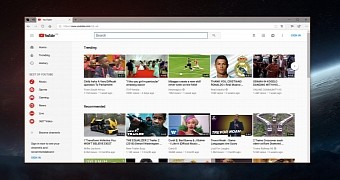
 14 DAY TRIAL //
14 DAY TRIAL //